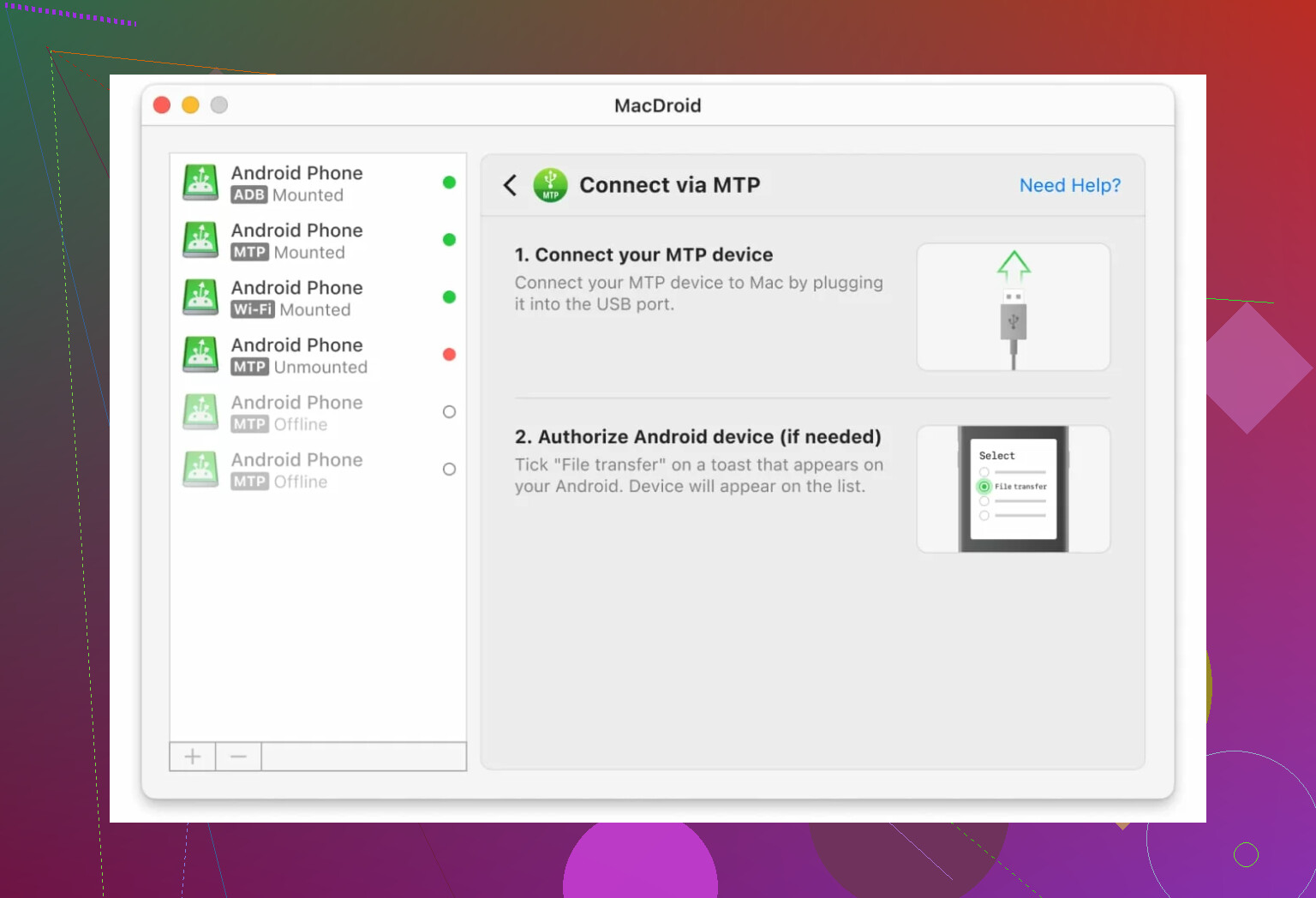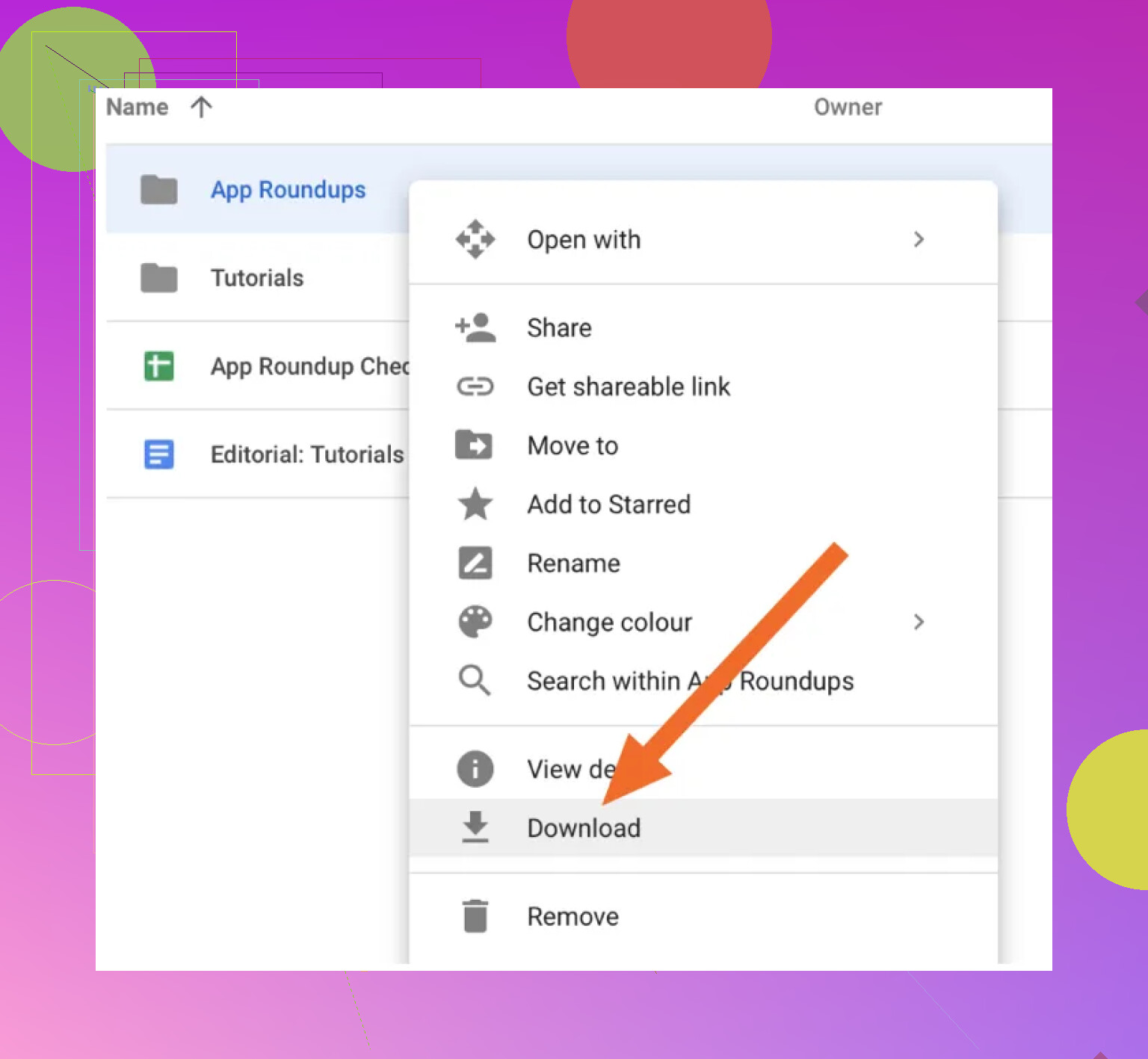I’m trying to move some files from my Android phone to my Mac, and for some reason Android File Transfer just won’t open or recognize my phone. I’ve used it before with no issues, but now when I plug in my phone via USB, nothing happens. I need to transfer important documents and photos, so I could really use some help figuring out what’s wrong and how to fix it.
So, I’ve been bashing my head against the wall with Android File Transfer (AFT) weirdness…and turns out, the beast’s got many heads. Here’s a quick rundown of issues that have blasted me before I found a life raft.
Typical AFT Problems That’ll Make You Sigh
-
Janky USB Connection
If you’re like me, you’ve probably got a box full of half-broken USB cables and maybe one port on your laptop that isn’t finicky. Even microscopic damage? Game over—random disconnects, or the device doesn’t even show up. -
Wrong Phone Settings
Almost every time I’m helping a friend, their phone’s stuck on “charging only.” If you don’t have the transfer mode or USB Debugging enabled, nada. Android can be finicky about this. -
App Drama
Sometimes it’s a turf war between pre-loaded, outdated, or poorly-written third-party apps. One time, some random photo transfer app I installed hosed things so bad I had to reset USB preferences. -
OS Headaches
- Old Android version? AFT doesn’t recognize it.
- MacOS update? Suddenly, AFT doesn’t work until a random future patch.
So, both sides’ system updates can be the surprise villain.
-
Android File Transfer Bugginess
Sometimes, it’s just that AFT itself is a dumpster fire. Crashing at launch? Freezing on file transfer? Corrupt install, basically. Reinstall if you’re desperate, but it’s often just “better luck next time.”
What Actually Worked For Me: Tired of AFT? Try This
MacDroid as a Lifeline
Okay, so after failing with the officially supported thing, I stumbled onto MacDroid. The pitch? It does what AFT does, without the random fails. You plug in your Android, and it surfaces everything you need to move—camera photos, giant video folders, whatever. Drag and drop like it should have been all along.
And get this: even if your USB cable is acting up (or you’re out and about and forgot it), there’s a wireless transfer option cooked in. That one feature saved me when I was visiting family and all I had was my phone and MacBook.
Don’t Want Extra Apps? Let Google Drive Do the Heavy Lifting
If you’re super allergic to new downloads or just need a one-off transfer, the classic “upload to Google Drive” gets the job done:
- Pick the file you want on your Android phone, then upload it to Google Drive.
- On your Mac, just sign into the Drive web dashboard, grab the file, and done.
Obligatory warning: obviously, you gotta have an internet connection for this method to work. No Wi-Fi/hotspot? Sorry.
Final takeaway
Android File Transfer can feel like rolling the dice, but swapping cables, double-checking phone settings, and trying something like MacDroid or Google Drive are your best bets when you’re stuck. If anyone out there has a bulletproof, zero-fuss solution, I’m all ears.
Alright, @mikeappsreviewer basically ran the diagnostic checklist and hit the “third-party tools FTW” angle, but here’s some stuff that I’ve seen even seasoned Android nerds forget — and no, it’s not always your cable or USB port (though let’s be real, those are trash half the time).
First, don’t sleep on your Windows PC. It LOVES to install background drivers and then silently sabotage everything. Go into Device Manager when you plug in your phone—look for any “unknown device” or a yellow triangle. Right-click, uninstall device, then unplug/replug. If you’ve ever installed an “Android ADB” kit or random, sketchy transfer tools, give 'em the boot. Conflicting drivers toast transfers.
Now, MTP (Media Transfer Protocol) is the root cause of so many meltdowns—Android and Windows just do NOT vibe consistently. Even if your phone prompts “file transfer” mode, sometimes it won’t stick. Try this: plug in your phone, swipe down that notification shade, and toggle from “charging” to “photo transfer” and back to “file transfer.” I know, it’s dumb, but sometimes it’s just about making the interface pay attention. Don’t ask me why!
Don’t bother with “USB debugging” unless you’re sideloading apps or are a dev. Enabling it just adds an extra pop-up for most people.
If all that fails, I low-key disagree with @mikeappsreviewer about Google Drive as a main solution. Cloud is fine for a few photos, but “impossible” if your files are big or you’re on garbage Wi-Fi. For anything over a few hundred MB? I’d rather eat my phone.
If you’re allergic to new software, try the old-school “Bluetooth transfer” — sloooow but works if you’re desperate, or use Windows’ Wi-Fi Direct. Don’t forget, some manufacturers like Samsung have their own file transfer clients (Smart Switch, DeX).
But if it’s life-or-death speed? I actually caved and installed MacDroid (even though I prefer minimal extra apps). It’s a direct hit to the problem—just drag and drop, no drama, no cloud middleman. Sometimes, just gotta use the tool that makes losing hair less likely.
In short: double-check drivers, force the phone to acknowledge MTP in the dropdown, try Samsung/brand tools if relevant, then hit MacDroid if you’re tired of the cycle. If none of that works…maybe your phone is just passive-aggressively telling you to take a break.
Anyone else think Android USB transfer is just a conspiracy at this point? Seriously, sometimes it feels like my phone and PC have a super secret pact to make basic file moving a nightmare. Okay, both @mikeappsreviewer and @sternenwanderer already called out cables, sketchy drivers, sketchier third-party apps, and the eternal Game of MTP Toggle. But here’s what even they seemed to miss:
Sometimes Windows’ “Security” features (aka: are-you-seriously-sure-you-want-to-do-that dialog boxes) block your phone the microsecond it’s plugged in if you don’t consent fast enough. Check the bottom right for pop-ups crying about ‘device not recognized’ and deal with them ASAP. Might sound dumb, but try a different user account on Windows too—my primary account once borked USB permissions and only on that user. No joke.
Anti-virus—yep, that old chestnut. Some AV/firewall stuff kills file transfer dead by quarantining MTP connections. Seen friends lose their minds over this. Disable your AV for 5 mins and then try. Just remember to turn it back on before the internet comes for you.
As much as I loathe the cloud for big files (and seriously, Google Drive with a gig of home videos is pure pain), I get why @mikeappsreviewer suggested it. Sometimes that’s literally all that’ll work if your USB bridge is down.
But here’s an actual left-field tip: try using Android’s built-in FTP server apps (like “WiFi FTP Server”)—they’ll let you transfer directly via Wi-Fi over your local network, no extra desktop software unless you want one. Just search for “ftp server” on the Play Store. This obliterates the whole cabled-transfer drama and dodges weird Mac/Windows driver wars.
Or if the drama’s got you at your wit’s end and you wanna drag ‘n drop like it’s 2006, go for MacDroid. Real talk, it’s the only 3rd-party app I’ve used besides Samsung DeX that doesn’t make me want to throw my phone in the river.
And honestly, anyone who says “just get a USB-C flash drive!” can leave, because portability is the point, and we’re not cavemen.
So, summary: after cables, drivers, toggles, and hair loss—try disabling AV/firewall for a sec, switch user accounts, maybe run an FTP server app, and if all else fails, yeah, bite the bullet and let MacDroid handle it before donating your phone to science.