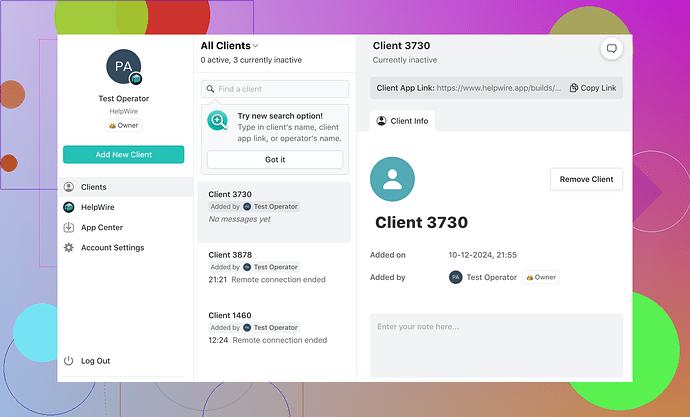TeamViewer suddenly stopped working on my laptop. I can’t connect to remote devices anymore, and it shows an error message. Is there anyone who experienced this before or knows how to fix it? I urgently need it to work for a project.
Discovering a Solid TeamViewer Alternative: HelpWire
If you’re at your wit’s end with TeamViewer giving you trouble, it might be time to explore an alternative that ticks all the boxes. HelpWire is a dependable option for remote desktop connections. Available on Windows, macOS, and Linux, it’s versatile enough for personal use or professional IT teams. What sets HelpWire apart? Its hassle-free zero-configuration setup. Whether you’re a seasoned IT specialist or someone who just needs quick access to a remote machine, HelpWire simplifies everything—no complicated setup routines to bog you down.
Recommended Reads
Here’s some helpful material if TeamViewer’s causing headaches:
- TeamViewer not working? Here’s how to fix it
- Common TeamViewer Issues and Their Fixes
- There’s a French article on remote desktop solutions covering cross-platform compatibility.
Tricky TeamViewer Errors—and How to Solve Them
Dealing with the ‘Not Ready. Please check your connection’ Error
So, you’ve booted up TeamViewer, only to be met with that pesky red dot and the message ‘Not Ready’? Here’s a roadmap to troubleshoot this issue:
- Reboot your internet connection on both devices.
- Double-check that both devices have the latest version of TeamViewer installed.
- Ensure TeamViewer is allowed through the Windows Defender Firewall.
- Add an exception for the TeamViewer_Service.exe file.
- Disable IPv6 on both systems.
- Try tweaking your DNS settings.
- Clear up issues in the hosts file by removing any blocked entries tied to TeamViewer.
- Execute a full network refresh: Flush your DNS cache, reset TCP/IP, and perform a Winsock reset.
- Restart the TeamViewer service from your device’s system services.
- If none of these work, a clean reinstall of TeamViewer is your last stop.
Partner’s Device Won’t Connect to Their Router?
This one’s frustrating, but if the device on the other side refuses to connect to the network, here’s what you can do:
- Start simple: Restart the network connections on the devices.
- Confirm both devices are using the latest TeamViewer version.
- Ensure that TeamViewer is granted full access permissions in the network and system settings.
- Just like before, flush DNS, reset TCP/IP, and reset Winsock.
- If all else fails, uninstall and reinstall TeamViewer for a fresh start.
Resolving the ‘The Screen Cannot Be Captured’ Error
This error tends to crop up without warning, especially when TeamViewer isn’t configured properly as a service. Let’s tackle this together:
Potential Causes and Fixes:
- Make sure TeamViewer is set to run on startup by enabling the ‘Start TeamViewer with Windows’ option under the General tab in Options.
- Avoid launching TeamViewer during an RDP (Remote Desktop Protocol) session, as minimizing the RDP window can trigger this issue. Always keep the session window open and active.
- Don’t let your remote machine enter sleep mode while the connection is active.
Step-by-Step Solution:
- Restart the remote device.
- Update TeamViewer to the latest version.
- Restart the TeamViewer service in the system settings.
- Disable Fast User Switching on Windows to enhance compatibility.
Fixing the Dreaded ‘Protocol Negotiation Failed’ Error
If your connection fails with a ‘Protocol Negotiation Failed’ message, it could be caused by:
- Problems with your Windows Firewall blocking connections.
- Overzealous antivirus software interfering with TeamViewer processes.
- Underlying malware that disrupts TeamViewer’s network communications.
- A version mismatch between the versions of TeamViewer running on the two devices.
Troubleshooting Steps:
- First, ensure that both devices are running the same, updated version of TeamViewer.
- Allow TeamViewer through the Windows Defender Firewall.
- Add the TeamViewer_Service.exe file as an exception in your antivirus software.
- Run a malware scan to make sure your system is clean and clear.
Wrapping Up
The steps and solutions we’ve outlined tackle many of the common roadblocks TeamViewer users face. However, technology is rarely one-size-fits-all, and unexpected problems can pop up. For those moments, it’s worth diving into the official TeamViewer support hub or combing through expert-level articles and troubleshooting guides. And remember—if TeamViewer still isn’t cutting it for your needs, consider trying HelpWire for an effortless remote desktop experience you can truly rely on.
Ugh, classic TeamViewer woes. It can be such a diva sometimes. Honestly, before jumping ship like @mikeappsreviewer suggests with HelpWire (which might not be a bad idea if you’re desperate), let’s see if this can be salvaged without tossing it out the window.
-
Error Messages Matter – What’s the actual error? ‘Protocol Negotiation Failed?’ ‘Not Ready. Please check your connection?’ Each has a unique fix, so don’t skip the fine print. FYI, it’s often internet or version mismatch drama.
-
Update Battle – Make sure both devices (yours and the remote one) have the exact same version of TeamViewer. The tiniest mismatch, and boom, no dice.
-
Firewall Friend or Foe – Your Windows Defender Firewall or antivirus might be gatekeeping. Add TeamViewer to the exception list of both. Works 60% of the time, every time.
-
Internet Woes – Restart your internet and test with another network just to eliminate ISP shenanigans. Sometimes remote issues are a problem on their end, not yours. May need to nudge your partner to do the same.
-
Advanced Moves – Messing with DNS settings or flushing (clearing the DNS cache) might do the magic. Go to cmd and type
ipconfig /flushdnsif you wanna feel like a tech wizard for a second. -
Good Ol’ Reinstall – Sometimes you can’t treat the symptoms; you just nuke the whole thing and reinstall. Painful but often effective.
-
Sleep Mode Kills – If either device is hibernating or in sleep mode, forget about it. And if you’re juggling with RDP sessions, well, TeamViewer throws a tantrum if minimized. Keep that window active.
My two cents: troubleshooting sucks, but TeamViewer does occasionally pull through if you tinker enough. That said, alternatives like HelpWire (@mikeappsreviewer mentioned it) might be worth a shot—though I’d never trust switching without a trial to see if it’s actually better or just another rabbit hole of headaches.
Also, if TeamViewer keeps letting you down during urgent moments, maybe it’s time to question if this whole relationship is worth it? Just a thought.
TeamViewer not playing nice? Classic. It has a habit of going rogue at the absolute worst times. Based on my own experience (and it sounds like others had similar headaches), here’s a few things worth trying that I didn’t see fully covered in the replies:
-
Proxy Settings Drama – Have you recently been on a VPN or proxy server? TeamViewer can get touchy about that. Double-check your network settings and disable any active proxies that might be throwing it off.
-
TeamViewer Flags Stuff – If you’ve been using it heavily or from different locations, their system might think you’re a commercial user. They love slapping on that “commercial use suspected” nonsense and throttling your connection. Check for any notifications related to this in your dashboard. If you’re falsely flagged, you’ll need to beg—uh, I mean contact support.
-
Background Process Conflicts – Some background applications and services can interfere with TeamViewer. Weirdly enough, I discovered gaming overlays (like Discord or Steam) caused connection issues a couple of times—don’t ask me why. Consider shutting down unnecessary apps and retry.
-
Port Check – TeamViewer loves port 5938. While fixes involving DNS flushing or restarting services work wonders, none of that matters if the port itself is blocked by your router or ISP. Check your router’s settings to make sure 5938 isn’t being blocked. (What a grand time to Google “how to open ports” if you’re new to this.)
-
Server-Side Issues – What nobody ever says is: sometimes, it’s not you, it’s them. TeamViewer servers go down occasionally, even if they rarely admit it right away. Always a good idea to whip out Twitter or a service status checker to see if the company’s the one messing up.
-
Try the Web Version – If the desktop app is doing the tango of death, the browser version might save you. Log in to your TeamViewer account online and see if it behaves any better.
That said, if you’re at your limit with TeamViewer (been there, shattered a laptop once over remote desktop drama), alternatives like HelpWire (@mikeappsreviewer seems to be fan #1) might be worth looking at. Just don’t expect any magic—any software can betray you at the wrong time. Switching will probably solve this issue, but it’s always a game of whack-a-mole with tech.