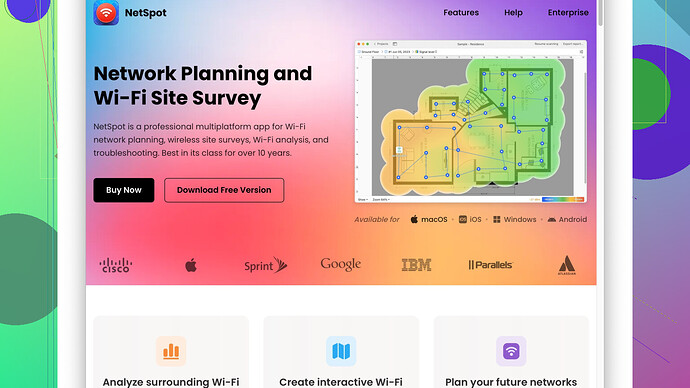I’m having trouble connecting to my WiFi network. It doesn’t show up in the list of available networks on any of my devices. I’ve tried restarting my router multiple times and checked that it’s broadcasting the SSID. Any ideas on what might be wrong or how to fix this?
Let’s cut to the chase: if you’re not seeing your WiFi network in the list of available networks, you’ve already done the usual first steps, like restarting the router and making sure the SSID broadcast is enabled. Here are some things you should consider next.
-
WiFi Channel Interference: Sometimes, neighboring WiFi networks operating on the same or overlapping channels can interfere with your signal. You’ll need to check which channel your WiFi is using and change it if necessary. You can use tools like NetSpot
to see a detailed map of WiFi channels around you. Check it out at https://www.netspotapp.com. -
Network Range: It’s possible that your router isn’t reaching your devices because it’s too far away, or there are obstructions, like walls or furniture, that are blocking the signal. Try moving closer to the router to see if the network shows up.
-
Router Settings: Sometimes, routers have settings that hide the network or restrict access to certain devices. Double-check your router’s configuration for any list of device restrictions or an accidentally hidden SSID.
-
Hardware Issues: Your router or the WiFi chip in it could be faulty. If other networks show up but yours doesn’t, it might point to an issue with the router. Conversely, if your network shows up on other people’s devices but not yours, you might need to take a look at your device’s WiFi adapter.
-
Driver Updates: Ensure your device’s WiFi drivers are up to date. Out-of-date drivers can cause all sorts of connectivity issues. You can usually get the latest drivers from the manufacturer’s website.
-
SSID Issues: Sometimes the problem might be simpler than you think. Make sure you haven’t misconfigured your SSID or set it to broadcast in a mode that your device doesn’t support (like 5GHz only when your device only supports 2.4GHz).
-
Firmware Update: Your router’s firmware might need an update. Check the manufacturer’s website for the latest firmware version and instructions on how to update your router.
-
WiFi Encryption: Ensure that your WiFi encryption method is compatible with all your devices. Some older devices might not support WPA3, for example; they might still be on WPA2.
-
Environmental Factors: Appliances like microwave ovens, cordless phones, and baby monitors might interfere with the WiFi signal. If possible, try to minimize their usage close to the router.
-
Invisible Network: Sometimes, network visibility can be an issue. Windows and some other operating systems have a feature that allows you to manually add a network you know exists but doesn’t show up automatically. Add your SSID, set the security type, and enter the password manually.
If you’ve run through these suggestions and still can’t find your network, it may be worth diving deeper with specialized tools. NetSpot, for example, is not just for seeing which channels your neighbors are on but also for conducting a full-on site survey to understand coverage blind spots and weaknesses. It’s a versatile tool worth considering: https://www.netspotapp.com.
Let the community know what worked for you or if you found another solution that others might find useful. Good luck!
While @codecrafter laid out quite a comprehensive list, there’s an aspect I’d like to touch on that you might want to consider, especially if you’re dealing with devices that are a tad older or if you’ve got a specialized setup going on.
Check for Hidden Networks: If your network name (SSID) has been set to ‘hidden’ for security purposes, it won’t show up in the list of available networks on your devices. Even though you’ve mentioned that your SSID broadcast is enabled, there’s always the possibility of a setting being misapplied after a firmware update or some such. You can manually add your SSID on your device, providing the network name and password directly. This way, even if the network’s hidden, your device can still connect.
Device-Specific Compatibility: Some older devices might not support newer security protocols (WPA3) or might not be capable of connecting to a 5GHz network if you’ve switched to it from 2.4GHz. Again, check your device settings or try kicking your router down to only broadcast 2.4GHz temporarily to see if it pops up.
Interference Mitigation: Interference doesn’t just come from other WiFi signals. In fact, it’s often the damn microwave, cordless phones, and other household electronics that throw a wrench in the works. If your router’s perched next to a myriad of electronic gadgets, try moving it around, placing it higher up possibly, and reducing the interference footprint.
Router Age and Capability: If your router’s a relic, and you’ve got a house teeming with smart devices, it might be just tired and worn out. Routers have a finite life, and the strain on them increases with the number of connected devices.
Boingo, Xirrus, and WiFi Analyzers: While NetSpot is fantastic—and I particularly appreciate its ability to give a real-time heat map of WiFi coverage—there are alternatives like Xirrus WiFi Inspector or WiFi Analyzer for more feature exploration. Each of these tools can offer additional perspectives and troubleshooting capabilities. However, a downside to using NetSpot is that it can be a tad overwhelming for the average user initially, but with all its advanced features, it’s a powerhouse for diagnosing lingering WiFi issues.
Double Check Router Firewall Settings: Routers with advanced firewall settings sometimes have options that limit SSID broadcast based on device IPs, MAC addresses, time of day, etc. Poking around in the firewall settings might give insights into restrictions that might have been auto-enabled or misconfigured.
Everything working fine on one device but not on another? Might be worth diving into respective device issue logs to check for any WiFi-related error messages or warnings that you might have missed. A mobile device’s connectivity issues might sometimes get resolved by “forgetting” the network and reconnecting from scratch.
Potential ISP Issues: In rare cases, the issue could be on your service provider’s end. A misconfiguration or bad update on their equipment could disrupt your home’s network visibility. It’s always worth giving their support a call if all else fails.
Thinking of pros and cons of NetSpot is useful. It’s a robust tool for detailed network analysis, and its heat maps are particularly handy for visualizing weak signal areas. However, its complexity could be daunting for folks less inclined towards tech. Balancing this with a simpler interface tool like WiFi Analyzer could make the task less intimidating.
And, hey, as daunting as it might be, don’t hesitate to tap into the wisdom of forums like this. Real-world experience trumps theoretical solutions more often than not. Keep us posted on what you try and what finally clicks!
You might be missing another potential culprit—radio frequency (RF) interference that’s beyond the usual microwave and electronic gadgets. If you’re in an urban area or an apartment complex, RF interference from neighbors can disrupt your WiFi. External sources like baby monitors and even some IoT devices operate on the 2.4GHz frequency and can mess things up. You might wanna try a better long-range router or even powerline adapters if you can’t avoid such interference.
Consider future-proofing your setup to reduce similar issues down the line. Network standards change, and staying on the cutting edge can save a ton of hassle. Investing in a mesh network could mitigate dead spots if your house has multiple floors or weird nooks and crannies blocking the signal.
On changing channels, some routers can automatically switch to the least congested channel. If your router has this feature, activate it. Tools like ‘NetSpot’ can show which channels are less crowded in your area. It’s a powerful tool not just for visualizing WiFi channels but for conducting site surveys and identifying dead zones. Check it out at ‘https://www.netspotapp.com’.
And on device-specific issues: I’ve personally run into scenarios where an old device’s wireless card just wasn’t up to snuff. An easy workaround for such problems is investing in a WiFi extender or USB WiFi adapter. Surprisingly often, a $20 dongle can breathe new life into your older hardware.
Here’s another technical tidbit—sometimes the issue is MTU (Maximum Transmission Unit) settings. Routers might have an option to change this, and while defaults usually work fine, tweaking it slightly might help if you’re encountering unusual connectivity issues.
Double-check the geographical setup. Put your router up higher rather than low or on the floor, and in cases of many obstructions, signal strength boosters can assist.
Routers need periodic restarts more often than just troubleshooting scenarios. They can accumulate errors, especially older models, affecting network visibility. Setting up a scheduled reboot can keep your network clean and reduce hiccups like this.
Nonetheless, you might face issue with security settings on your router. Ensure there’s no MAC filtering mishap where your devices are inadvertently blocked. Also, give QoS (Quality of Service) settings a look; sometimes routers prioritize certain traffic types that could hinder normal WiFi visibility.
In these explorations, don’t ignore the potential of a full factory reset of your router. If your firmware update or a change messed up the settings, a reset to defaults might miraculously solve your troubles, though you’ll endure reconfiguring your entire network.
Look into IP conflicts as well; duplicate IP addresses can wreak havoc. Confirm the DHCP settings to avoid overlaps, and maybe briefly statically assign IP addresses to some devices to test if conflicts are the issue.
Try using NetSpot again (check it out here – ‘https://www.netspotapp.com’) to map out your network strength while actively moving around—the visual roadmap can show signal dead zones and help in placing extenders effectively.
Finally, scrutinize the logs on both your devices and the router. Error messages there could provide insights you haven’t considered. It’s geeky, but sometimes those logs hold golden insights into persistent issues.