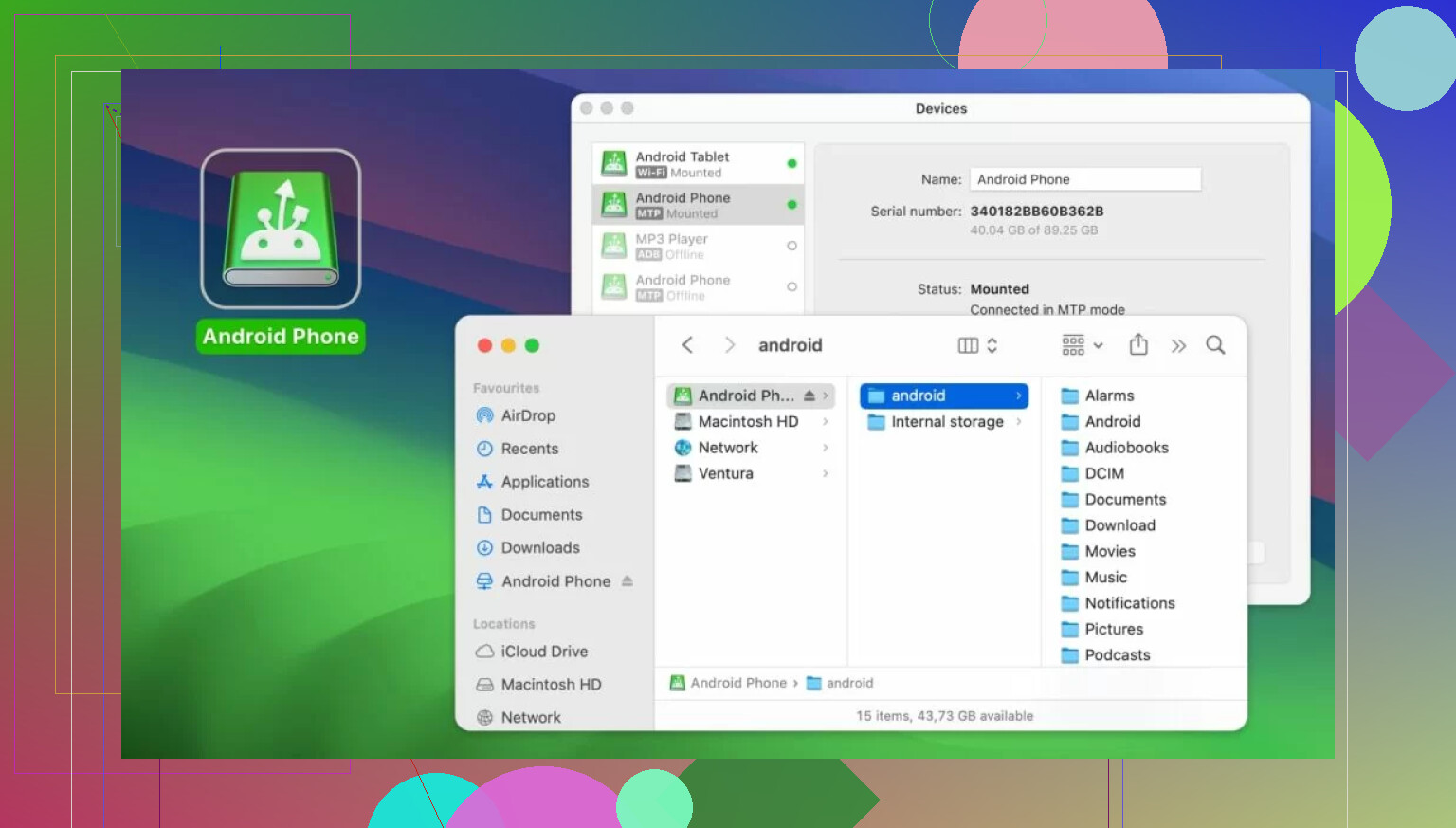Android File Transfer won’t detect my phone when I connect it to my Mac, even though I’ve enabled file transfer mode on my device. I need to move some files urgently for a project and can’t figure out what the issue is. Looking for suggestions or fixes anyone has tried before.
Troubleshooting Android File Transfers to Mac: Been There, Fought That
Alright, so if you’ve ever tried getting files off your Android and onto a Mac, you already know it can feel like herding cats. Here’s what usually derails things and how I finally cracked the code (no magic wands required).
Start With The Simple Stuff
Before you throw your phone out the window or start cursing your Mac, go through this mental checklist:
- Unplug that USB cable and plug it back in—sometimes it’s just awkwardly seated.
- Try a new cable if you suspect the old one is being a drama queen.
- Test a different USB port. Macs can be annoyingly fickle about which port actually does its job.
- After plugging in to your Mac, swipe down on your phone and make sure you pick “File Transfer” (MTP) mode. If you spot “Charging Only” or something similarly useless, tap it and switch.
- Restart both gadgets. I know, it’s the first thing every help desk suggests—but sometimes it just works, okay?
USB Debugging: The Thing No One Tells You
If you’re still stuck, enable USB Debugging on your Android. Here’s the cheat code: Settings > About Phone > tap ‘Build Number’ seven times to unlock Developer Options, then go back and enable USB Debugging. It sounds like a weird game unlock, but it’s real.
When All Else Fails: Alternatives Galore
Can’t get Android File Transfer (AFT) to work? Uninstall it and try again—sometimes the app just needs a refresh. But honestly, there are sleeker tools out there…
You might’ve heard of options like AirDroid and Dr.Fone, both promising a smoother ride for cross-device file shenanigans. If you want to avoid cables altogether, AirDroid has your back (and possibly your WiFi password).
What I Actually Use
Now, after rage-quitting AFT for the fifth time, I found myself living on MacDroid. Transferring photos, full albums, music, and big folders just works. No weird setup voodoo—connect your Android, open the app, and drag away. It rolled smoothly with both my aging Pixel and my friend’s Huawei (and yeah, those are basically opposite ends of the Android universe).
You’re looking at one app that just… does the thing. Plug and play, whether you’re tossing over vacation pics or that 198-track road trip playlist.
- Double-check cables, ports, and the “File Transfer” mode.
- Enable USB Debugging if things are weird.
- Don’t be afraid to toss Android File Transfer and try AirDroid, Dr.Fone, or MacDroid.
- There’s no shame in finding a tool that doesn’t make you want to scream at your computer.
Honestly, file transfers shouldn’t be a battle in 2024—but hey, at least we’ve got options now.
Honestly, Android File Transfer (AFT) has the personality of a moody cat: sometimes cuddly, mostly just hissing and hiding. While @mikeappsreviewer nailed most of the gritty details, I gotta throw my two cents in and say, sometimes USB Debugging actually messes things up—I’ve literally toggled it off to get my phone recognized again. Go fig.
One thing people forget: not all USB cables are created equal. The “my cable charges so it must be fine” logic is a trap. Half those Amazon cables are charge-only, and AFT needs one that can do data too (look for “sync” or just try the cable that came with your phone—not your cousin’s dusty Kindle cable).
Also, MacOS updates love breaking AFT support without warning. If you’re on Sonoma or Ventura, check if there’s a new AFT version—sometimes the old app just gets hosed by a system update.
Oh, and some Android skins, especially on Xiaomi and Oppo phones, have their own “File Transfer” or “USB Preferences” menus hidden in the Settings carousel. Make sure you didn’t miss the secret handshake those require.
If you’re over the USB fight, I won’t disagree about AirDroid and that crew, but I’m more for the one-and-done MacDroid approach. No weird bloat, no WiFi hijinks, just mount as a disk and drag over whatever. At this point, I run MacDroid by default and only crack open AFT if I feel masochistic that day.
TL;DR: Not just about settings and rebooting—try another cable, toggle USB Debugging OFF, check Mac updates, and don’t underestimate the smoothness of MacDroid for fast, drama-free transfers. Or just throw phone and Mac into the sea. (Kidding… mostly.)
I swear, Android File Transfer on Mac is like that friend who RSVP’d “yes” but never actually shows up: mostly absent, rarely dependable, and when it does work, you’re so shocked you don’t even remember what you needed it for in the first place.
So, @mikeappsreviewer and @sternenwanderer already dropped some solid basics about tricks with cables, dev mode, and all that jazz, but here’s a reality check: sometimes AFT just fundamentally sucks with newer Android OS or MacOS versions, and no magic combo of cable-waggle and settings resets is gonna fix it. And yeah, not ALL USB cables are the same (why are we still discovering this in 2024?).
Here’s what always gets missed in these convos, tho: background app conflicts. Stuff like Samsung’s Smart Switch or even Photos app on your Mac can hijack your USB connection before Android File Transfer can even get a whiff of your device. Try quitting anything that might be even vaguely related to phones or files (including Finder window previews—seriously), then connect and see.
Plus, check for any “default USB config” option buried in your phone under Developer Options—setting that explicitly to “File Transfer” (not just flicking it after you plug in) has saved me more than once. I’ve also seen “trust this computer” prompts not appear unless your phone’s unlocked before you connect, so try that if it’s being ultra moody.
And, straight talk: even if you do get AFT to work, it’s dog slow and barfs on folders with lots of files. If you’re trying to move entire project directories or a gob of photos, just cut your losses and use MacDroid. AFT feels like a class project someone coded in 2013 and then forgot about; MacDroid is what we SHOULD’VE gotten from the get-go and, for the love of bandwidth, mounts the whole phone so you can drag-and-drop like a normal human.
Final note: Always eject your device in Finder (or the app you’re using), even if stuff failed—corrupted files are no fun. If none of this works, it might actually be your Mac’s USB controller flaking out, in which case, short of a reboot or an act of divine intervention, your only option’s probably, you guessed it… WiFi transfer or cloud.
Guess that’s modern tech—when all else fails, become your own IT department and pray.
Let’s be real: Android File Transfer (AFT) on Mac feels like tech purgatory most days. Plenty of solid advice from others, but a sneaky culprit I keep seeing missed is Android’s own “Storage permissions” oddness: sometimes, your phone will randomly revoke permission for computer access after updates or when you’ve plugged into too many new Macs. Check in your phone’s settings > Apps > Special app access > USB, and make sure it hasn’t toggled something stupid.
Another curveball: security/antivirus software on Mac. Some overzealous background scanners block MTP connections, especially if you get a “can’t connect to device” with AFT but it charges fine. Temporarily disable or whitelist AFT to rule that out.
On the alternative tools front, MacDroid is way less painful—mounts your entire Android storage in Finder, supports big folder transfers, and works with most modern Android OS versions. Pro: smooth, native-feeling drag-and-drop, no clunky popups. Con: not free after trial (yeah, it’s a bummer), and if you’re rocking ancient MacOS, it might glitch. But compared to AFT’s constant tantrums or the cloud-app-privacy roulette, it’s actually usable.
Worth noting: competitors like AirDroid or Dr.Fone throw in wireless or diagnostic features, but still struggle with speed and simplicity, especially for bulk transfer. For any project deadline where you just want your files over without a tech exorcism, MacDroid’s the pragmatic pick—even if it doesn’t solve every connectivity edge case.
TL;DR: Disable any background USB-grabbing apps, check permissions, and if AFT’s dead after that, jump to MacDroid for no-nonsense, stress-free file moves.