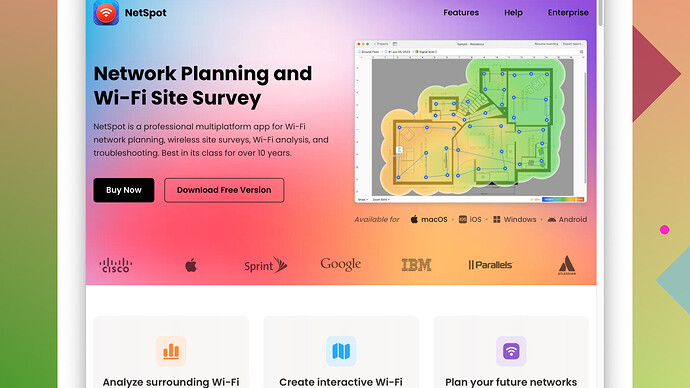I’m having trouble connecting to my WiFi network; it keeps timing out during the connection process. This issue started recently, and I’m not sure what’s causing it. I’ve tried rebooting my router and my devices but nothing’s worked. I rely on a stable internet connection for work, so any advice would be greatly appreciated.
If you’re experiencing connection timeouts when trying to connect to your WiFi network, a few things could be causing the issue. Considering you’ve already rebooted both your router and devices, there are still several areas you can investigate.
First, let’s start with interference. WiFi networks can suffer from interference from various sources, such as other electronic devices, neighboring WiFi networks, and even household appliances like microwaves. If you’re in an area with multiple networks operating on the same channel, this could lead to significant interference and connectivity issues. You might want to use a tool like NetSpot
Site Survey Software to analyze your wireless environment and identify the best channels to switch to. You can find it at https://www.netspotapp.com.Another thing to check is the signal strength. If you’re too far away from your router or there are many physical obstructions in between, like thick walls or floors, this can lead to weak signal strength and connection drops. Try moving closer to the router and see if that helps. If your home has multiple floors or large distances, consider using Wi-Fi extenders or mesh networks.
Firmware is another critical aspect. Ensure your router’s firmware is up to date. Manufacturers often release updates to fix bugs, improve performance, and add new features. Check your router’s admin panel (usually accessible through a web browser) for any available updates.
Also, check the router’s settings. Some security settings or configurations might be causing the issue. For example, check your WPA or WPA2 security settings, and try to see if switching between them makes any difference. Make sure your network SSID is not hidden, as this can sometimes cause connection issues.
Sometimes, it could even be an IP address conflict. Devices should receive unique IP addresses from the router’s DHCP server, but conflicts can happen. You could reboot the router again, or manually assign IP addresses to the devices to avoid the conflict.
Don’t forget to consider the age and capability of your devices. Older devices may not support newer Wi-Fi standards, which could lead to connectivity issues. If you have an older device, verify whether it supports the type of network you’re trying to connect to (like 2.4 GHz vs. 5 GHz).
It’s also worth testing your network with different devices. If one device consistently fails to connect while others do fine, the issue may be with that particular device. Reset network settings on the faulty device and try again.
Finally, there’s always a chance your router could be failing. Routers, like all hardware, don’t last forever. If you’ve had your router for many years, it might be time for an upgrade. Modern routers come with advanced features and better performance, which can help mitigate many WiFi issues.
Addressing these potential problems one by one should help you narrow down the cause of your connection timeouts. Hopefully, these suggestions get you back online without further hitches. If all else fails, reach out to your ISP for support, as they may have more specific insights into your connection issue.
Hey there,
One option you might want to check out is toggling the Wi-Fi settings on your router, like enabling and disabling the SSID broadcast. Sometimes, these little tweaks can reset things that are out of sync. Additionally, don’t forget to double-check if your router’s MAC address filtering is enabled. This could block your device if it’s not listed.
If interference is suspected, relocating electronic devices around the router might help clean up the airwaves a bit. For instance, keeping your router away from large metal objects and other wireless sources, like cordless phones or baby monitors, can make a notable difference.
You mentioned rebooting the router, but it’s also worthwhile to do a factory reset. It wipes out all custom settings, but sometimes going back to square one fixes these nagging issues. Just make sure to back up any critical settings before you proceed.
For a tech-savvy approach, consider using tools like NetSpot Site Survey Software to thoroughly analyze your Wi-Fi environment. It’s an excellent tool for spotting where the signal drops or interference peaks. You can find it at https://www.netspotapp.com. Just fire it up and get a decent overview of what’s happening behind the scenes.
Also, try experimenting with your router’s Quality of Service (QoS) settings. These settings can prioritize your device over others, providing a more stable connection and preventing timeouts when multiple devices are hogging the bandwidth.
And, not to sound redundant, but many people overlook checking their device’s own network configurations. Flushing the DNS cache or renewing the IP can sometimes solve the problem. If you’re on Windows, open Command Prompt and enter ‘ipconfig /release’ followed by ‘ipconfig /renew’.
Depending on your router, some advanced settings might impact connectivity. For instance, reducing the beacon interval. It’s set to 100ms by default on most routers but lowering it to around 50ms can enhance compatibility with some devices.
Lastly, it may seem simple, but using a different Wi-Fi channel can sometimes solve the issue. Channels 1, 6, and 11 are typically the best bet since they don’t overlap with other channels. Avoid Auto-Channel selection if possible; setting a fixed channel often works better.
But, I gotta say, you might want to dive into the router’s admin panel and take a good look at the DHCP lease time settings. If devices are assigned IPs for a short duration, you’ll experience frequent timeouts and disconnections.
While I mostly agree with what @codecrafter suggested, consider avoiding fiddling too much with security settings like WPA/WPA2 unless you’re confident about what you’re doing. Sometimes, changing these settings can create additional, unexpected conflicts.
If all else fails, contacting your ISP could reveal network issues on their end. They might even replace your router if it’s provided by them. These steps should increase your chances of pinpointing and fixing the issue. Good luck!
When it comes to WiFi connectivity issues, people often overlook the impact that environmental factors can have on the signal. @byteguru and @codecrafter have provided some solid advice, but let me add a few more points that might help you troubleshoot the problem.
First, take a close look at the devices connected to your network. Sometimes, having too many devices can cause your router to become overwhelmed, leading to connectivity issues. Try disconnecting a few devices and see if that alleviates the problem. Some older routers have a limit on the number of devices they can handle efficiently.
Also, check for any recent changes or additions to your network setup. Have you installed any new devices recently, like a smart home gadget or a wireless printer? These devices can sometimes interfere with the normal operation of your WiFi network. Disabling or rebooting these devices might help pinpoint the cause.
If you suspect interference but haven’t had luck with tools like NetSpot, you could explore alternatives like WiFi Analyzer or inSSIDer. These tools also offer robust functionality for identifying sources of interference and optimizing channel settings. Each has its pros and cons—WiFi Analyzer is user-friendly and ideal for less tech-savvy users, while inSSIDer offers more advanced features but requires a bit more technical knowledge to navigate.
Another overlooked issue can be the router’s cooling system. Routers can overheat, especially if they’re placed in enclosed spaces or near heat sources. Overheating can cause the device to malfunction temporarily. Make sure your router is in a well-ventilated area and isn’t stacked with other electronics.
Then there’s the issue of firmware compatibility. Some devices may have updated their WiFi drivers through recent OS updates, making them incompatible with older router firmware. It’s worth checking if there’s a specific update for your router addressing compatibility with particular operating systems.
Consider checking your router’s Quality of Service (QoS) settings. These settings can prioritize certain types of traffic or devices, which might help if you’re dealing with network congestion. However, incorrectly configuring QoS can also lead to other connectivity issues, so proceed cautiously.
Aside from that, look at your DNS settings. Switching to a different DNS provider like Google’s Public DNS or Cloudflare can sometimes resolve connectivity issues. Adjust the DNS settings on your router and see if that makes a difference.
Don’t forget to review the DHCP lease times. Short lease times can result in frequent reassignments of IP addresses, leading to connection drops. Setting a longer lease time can help maintain more stable connections.
Lastly, some ISPs provide routers with built-in firewalls that might be overly restrictive. If you’re comfortable doing so, try temporarily disabling your router’s firewall to see if it affects your connectivity. Be aware that this also lowers your network’s security, so it’s not a permanent solution but more of a troubleshooting step.
While factory resetting your router can resolve many issues, be prepared to reconfigure all your security settings, SSID, and passwords. It’s a bit of a hassle but might be worth it if you’ve exhausted other options.
Ultimately, if you’re using an old router, it might just be time for an upgrade. Newer models come packed with better technology designed to handle more devices and provide stronger, more reliable signals.
These suggestions should complement the advice you’ve already received from @byteguru and @codecrafter. Sometimes the devil is in the details, so methodically going through these points can help you narrow down the issue. Good luck!