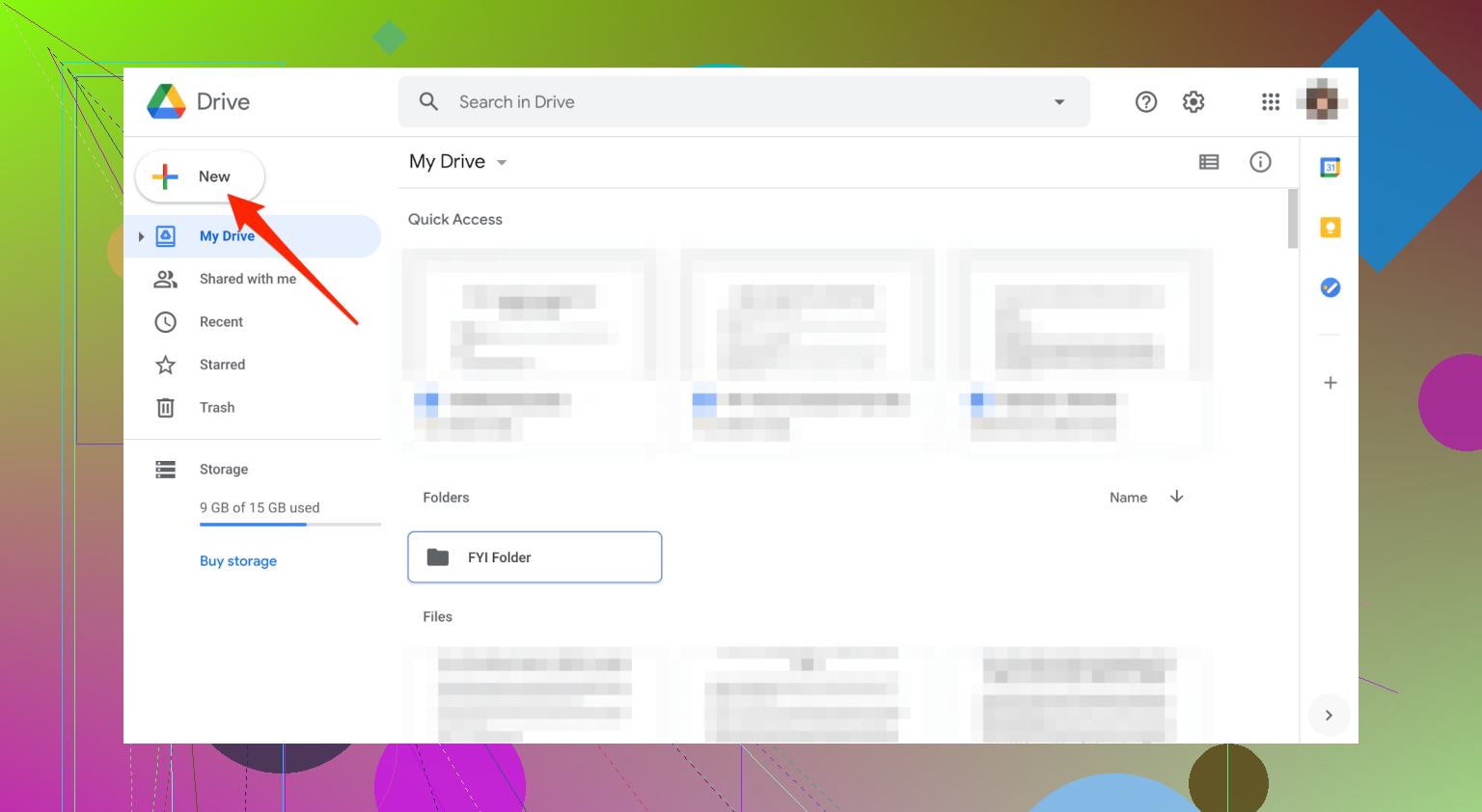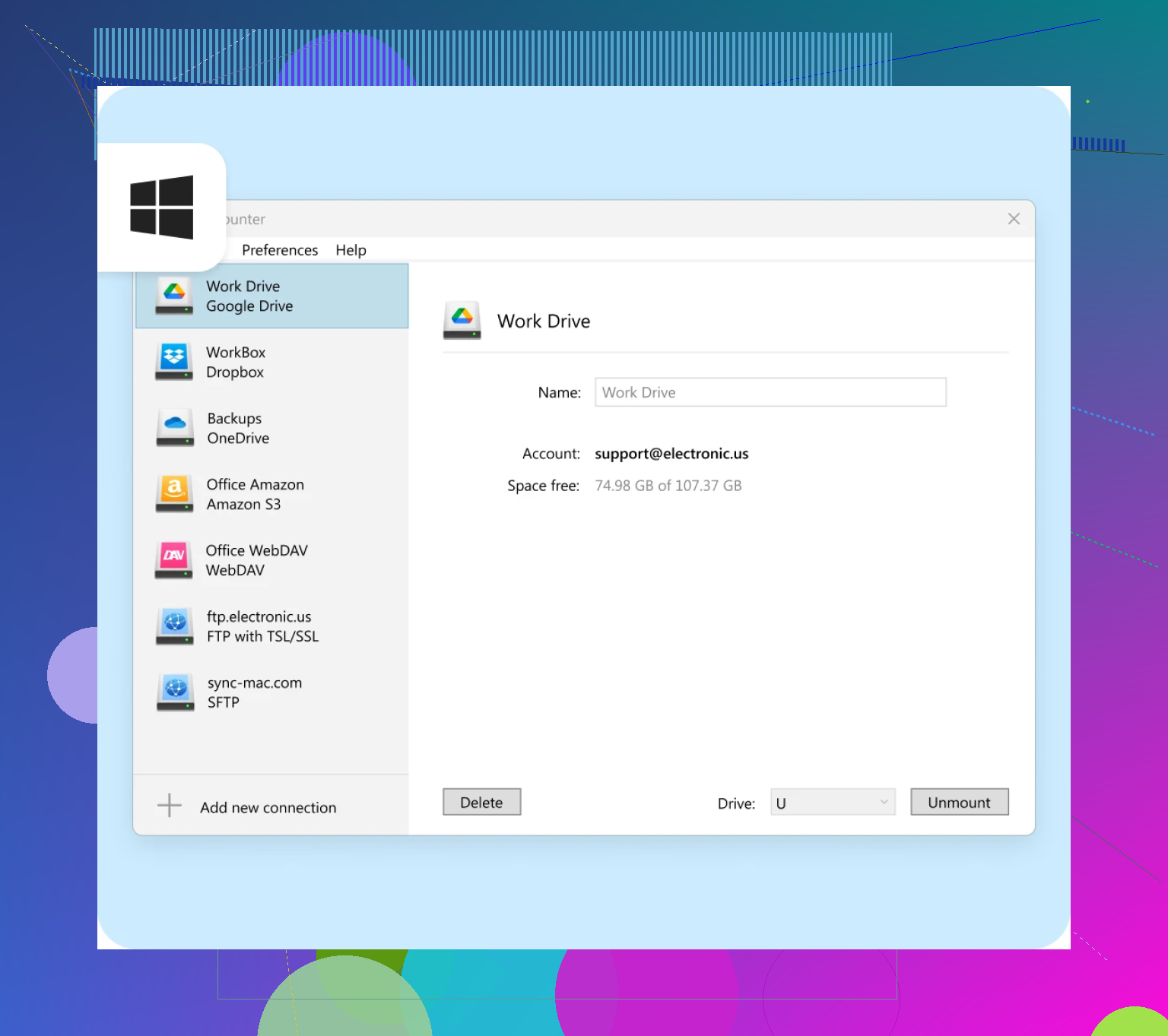I’m trying to save a lot of photos and documents to my Google Drive but doing it one by one is taking forever. Is there a quicker way to upload several files at once without having to select each file individually? Any advice or steps would really help.
So, I ran into this exact dilemma last week—trying to back up a ridiculous number of vacation pics without losing my mind (or bandwidth). Let’s get real about two solid workarounds I stumbled upon that don’t require advanced degrees in computer sorcery.
Move ‘Em Online via Google Drive’s Web Portal
Ever tried uploading your photos to Google Drive through their main website? It’s straightforward, no extra software drama, and it actually works—provided you don’t mind the slightly old-school vibes.
- Crank open Google Drive and sign in like usual.
- Smack that big + New button on the left.
- Tap File upload from the dropdown.
- Now the real challenge: using Shift (or Ctrl if you’re the “skip all these” type on Windows, or Command for Mac folks) to pick as many files as your mouse hand can handle. Click Open to start the parade of uploads.
- Sit back, hope you don’t hit a weird upload cap, and let ‘em roll in.
No smoke and mirrors—just upload and watch the progress bar shuffle along. Bonus: great excuse to grab a snack while it processes.
Level Up: CloudMounter for Direct Node-to-Cloud Mojo
Now, if your goal is to skip all that “Google Drive makes a local copy first!” nonsense, there’s a slick alternative—CloudMounter (yeah, I side-eyed it, too, at first).
This tool essentially dresses up your Google Drive so it acts like any other drive on your system, but—plot twist!—it doesn’t hog your disk space with local duplicates. You can drag and drop whole folders, massive movie files, or fifty PDFs at a time.
Here’s how it works, minus any sales pitch:
- Open CloudMounter and connect your Google Drive so it pops up as a normal local drive (think G: on Windows or a sidebar shortcut on Mac).
- Dig into that new “drive” using your file explorer—old habits, am I right?
- Open another window, highlight everything you want to upload (Shift, Ctrl, Command—your call).
- Drop it all straight into your mounted Google Drive. Don’t worry, it’s flying to the cloud, not another mystery folder eating local space.
It’s so smooth it kind of feels like cheating. Plus, you avoid that whole “is everything downloading locally and then going online?” head-scratcher.
TL;DR
- Google Drive web version: Good for classic, step-by-step uploads, especially when you don’t want to mess around with new apps.
- CloudMounter: Just drag stuff as if it’s any other drive. It pushes everything up to Google Drive without keeping a copy on your hard drive.
Either way, you get your files to the cloud—minus the anxiety spiral. Let me know if you find a better hack (seriously—there’s always a better hack).
Skip the manual madness and try this: If you’re using a computer, just zip up your entire folder of photos and docs. Seriously, select your files—or the whole folder—right-click, and compress/zipped folder. Then upload that single zip file via the Google Drive web interface. Once it’s up there, right-click and “Open with” → “Google ZIP Extractor” to unpack everything in Drive, no local extraction necessary. Done in two main clicks. So, contrary to @mikeappsreviewer’s solid drag-n-drop method, sometimes zipping first and uploading a chunk beats wrestling with 200+ shift-clicks, especially if your files are scattered or subfolders are involved.
Bonus: If you’re on a phone, just use the Google Drive app, tap the big “+,” then select multiple photos/files from your gallery or file picker in one go (the “select all” feature is your real MVP).
I wouldn’t mess with third-party apps unless you’re uploading MASSIVE or frequent batches and really running out of local space. CloudMounter is decent, but for regular folks—zip and upload once, decompress in Drive. Donezo.
Anyone else have weird upload errors or Drive hiccups doing it this way? Or is it just my luck?
Honestly, the obsession with drag-and-drop has its place, but sometimes I swear Google buries the best workflow right in plain sight: FOLDERS. Seriously, everyone always forgets you can just upload entire folders on the Google Drive web portal—doesn’t matter if it’s 10 or 10,000 files. Just click “+ New” > “Folder upload,” pick your photo/doc folder, and let it chew through all your stuff. Micromanaging with shift-click? Nah. Combine folders if you need to, then one-and-done upload.
I get why @mikeappsreviewer likes using CloudMounter (especially to dodge local space drama), but if you’re not constantly hopping between different clouds or dealing with insane amounts of files, Google’s native folder upload is blindingly straightforward.
As for @himmelsjager’s zip-then-upload method… eh, it’s clever for tidying scattered files, but extracting zips right in Google Drive can get buggy, and God help you if your zip is huge—Drive sometimes balks at unpacking. My zip files have randomly failed to unzip in the past, so I trust folders more unless I absolutely have to archive.
Bonus: on the mobile app, you can “select all” in a folder or album (especially on Android) and just send the whole herd to Drive in one go—no third-party apps, no fancy tricks, just a little patience.
tl;dr: Use folder upload on desktop. If zipping works better for your chaos, cool—I just don’t trust Drive’s unzipping half as much. And CloudMounter? Only for the true file hoarders.
Anyone else run into pushback from Google Drive with “folder too large” errors? Or is it just my luck and 2015-vintage laptop?