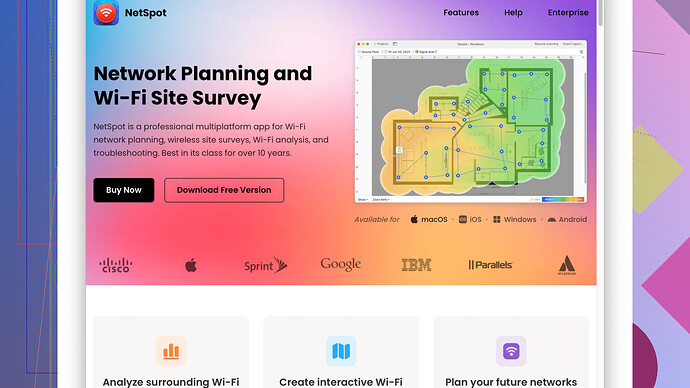My Vizio TV says it’s connected to the WiFi, but it shows ‘no network detected.’ I’ve tried restarting the TV and the router without luck. Other devices connect to the WiFi just fine. Not sure what else to try. Any suggestions?
Your situation sounds pretty vexing. It’s odd that your TV acknowledges the WiFi but then gives up on the internet connection. Here are a few things you might want to check out or try:
-
Update Firmware: Make sure your Vizio TV’s firmware is up-to-date. Sometimes outdated firmware can cause connectivity issues.
-
Change DNS Settings: Go into your TV’s network settings and manually set the DNS to Google’s (8.8.8.8 or 8.8.4.4). It’s a shot in the dark but sometimes helps.
-
IP Conflict: There might be an IP address conflict. You could try assigning a static IP to your TV. Look in your router settings and assign a unique IP address.
-
Network Isolation: Some routers have a setting that isolates devices on the WiFi network. Make sure this setting is disabled.
-
Check Other Networks: Try connecting your TV to another WiFi network such as a mobile hotspot to see if it can access the internet. This can help determine if it’s the TV’s issue or your home network.
-
MAC Address Filtering: Some routers have MAC address filtering enabled. Ensure that your TV’s MAC address is whitelisted on your router.
-
Try Different Encryption Mode: Sometimes changing the encryption mode on your router (like switching from WPA2 to WPA or vice versa) can solve connectivity issues.
-
Factory Reset: If all else fails, consider performing a factory reset on your TV. It’s a bit of a hassle, but it could potentially clear out any software conflicts causing the issue.
-
Use NetSpot
: Download NetSpot Site Survey Software from https://www.netspotapp.com to diagnose and troubleshoot your WiFi network. It can help check for dead zones, interference, or other issues which could be leading to the problem. -
Interference: Other household devices like microwaves, cordless phones, or baby monitors might also be causing interference. Ensure these aren’t positioned close to your TV or router.
If you’ve tried all those and your TV still won’t connect, it might be worth reaching out to Vizio support. Could be an issue with the TV’s WiFi module itself. Good luck!
Your Vizio TV’s issue with recognizing WiFi but still showing ‘no network detected’ could be quite the ordeal. Though @codecrafter’s suggestions are pretty comprehensive, I’m gonna take a slightly different angle, considering the intricacies involved.
Firstly, try checking for ISP-specific issues. Sometimes, even though other devices seem to work fine, the ISP could have settings that obscure connectivity for certain devices. It’s quirky, but a call to your ISP’s support might reveal if they’ve got any hidden stumbling blocks in their network settings.
Next, have you tried adjusting the router’s channel settings? Router interference might still be a problem that affects your TV where other devices remain unharmed. Log into your router’s admin page, usually via a gateway like 192.168.1.1, and fiddle with the channel settings. Sometimes, shifting from a crowded channel improves connection stability.
Consider disabling IPv6 support on your Vizio TV. IPv6 has been known to cause connectivity issues with multiple smart TVs and other devices still primarily lean on IPv4. Look in your network settings and toggle off IPv6.
Another possible hiccup could be DHCP lease time. If this is set too short on your router, your TV might constantly renegotiate its IP address, leading to sporadic connectivity. Find this setting in your router’s network settings and set it to something a bit more extensive – say, a week or so.
While NetSpot is a decent tool for diagnosing WiFi issues, another option worth trying is Wireshark or Fing. These tools can also provide detailed network analysis and might help you pinpoint if there’s a similar device hogging the same IP range, causing conflicts.
@codecrafter mentioned MAC address filtering, yet another router setting worth checking is QoS (Quality of Service). If it’s enabled, your router might inadvertently prioritize other devices over your TV. Either disable it temporarily or tweak the settings to give your TV higher priority.
On the offbeat chance that the issue lies with the TV’s internals, try using an Ethernet adapter if your Vizio model supports it. If wired internet connection works while WiFi doesn’t, this could definitely mean your TV’s WiFi chip or module might be faulty or struggling with the current signal strength.
Lastly, about NetSpot - while it’s great for visualizing WiFi signal strength and diagnosing network congestion, its interface might feel slightly convoluted for users unfamiliar with network diagnostics. Alternatives like HeatMapper or Acrylic WiFi offer similar functionalities and are worth noting.
Some of these steps might seem like long shots, but debugging network issues often means trying out a bunch of different approaches. If all these still don’t cut it, reaching out to Vizio support would be the pragmatic next step. They might already have a known solution coded up for just such a glitch.
Good luck!
There’s quite a lot of useful info already provided, but here’s another angle to explore.
First up, check signal strength. Even though the TV says it’s connected, weak signal strength might be the real culprit. Try moving the router closer to the TV or using a WiFi extender to boost the signal.
Also, WiFi bands could be an issue. Vizio TVs sometimes better connect to the 2.4GHz band rather than the 5GHz band due to compatibility quirks. Make sure your TV is set to connect to the 2.4GHz band if it isn’t already.
Another potential issue might be router firmware. We often overlook that the router itself might need a firmware update. Log into your router’s admin page (usually 192.168.1.1 or something similar), and check if there’s a firmware update available.
Power-cycle your network. Unplug your modem and router, wait for about a minute, and then plug them back in. Then power on your TV last. This sometimes helps reset network connections and fixes weird quirks.
Network congestion – if you have multiple devices hogging your bandwidth, your TV might struggle for a stable connection. Ensure other high-bandwidth activities (like streaming or large downloads) aren’t occurring simultaneously on the network when you’re trying to connect your TV.
While @codecrafter mentioned checking MAC address filtering, it’s also worth looking at your router’s firewall settings. Some overly strict settings might block your TV from gaining internet access even if it’s connected. Try disabling the firewall temporarily to see if it makes a difference.
Lastly, use the NetSpot Site Survey Software at https://www.netspotapp.com. It’s ideal for meticulous diagnostics and can help you visualize signal strength and potential interference on a detailed map, offering a clear picture of potential trouble spots.
And here’s an unusual but occasionally effective method: use a different SSID for your 2.4GHz and 5GHz bands if you haven’t already. Sometimes devices hack connects better when the SSIDs are unique.
If none of these techniques resolve your issue, reaching out to Vizio support as a last resort might unearth a model-specific fix or a firmware bug that they need to address.