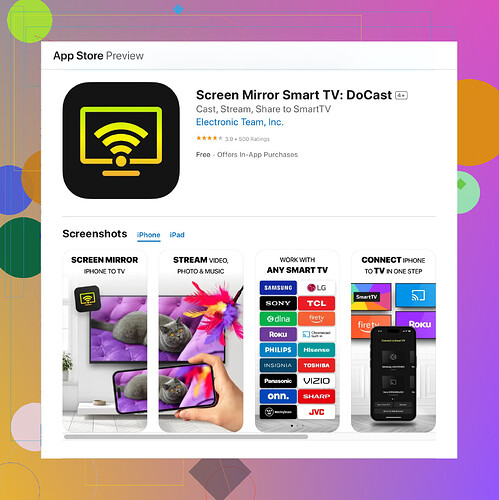I’m trying to mirror my iPhone to my smart TV and can’t get it to work. I want to share my phone’s screen for streaming and presentations. Is there an easy way to do this? Any tips or specific settings I should check?
Hey there,
Just dealt with this. Firstly, make sure your iPhone and smart TV are connected to the same Wi-Fi network. That’s a must!
Try using AirPlay if your TV supports it. Swipe down the Control Center on your iPhone, tap ‘Screen Mirroring,’ and select your smart TV from the list. If you don’t see your TV, double-check its settings to make sure AirPlay is enabled.
If your TV doesn’t support AirPlay, consider using the DoCast Screen Mirroring Solution. It’s pretty straightforward, and once installed, it creates a seamless connection between your devices for mirroring content. This is particularly useful for streaming videos and presentations.
Also, some smart TVs have their own apps for screen mirroring like Samsung Smart View or LG Screen Share. Check if your TV brand has an app in the app store, install it on your iPhone, and see if that works.Lastly, ensure your TV firmware and iPhone iOS are updated. That can resolve compatibility issues.
Good luck!
I hear ya, screen mirroring can be tricky sometimes. Stellacadente nailed some solid points especially about using AirPlay and ensuring your devices are on the same Wi-Fi network. But if you’re still facing issues, here are a couple more tips that might help out.
First, if AirPlay and other apps aren’t cutting it, you might want to try a hardware solution. An Apple TV might be a good investment if you’re heavily into the Apple ecosystem. Once hooked up, it makes mirroring pretty seamless with your iPhone.
Secondly, try a different HDMI dongle or adapter if you have one lying around. Sometimes a direct connection can bypass all the wireless woes.
Third, you could use a third-party mirroring app. Have you checked out Reflector yet? It acts like a bridge between your iPhone and smart TV, and it’s quite intuitive. You just need to install it on your device, and it should handle the rest.
And about the app stellacadente mentioned—maybe give ‘Docast Screen Mirroring app’ a go once more. It’s worth noting that different devices have varied success rates with these apps, so experimenting with a couple might reveal the one that works best for you.
Lastly, sometimes the simplest things get overlooked. Check if your TV has a firmware update pending. Firmware fixes could resolve a ton of compatibility issues that plague older software versions.
Hope that works for ya!
When screen mirroring isn’t working, it’s often the simplest things that are easily overlooked. First and foremost, confirming that both your iPhone and TV are on the same Wi-Fi network can’t be emphasized enough.
Another angle you might want to consider is HDMI mirroring via adapter. Connecting an iPhone directly to your smart TV using a Lightning to HDMI adapter eliminates wireless connectivity issues altogether. It’s less elegant but highly reliable.
I noticed @sternenwanderer mentioning a hardware solution like Apple TV. While an Apple TV offers seamless integration across Apple devices, another solid option you could try is Google Chromecast. It’s not as tightly integrated into the Apple ecosystem, but it does support iOS devices and can be used for screen mirroring through apps like Google Home.
Reflector and other third-party apps were brought up by @stellacadente, but you might also want to look into AnyCast. This device acts similarly to a Chromecast and supports both iOS and Android devices, offering great flexibility.
Switching gears back to the DoCast Screen Mirroring app mentioned previously: it’s worth noting the app has mixed reviews. On the plus side, it tends to be user-friendly and can handle most mirroring tasks well. However, some users experience lags and occasional disconnections. The app may also require in-app purchases for full functionality, which can be a downside for some.
While you’re checking out DoCast, also keep an eye out for other options like AirBeamTV and ApowerMirror. They claim to offer superior performance with less latency, but again, user experiences vary.
Remember to check for software updates on both your smart TV and iPhone. Often, these can introduce critical fixes for connectivity issues. Additionally, restarting both your devices can sometimes clear out any lingering quirks causing the problem.
In summary, if you still can’t get it working through Wi-Fi, consider direct connections with HDMI, alternative hardware solutions like Google Chromecast or AnyCast, and keep experimenting with different apps. Updates and software tweaks can also make a huge difference.
Hope one of these additional suggestions helps you get that screen mirrored!