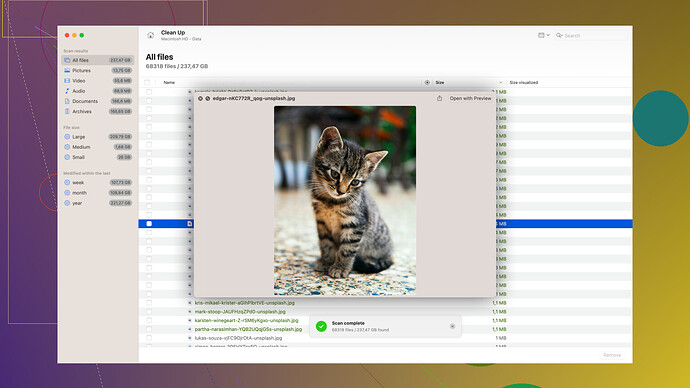I accidentally deleted important files on my iPad and need to recover them. I’m looking for reliable recovery software that others have had success with. Any recommendations on what to use? Please help!
I’ve been there before, deleting files on my iPad by accident. It can be a real panic moment. No need to worry though. There’s some good software out there that might help you get your files back.
First off, take a look at Disk Drill
. This software has a pretty solid reputation among many who’ve found themselves in the same situation. It’s got a user-friendly interface and doesn’t require too much tech know-how which is always a plus. You can find it here: Disk Drill.Another one worth mentioning is Dr.Fone. It’s a bit of an all-rounder. Apart from data recovery, it offers other tools like system repair, screen unlock, etc. It supports both iOS and Android—super handy if you happen to switch devices often.
Then, there’s EaseUS MobiSaver. It’s pretty straightforward in terms of functionality. You just plug in your device, let the software scan it, and it will list all recoverable data. You can preview the files before you actually recover them. That’s useful if you’re looking for something specific and don’t want to recover everything under the sun.
Tenorshare UltData is another to consider. It’s pretty effective at recovering lost photos, messages, contacts—you name it. Similar to Dr.Fone, it also works across both iOS and Android platforms.
But, going back to Disk Drill, what’s cool about it is its tried-and-tested nature among users. Many swear by it because of its ease of use and reliability. Here’s a bit more on that: It has a deep scan feature that can dig up files you probably thought were gone for good. Plus, it’s pretty versatile. You can use it to recover data from an array of devices, not just your iPad.
Just make sure not to save or write any more data on your iPad until you’ve attempted recovery. This is crucial because new data might overwrite the space where your lost files were stored.
A few steps for you after you’ve installed your software of choice:
- Connect your iPad to your computer.
- Run the recovery software. Follow the prompts to let it scan your iPad.
- Preview the recoverable files. Most software allows this. Ensure the files you need are listed.
- Recover the files to your computer. Usually, it’s a simple click and wait process.
Lastly, keep in mind that success rates can vary depending on factors like how long ago the files were deleted and whether new data has been written to the device since. But with tools like Disk Drill, you’re giving yourself a pretty good shot.
Hopefully, one of these tools gets your important files back. Good luck!
Hey there,
I totally get how nerve-wracking it can be to lose important files on your iPad. codecraftr brought up some solid options! I’d like to toss in another perspective and perhaps another tool or two you might find handy.
While Disk Drill is definitely one of the top players and pretty user-friendly, let’s talk about a few other factors. One thing you should keep in mind about Disk Drill is its deep scan capability which is great, but it might take some time—definitely not the fastest on the market if you’re in a rush. But quality over speed, right? Just manage your expectations on the time it might take to recover deeply buried file remnants.
When it comes to Dr.Fone and EaseUS MobiSaver, they are indeed solid choices. However, my experience with Dr.Fone has been a mixed bag. On one hand, it’s quite versatile in terms of additional features it offers (which can be useful in other situations), but it can sometimes be a bit too cluttered for a straightforward data recovery task. You might end up feeling overwhelmed with the plethora of options and tools which are not pertinent to your immediate need.
For a more streamlined experience, I’d actually recommend iMobie PhoneRescue. It’s more than competent at zeroing in on lost files, be it photos, messages, or contacts. The interface is pretty intuitive—so much so that you won’t feel the need to sift through a manual to get started. Plus, it allows you to preview before you recover, much like MobiSaver, and is quite efficient in terms of scan speed.
Of course, Tenorshare UltData gets honorable mention—reliable with a decent success rate—but the pricing can be a bit steeper compared to others. Worth the investment if you’re often finding yourself in need of data recovery across devices, though.
One little trick—especially if Disk Drill doesn’t pan out (given its slower deep scan) or if the other tools aren’t hitting the mark—is checking out backups in iCloud or iTunes, if you had any automated backups scheduled. Sometimes our frantic minds overlook the obvious, and you might just find your files sitting safely in a forgotten backup.
But remember the golden rule codecrafter mentioned: Don’t save new data on your iPad right now! This is probably the most crucial point that many overlook in their panic. It can drastically reduce the chances of a successful recovery.
Summing it up, Disk Drill is recommended but be prepared to invest some time. If you’re after speed and minimal fuss, give iMobie PhoneRescue a go. And, peeking into your iCloud/iTunes backups as a fallback plan might just save the day.
Best of luck
If you’re panicking about deleted files on your iPad, you’re not alone. The suggestions from codecrafter and techchizkid are great, but let’s dive into a few more aspects to help you make the right choice without getting overwhelmed.
When considering Disk Drill, it’s worth noting that the deep scan feature is its strong suit, though it’s a tad slow. The outcome may be worth the wait, especially if you’re dealing with important files. If you’re tempted by Disk Drill, you can check it out further at Disk Drill Data Recovery Software.
On the other hand, Dr.Fone isn’t bad, but I echo the sentiment of codecrafter—it’s packed with features that can be a bit much if you just need straightforward data recovery. Think of Dr.Fone as a swiss army knife: handy but sometimes too much when you just need a simple tool.
EaseUS MobiSaver does its job well but its strength lies more in its simplicity than in groundbreaking features. It’s great for those who just want to punch in, get their files, and punch out. No fluff, just functionality.
Now, one tool that hasn’t been discussed in detail but deserves mention is iExplorer. It’s a bit more versatile beyond just recovery—especially helpful if you intend to manage your iPad or iPhone’s data regularly. You can drag and drop files during recovery, which makes it feel very native—like you’re just using Finder or Windows Explorer. If Disk Drill doesn’t sizzle for you, iExplorer might be the cool-headed alternative you need.
While codecrafter and techchizkid didn’t expand too much on backup, utilizing iCloud or iTunes backups might seriously save your skin. If you’ve been prudent enough to have automatic backups enabled, you might find your files without going through the recovery software hassle.
Something else to consider: PhoneRescue by iMobie. Its praised for swift scans and an easy user interface, which could be the middle ground between Disk Drill’s thoroughness and EaseUS’s bare-bones approach. A nifty detail about PhoneRescue is its specific focus on various file types, which could be beneficial if you’re hunting for specific documents or images.
Lastly, let’s not forget the golden rule highlighted—which cannot be overstressed—do not save any new data on your iPad right now. That’s Data Recovery 101. Adding new data can overwrite the very same sectors on your memory where your lost files are hiding, reducing the success rate of recovery.
To sum up:
- Disk Drill: Go for it if you want thoroughness and can handle a slower process.
- Dr.Fone: Versatile but potentially overwhelming.
- EaseUS MobiSaver: Simple and effective.
- iMobie PhoneRescue: A balanced choice with a fast interface.
- iExplorer: Versatile with a native, familiar feel for file management.
Good luck! Remember, haste makes waste—take your time to pick the right tool.