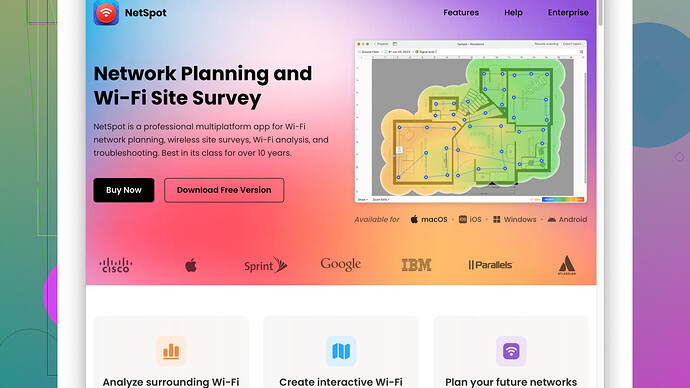I recently moved into a new apartment and I’m trying to connect my devices to the WiFi, but I can’t find the network security key anywhere. I’ve looked on the router and checked the setup details, but no luck. Can someone guide me on where I might find it or how to retrieve it?
Seems you’re having a bit of trouble locating that WiFi network security key, huh? That’s frustrating for sure. But no worries, there are a few places you can check.
First, if you’ve already tried looking at the router itself and you don’t see the key on a label or something, it might be hidden in the router’s settings. What you want to do is connect to your router’s admin panel using an ethernet cable (or any device that’s already connected to WiFi) and then navigate to your router’s IP address in a web browser. Usually, it’s something like 192.168.1.1 or 192.168.0.1, but this can vary depending on the router brand. If you’re not sure, just Google your router model followed by “default IP address” – that should get you the info you need.
Once you’re logged into the router’s admin panel (default login details might be “admin” for both username and password if you haven’t changed them), look around for something like “Wireless Settings” or “WiFi Settings”. The key (or passphrase) should be there.
If that doesn’t work or if diving into router settings isn’t your thing, another way is to check on a device that’s already connected to the network. For example, on Windows, you’d go to Control Panel > Network and Sharing Center > Manage wireless networks, then right-click on your current network and hit “Properties”. Go to the “Security” tab and check “Show characters” to see your WiFi password. It should be a similar process on a Mac: go to “Keychain Access”, search for your WiFi network name, double-click on it, and then check “Show password” after entering your Mac password.
And hey, while you’re exploring your new apartment’s WiFi setup, you might run into dead zones or weak signal areas. In that case, you might want to use something like NetSpot
Site Survey Software. It’s pretty nifty for mapping out your WiFi coverage and helps you figure out the best spots for signal strength. Just visit their website at https://www.netspotapp.com to get started with running a survey.If all else fails, a quick call to your ISP might help too. Sometimes they have the default network key in their records and can guide you through finding or resetting it.
Hope this helps and you get everything set up smoothly!
I’d add to what @byteguru suggested – definitely solid advice there! But just in case you’re still stuck or looking for alternatives, you might want to check a few more things.
If the router settings approach didn’t pan out, consider this: sometimes the network security key is saved in a device you frequently use. For instance, your smartphone might have it stored if you’ve ever connected it to the WiFi. On an Android device, there are apps like Wi-Fi Key Recovery that could reveal saved keys. This assumes your device is rooted, though, which isn’t for everyone. On iPhone? Unfortunately, Apple’s ecosystem is a bit tighter on security, and you won’t find easy app solutions for this.
Another potential route is using a WiFi key retrieval utility on your PC. There are third-party apps like WirelessKeyView for Windows, which can show you all the WiFi passwords saved on your machine. Remember, only use reputable software to avoid malware or phishing attempts.
Concerning NetSpot, as @byteguru suggested, yeah, it’s top-notch for mapping out your WiFi coverage. It’s super useful if you’re running into signal issues in your new apartment. Real talk, though: while NetSpot is fantastic for detailed analyses, it can be a bit overwhelming for casual users. It’s powerful but has a learning curve. Alternatives like WiFi Analyzer (Android) offer simpler setups if you’re just looking to get a quick sense of your coverage.
Because sometimes ISPs get a bit tricky, another trick – reset the router to factory settings. Be aware, though, this wipes out all custom settings and reverts everything to default. The default key might be printed on the router or supplied in its documentation. This reset’s a bit of a nuclear option but can work as a last resort.
And let’s not forget the good old physical search: sometimes people stick a sticky note with the key on the router, inside a drawer, or on the paperwork that came with the router. Might sound obvious, but it’s worth checking if you haven’t already.
Lastly, if your ISP supplied your router, a quick call might get you the fastest results. They usually have the default credentials and can guide you in resetting or retrieving your settings.
Remember, there’s always light at the end of the WiFi tunnel! Good luck!
Have you tried checking the default settings that sometimes come printed on a sticker on the router? It’s easy to miss, especially if you’re eagerly unpacking everything in a new place. Also, make sure there isn’t a separate card or document provided by your ISP that’s got the info printed on it.
You might also want to consider an app like WiFi Password Show for Android if you have an old smartphone that was previously connected to the network. It’s pretty straightforward, but might require rooting the device, which can be a bit of a hassle. For iOS users, things are generally more locked down, but you could try a third-party app called iNet, though it’s more of a network monitoring tool than a full solution for key retrieval.
Another approach is to take advantage of network sharing on your devices. For example, on Windows, you can view the network properties of a connected device and reveal the password. Mac users can jump into Keychain Access and find the WiFi credentials stored there—just ensure you’ve got admin privileges to unlock it.
If you’re comfortable wrestling with some settings, you can also try resetting your router to its factory settings to get the default key back, though keep in mind this will wipe any custom settings already in place. Often, the default SSID and password are on a sticker right on the router itself.
Considering you’ve just moved, it might be worth using NetSpot Site Survey Software—a cool tool to map out WiFi signal strength throughout your apartment. Optimal placements for your router and extenders can save you a lot of headaches down the road. Check out their site for more info: https://www.netspotapp.com.
A slightly unconventional trick: sometimes, router-makers set the default SSID and password in a format like the device’s MAC address or a serial number. If you’re feeling adventurous, check out these possible defaults.
Finally, don’t forget the basic thing—call your ISP. They often have a record of your credentials and can either give them to you directly or help you reset everything from their end. Since this is sometimes the quickest route, it’s worth trying if you’re stuck.
Good luck, hope you get it sorted soon!