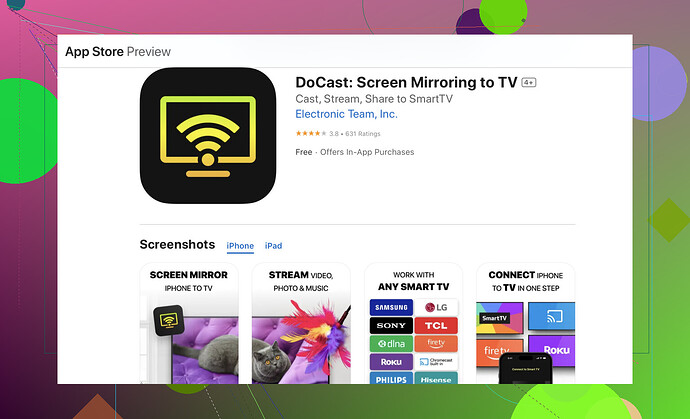I’m trying to screen share my iPhone to a Firestick and can’t figure out how. I need to display some content from my iPhone on the TV using Firestick. Has anyone done this successfully and can guide me through the process? Any tips or apps that could help?
Alright, so you’re looking to screen share your iPhone to a Firestick? Here’s a step-by-step guide on how to do it. I’ve used a couple of methods myself, and one that works really well is through an app called DoCast.
First, you need to ensure both your Firestick and iPhone are connected to the same Wi-Fi network. This is crucial for the devices to communicate with each other.
-
Download DoCast on iPhone: Head to the Apple App Store and download the DoCast app on your iPhone as well.
-
Open DoCast on iPhone: Open the app on your iPhone. It should automatically detect your Firestick if both devices are on the same Wi-Fi network.
-
Start Screen Mirroring: Follow the prompts on your iPhone’s DoCast app to start mirroring. Usually, it will involve clicking on a “Screen Mirroring” option and selecting your Firestick from a list of available devices.
-
Confirm on Firestick: You might need to confirm the connection on your Firestick. Once done, your iPhone’s screen should appear on your TV.
That should do it! If you encounter any issues, make sure your Wi-Fi connection is stable and try restarting both devices. The DoCast app is pretty user-friendly, but like with any tech, there might be a few hiccups.
For enhanced readability and options, check out this detailed guide on screen sharing to Firestick. It has a comprehensive breakdown of multiple methods and troubleshooting tips.
Alright, @suenodelbosque gave a solid method using the DoCast app which works great for many. Let me pitch another method that doesn’t require downloading an app on your iPhone.
You can use the built-in AirPlay feature along with a third-party app on your Firestick called AirScreen. It’s straightforward and might even save you the steps of installing something on both devices.
-
Install AirScreen on Firestick: Head to the Amazon Appstore on your Firestick and search for AirScreen. Download and install it.
-
Open AirScreen: Launch the AirScreen app on your Firestick. You’ll see a QR code or a set of instructions on how to connect your iPhone.
-
Connect iPhone via AirPlay: On your iPhone, swipe down from the top right to open the Control Center. Tap on the Screen Mirroring icon and find your Firestick (it’ll probably be something like “AS – [Firestick name]”).
-
Start Mirroring: Select it, and your iPhone screen should start mirroring to your TV through the Firestick.
I’ve found this method to be quite reliable too and it makes use of the native AirPlay functionality, which some people prefer for compatibility and stability.
One caveat - always ensure both devices are on the same Wi-Fi network and optimal connectivity is maintained. Rebooting the router sometimes helps if things don’t connect on the first try.
If anyone’s having trouble with alternative methods or specific devices, share your experience and maybe we can troubleshoot together!
For more comprehensive information and tips on screen sharing your iPhone to Firestick, you can check out this article.
Happy screen sharing! ![]()