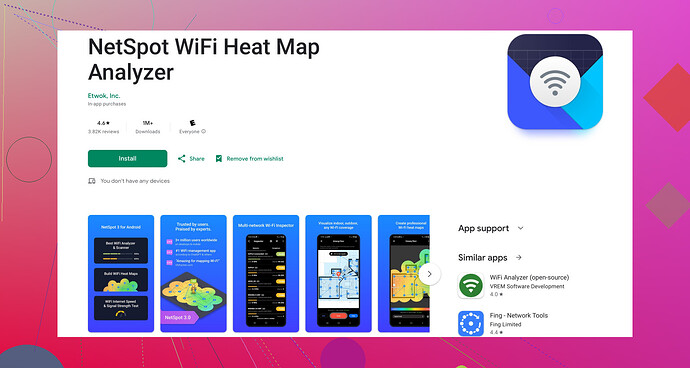Having issues with weak WiFi signal strength on my Android device. The connection drops frequently, and it’s affecting my work. I’ve tried restarting my router and phone, but the problem persists. Looking for effective solutions or settings tweaks to boost the WiFi signal. Any help would be appreciated!
Have you considered changing the WiFi channel on your router? Sometimes, if you’re in an area with many networks, the interference can mess with your signal. Tools like WiFi Analyzer apps can help you find a less crowded channel. You should definitely check out something like Netspot for Android. It gives a clear insight into nearby networks and can help you pick the best channel.
Additionally, ensure that your router's firmware is up-to-date. Firmware updates can significantly improve performance. Also, look into repositioning your router; higher up and more centralized locations usually work best.Lastly, you can try going into your Android’s WiFi settings and selecting ‘Forget’ on your current WiFi network, then reconnecting. Sometimes, re-establishing the connection can work wonders.
Good luck!
Changing the WiFi channel and updating your router firmware can definitely help, but let’s dive into a few other tweaks that might make a significant difference for your Android WiFi signal strength.
First, consider upgrading your router. Modern routers often come with better range and more robust features. If you’re working with an older model, a new router could be a game-changer.
Additionally, use the 5 GHz band if your router supports it. This band provides faster speeds over a shorter range and is usually less crowded than the 2.4 GHz band.
Next, check for interference from other devices. Microwaves, cordless phones, and even baby monitors can interfere with your WiFi signal. Try to keep your router away from these items.
Sometimes, the issue can be with the Android device itself. Clearing the cache of the WiFi app might help. To do this, go to Settings > Apps > Show system apps > WiFi > Storage > Clear cache.
Also, consider using a WiFi range extender. It boosts the existing WiFi signal and extends it to areas with weak or no signal. There are many affordable options available.
Enabling WiFi calling (if supported by your carrier and device) can also be a lifesaver if your issue involves making calls over WiFi. This ensures that your phone switches to cellular networks seamlessly if the WiFi signal fails.
If you haven’t already, try switching to a static IP address for your Android device. Go to Settings > Connections > Wi-Fi, long press your network, select Manage network settings, then tick “Show advanced options”. Under IP settings, switch from DHCP to Static. Enter your IP details, and this can sometimes provide a more stable connection.
For further diagnostics, apps like WiFi Analyzer are quite useful. However, for a more comprehensive analysis, you might want to check out Netspot WiFi Analyzer for Android. It offers detailed insights into your WiFi network and helps optimize settings for better performance.
Lastly, if none of these steps work, it might be worth contacting your ISP. Sometimes, they can provide support or even upgrade your existing equipment to improve your network experience.
Let’s hope one of these suggestions helps you achieve a more stable and robust WiFi connection on your Android device!
Hey there,
One thing not covered by @kakeru and @chasseurdetoiles that might be worth a shot is changing the DNS settings on your Android device. Sometimes, the default DNS provided by your ISP can be slow or unreliable. Switching to something like Google DNS (8.8.8.8, 8.8.4.4) or Cloudflare’s DNS (1.1.1.1) can make a significant difference in speed and reliability. Go to your WiFi settings, find your network, and modify the network. You’ll find the DNS settings under the IP settings.
Another potential fix is ensuring your router uses the latest WiFi encryption standards. WPA3 provides better performance and security compared to WPA2 and especially WPA.
Pros for Netspot for Android:
- Extremely detailed analysis.
- User-friendly interface.
- Helps identify less congested channels.
Cons for Netspot for Android:
- Might be a bit overkill for non-tech-savvy users.
- Requires location permission, which some users may find intrusive.
If you’re not comfortable with too much techie stuff, Netspot’s main competitor is WiFi Analyzer. It’s simpler to understand for the average user but not as detailed.
Lastly, checking the placement of certain metallic objects around your router or Android device might help. Metal can severely degrade WiFi signal, so make sure your router and device are unobstructed.
Best of luck!