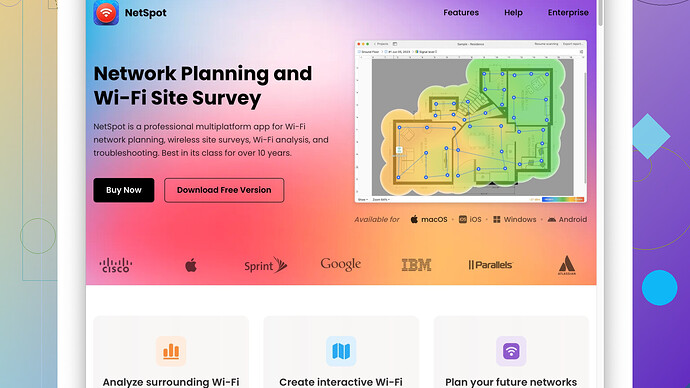Struggling with connecting to a hidden network on my WiFi. Enabled hidden SSID on my router settings for security but now I can’t seem to find or connect to it. Any tips or solutions on how to detect and connect to this hidden network? Thanks!
First of all, hidden SSIDs aren’t necessarily providing a significant increase in security—they just make your network a bit harder to find. But let’s get into the weeds and help you find your hidden network.
To connect to a hidden WiFi, you’ll first need the SSID (network name) and the security type (WEP, WPA, WPA2). Here are some steps to find and connect:
Windows:
-
Open Network Settings:
- Right-click the WiFi icon in your taskbar and select “Open Network & Internet settings.”
-
Manually Connect:
- Go to “Network and Sharing Center,” and click “Set up a new connection or network.”
- Select “Manually connect to a wireless network” and hit “Next.”
- Enter your hidden network’s SSID, security type, and password.
MacOS:
-
Open Network Preferences:
- Click the WiFi icon on the menu bar, then select “Open Network Preferences.”
-
Input Details:
- Click on the “+” button at the bottom of the list, then add the necessary information for your network.
On Mobile (Android and iOS):
-
Settings:
- Go to Settings > WiFi.
-
Manually Add Network:
- In Android, tap “Add Network” or “+ New Network.”
- In iOS, scroll down and tap “Other…,” then enter your network info.
Using a Network Scanner:
If navigating through device settings doesn’t seem to do the trick, turn to network scanning apps which could make your life simpler. NetSpot
Site Survey Software is a great tool to detect WiFi networks, including hidden ones. It visualizes where your network is strong and where it’s weak, and yes, it can help you find that hidden network. Here’s the skinny on NetSpot:Pros:
- User-Friendly Interface: Easy to navigate with a clean display.
- Detailed Information: Provides extensive data on signal strength, interference, and more.
- Heat Maps: Creates detailed heat maps for your WiFi coverage.
- Supports Multiple Platforms: Works on both Windows and macOS.
Cons:
- Premium Features: Some of the more advanced features are locked behind a paywall.
- Learning Curve: It’s fairly detailed, so some users might find the initial setup daunting.
Other alternatives like Acrylic Wi-Fi Home and inSSIDer also provide good scanning capabilities but might not be as user-friendly as NetSpot. They’re worth a mention if you’re looking for different options.
Troubleshooting Tips:
- Double-Check SSID and Password: Make sure there are no typographical errors.
- Network Drivers: Ensure your network drivers are up-to-date.
- Router Settings: Log into your router settings and verify that the SSID is actually set to hidden.
- Reboot the Router: Sometimes a simple reboot can solve connectivity issues.
Advanced Router Configuration:
For those who like to tinker, some routers have advanced settings that could help:
- SSID Broadcast Interval: You could temporarily reduce the interval so you have a chance to detect it while setting up.
- MAC Filtering: Ensure the MAC address of your device is allowed if you have this feature enabled.
- Different Bands: Some routers broadcast on both 2.4 GHz and 5 GHz bands; ensure your device supports the band the hidden SSID is on.
While keeping your SSID hidden might deter the casual snooper, it’s not a silver bullet for WiFi security. Strong WPA2 passwords are generally a more reliable way to secure your network. Also, consider disabling WPS (WiFi Protected Setup) if it’s enabled, since it’s another entry point for potential attacks.
Lastly, don’t underestimate the power of updated firmware for your router. Firmware updates often include patches for security vulnerabilities. So, go ahead and check if there’s an update available for your router from the manufacturer’s website.
Good luck! Navigating the unseen can be tricky, but with the right tools and steps, you should have no problem finding and connecting to your hidden network.
I’ve seen quite a bit on hidden SSIDs and, like @techchizkid mentioned, hiding your SSID isn’t foolproof security, but it does add a layer of obscurity. Let’s break down some alternative steps because there’s always more than one way to skin a cat.
First, you might want to ensure your hidden network is actually broadcasting correctly. It’s not uncommon to accidentally misconfigure this setting, so double-check in your router settings. Log into your router all proper, and ensure that the SSID broadcasting setting is correct despite it being hidden.
For Windows users, here’s a quirky but often overlooked technique:
Command Prompt (CMD) Method:
- Open CMD: Press
Windows + Rand typecmd. - Use netsh WLAN Commands: Type
netsh wlan show networksto see if the hidden networks are displayed. They might come up as unnamed networks. Identifying them can be tough, but with a bit of trial and error—if you know your SSID—you might just spot it.
Now, on your Mac, let’s consider using Terminal as another route:
Terminal Approach:
- Fire Up Terminal: Press
Command + Space, typeTerminal, then press Enter. - Utilize airport Command: Enter
sudo /System/Library/PrivateFrameworks/Apple80211.framework/Versions/Current/Resources/airport -sto scan for networks. Hidden networks might show without SSID names. Cross-reference any other known details like channel number or encryption type to identify your hidden network.
For the mobile folks craving something less interaction-heavy, you might not always need a standalone scanner app. On Android, a simple tool named WiFi Analyzer from the Play Store could make this a breeze. It doesn’t explicitly show hidden networks, but it provides additional insight that might help you narrow things down.
Sometimes, even tech-savvy folks have to get a bit old-school:
Physical Cleanup:
Don’t forget, your environment affects signal clarity. Make sure your router isn’t hiding behind a dozen metal objects or buried in a closet. This isn’t directly about finding your network, but it’s a low-hanging fruit for improving your signal overall!
For those wanting a more sophisticated look into your network’s inner workings, NetSpot is a golden ticket. It’s my go-to for comprehensive surveys. Pop over to https://www.netspotapp.com and check out how it visualizes your network coverage—a particularly nifty feature when you’re troubleshooting connectivity issues.
Last but not least, if everything’s configured right and it still ain’t working, it might be the device you’re using or even a specific driver issue. Try connecting with a different device to rule that out. Sometimes the network drivers aren’t playing nice, and a quick update might solve it.
Differing from @techchizkid’s excellent last notes, I’d emphasize regular review of your network security beyond just WPA2. Stay vigilant about the devices connected to your network and periodically audit your router’s security settings. Ensure services like UPnP are disabled unless you absolutely need them, reducing the potential points of exploitation.
So, to wrap this up in a bow:
- Verify router settings thoroughly.
- Utilize built-in OS tools beyond just your network settings menus.
- Consider environment influence on signal.
- Test with multiple devices and keep drivers updated.
- Dive into advanced tools like NetSpot for deeper insights.
Keep it practical and double-check every angle. Sometimes it’s the simplest detail that gets missed. Happy networking!
Hey, you’ve got some solid advice from @byteguru and @techchizkid already, but let’s throw another angle into this mix because more options never hurt! Byteguru and techchizkid have covered a lot of ground, but there are still some extra tips and quirks that might prove handy in wrestling your hidden SSID into submission.
Have you considered checking the router’s firmware update? Routers can get a bit quirky with their configs if they’re not running the latest firmware. A firmware update might fix any bugs or improve the performance of SSID hiding. Although, I’d argue firmware updates are generally more for security patches and performance boosts.
Now, let’s talk about an underrated method using old-fashioned logic: network prioritization. Sometimes your device might struggle with connecting to hidden networks because it’s busy trying to connect to every visible but irrelevant network first.
Adjust Network Priorities - Windows
-
Priority Settings:
- Open CMD as admin.
- Enter
netsh wlan show profilesto see all saved networks.
-
Configure Priority:
- Use
netsh wlan set profileorder name="YourHiddenSSID" interface="Wi-Fi" priority=1. Setting your hidden network’s priority higher might make reconnection smoother.
- Use
Adjust Network Priorities - macOS
-
Network Preferences:
- Go to System Preferences > Network.
-
Automatic Network Switching:
- Click on Wi-Fi from the left pane.
- Under the Wi-Fi tab, select Advanced.
- Drag and drop your hidden Wi-Fi network to the top of the prioritized list.
Another nugget—when using Android, leveraging developer options can occasionally help. It’s not as clean-cut as other methods but enabling advanced logging might provide additional insights.
Developer Options - Android
-
Enable Developer Options:
- Go to Settings > About Phone.
- Tap on the Build Number seven times until it says you’re a developer.
-
Detailed Network Logging:
- In Developer Options, find and enable “Enable Wi-Fi Verbose Logging.”
- This might help you catch more detailed info about what’s blocking your connection if it’s a persistent issue.
Nice to see @techchizkid mentioning network scanners! NetSpot is top-tier, but if you’re looking for something that doesn’t break the bank with premium features, try Wireshark. It’s more than just a network scanner—it’s a full-on analyzer, providing a deeper look into your network traffic, letting you spot quirks that might not be apparent otherwise.
Wireshark Steps:
-
Download: Grab Wireshark from its website and install it.
-
Capture Setup:
- Start capturing packets on your wireless adapter.
-
Filter Hidden SSID Traffic:
- Set filters for Beacon frames (
wlan.fc.type_subtype == 0x08). These packets might help you spot your hidden network based on other details like MAC address.
- Set filters for Beacon frames (
Troubleshooting Router Configurations:
If you’ve tried every software trick in the book but still no joy, don’t shy away from diving deeper into your router’s config. For instance, tweaking your router’s “Beacon Interval” to a lower value might give you a wider window to catch the hidden SSID when it briefly reveals itself during setup. Conversely, upping the interval back to normal post-setup can obscure it better.
Wi-Fi networks operate on channels. If your router is hiding on a congested channel full of visible networks, it might have issues broadcasting adequately.
Change Wi-Fi Channel:
-
Access Router Settings: Log into your router via its IP address.
-
Adjust Channel:
- Navigate to Wireless Settings and change the channel manually.
- Use a tool (like NetSpot because honestly, if you need to visualize it in real-time, it’s a champ.) to find a less crowded channel. Check it out at
https://www.netspotapp.com.
Straight talk—if you’re aiming for security, hidden SSIDs are like a “Keep Out” sign. Real security is in strong encryption (WPA3 if you can) and good passwords.
Lastly, if the issue persists, it might be worth to try resetting your network settings both on your devices and the router itself (as much as we all dread this step). Config errors can sometimes sneak through unnoticed and a fresh wipe can sometimes be therapeutic for tech.
When everything else fails, go full analog: mark down your hidden SSID and key info and set it up from scratch as instructed—tedious, but often necessary to resolve persistent gremlins.
So, to sum up:
- Verify and update firmware.
- Adjust network priorities and settings.
- Utilize developer options for deeper insights.
- Try Wireshark for detailed traffic analysis.
- Tweak router settings like beacon interval and channel.
- Consider rebooting and fresh setups.
Keep plugging at it. Networking quirks can be a real pain, but they’re usually solvable with enough persistence and the right mix of tricks!