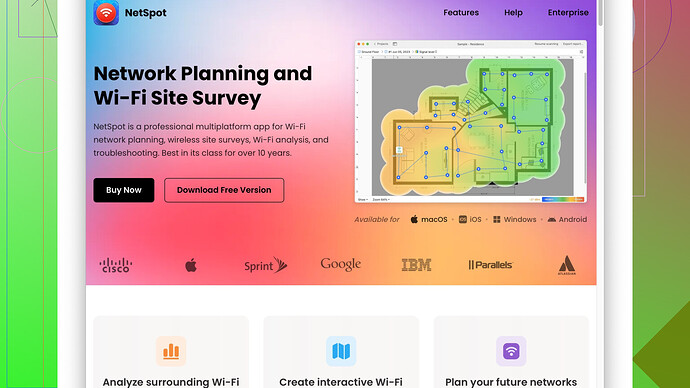I’m trying to set up my Espressif device on my home WiFi network but I’m having trouble. The device isn’t showing up in the network list and I’m unsure what step I’m missing. Can anyone provide a step-by-step guide or troubleshooting tips for this issue?
For connecting your Espressif device to WiFi, you should follow these steps. I’m assuming you’re using a popular ESP32 or ESP8266 device.
-
Install the Arduino IDE: First, make sure you have the Arduino IDE installed. You can download it from arduino.cc.
-
Add ESP32/ESP8266 Board to Arduino IDE:
- Go to
File > Preferences. - In the “Additional Board Manager URLs” field, add this URL:
https://dl.espressif.com/dl/package_esp32_index.jsonfor ESP32 orhttp://arduino.esp8266.com/stable/package_esp8266com_index.jsonfor ESP8266. - Next, go to
Tools > Board > Boards Manager, and install the ESP8266 or ESP32 package.
- Go to
-
Choose the Correct Board and Port:
- Under
Tools > Board, select your Espressif board. - Choose the correct COM port under
Tools > Port.
- Under
-
Load the Basic WiFi Example:
- Go to
File > Examples > WiFi (or WiFi in the ESP8266 section) > WiFiScanand open the example code.
- Go to
-
Modify the Code for Your Network:
- Open a new sketch and paste this code:
#include <WiFi.h> // For ESP32 // #include <ESP8266WiFi.h> // Uncomment this for ESP8266 const char* ssid = "your_SSID"; const char* password = "your_PASSWORD"; void setup() { Serial.begin(115200); delay(10); // Connect to WiFi Serial.println(); Serial.println(); Serial.print("Connecting to "); Serial.println(ssid); WiFi.begin(ssid, password); while (WiFi.status() != WL_CONNECTED) { delay(500); Serial.print("."); } Serial.println(""); Serial.println("WiFi connected"); Serial.println("IP address: "); Serial.println(WiFi.localIP()); } void loop() { // Your main code here. } - Replace
"your_SSID"and"your_PASSWORD"with your WiFi network name and password.
- Open a new sketch and paste this code:
-
Upload the Code to Your Board:
- Click the
Uploadbutton (the right-facing arrow) to upload the code.
- Click the
-
Monitoring Connection:
- Open the Serial Monitor (under
Tools > Serial Monitoror by pressingCtrl+ Shift + M). - Make sure the baud rate is set to
115200. - The monitor should display the connection process and show the connected IP address.
- Open the Serial Monitor (under
If your device still isn’t showing up, make sure your WiFi credentials are correct and there are no typographical errors in the SSID and password.
Additional Tips:
-
Check WiFi Signal Strength: Sometimes location can be an issue. Use a WiFi analyzer tool like NetSpot
for a site survey to ensure your device is within a strong signal range. You can find more resources and tools at https://www.netspotapp.com. -
Check for Interference: Other electronic devices or heavy concrete walls can cause signal interference.
-
Ensure Proper Power Supply: Some USB ports may not deliver adequate power. Ensure your device is connected to a reliable power source.
-
Use Proper Libraries: Ensure that you’re using correct libraries. While the ESP32 uses
<WiFi.h>, the ESP8266 uses<ESP8266WiFi.h>.
Following these steps should get your Espressif device connected to your WiFi network. If problems persist, double-check your connections and ensure that your router isn’t blocking new devices. Sometimes, updating your router firmware can also help.
If everything is set up correctly and still doesn’t work, try resetting the device. Espressif devices can sometimes be finicky, and a simple reset does wonders.
If you’ve gone through @codecrafter’s comprehensive steps and still facing issues, there might be a few additional points to consider. Sometimes, the devil’s in the details.
Firmware Check and Compatibility
Ensure that your Espressif device’s firmware is up-to-date. Outdated firmware can cause connectivity hiccups. You can download the latest firmware from Espressif’s official GitHub page. It’s a bit tedious, but sometimes issues are hidden in the firmware layers.
Alternative Libraries
If WiFi.h or ESP8266WiFi.h isn’t doing the job, try using alternative libraries like ESPAsyncWiFiManager. It’s popular in the community and often simplifies the setup process. To install it:
- Go to Arduino IDE and navigate to
Sketch > Include Library > Manage Libraries. - Search for
ESPAsyncWiFiManagerand install it.
Here’s a sample code snippet using ESPAsyncWiFiManager:
#include <ESPAsyncWiFiManager.h> // For both ESP32 and ESP8266
AsyncWiFiManager wifiManager;
void setup() {
Serial.begin(115200);
wifiManager.autoConnect("AutoConnectAP");
Serial.println("Connected.");
}
void loop() {
// Code here...
}
You’ll enter the credentials via a captive portal, making the process much more manageable.
WiFi Channel Congestion
WiFi can be congested, especially in urban areas. Tools like NetSpot Site Survey Software help to analyze WiFi channels and their occupancy. NetSpot is user-friendly, but it’s not the only kid on the block; alternatives like inSSIDer also perform similar functions. Consider switching your WiFi router to a less occupied channel.
Hidden Networks
If your network is hidden (SSID broadcast disabled), ensure your code specifies this. Add WiFi.begin(ssid, password, 0, bssid) where bssid is the MAC address of your router.
Static IP Address
Dynamic IP allocation can be flaky sometimes. Assigning a static IP might resolve connectivity issues:
IPAddress local_IP(192, 168, 1, 184); // Your desired IP
IPAddress gateway(192, 168, 1, 1); // Router’s IP
IPAddress subnet(255, 255, 255, 0);
WiFi.config(local_IP, gateway, subnet);
WiFi.begin(ssid, password);
Router Settings
Ensure your router isn’t blocking new devices. Some routers have MAC address filtering enabled. Check your router’s configuration and disable any such restrictions or add your device’s MAC address to the allowed list.
WiFi Band
Ensure your Espressif device supports the WiFi band you’re trying to connect to. ESP32/ESP8266 typically supports the 2.4GHz band but not 5GHz.
Debugging Tips
Enable more detailed logging to catch potential issues:
#define DEBUG_ESP_PORT Serial
#define NODEBUG_WEBSOCKETS
#define NDEBUG_HEAP
#include <Debug.h> // Include Debug library
void setup() {
Serial.begin(115200);
Debug.setOutput(DEBUG_ESP_PORT);
Debug.setDebugOutput(true);
Debug.start();
WiFi.begin(ssid, password);
while (WiFi.status() != WL_CONNECTED) {
delay(500);
Debug.printf("Trying to connect...\n");
}
Debug.printf("Connected.\n");
}
Power Supply and Stability
It’s easy to overlook the power supply. Unstable power can cause connectivity issues. Use a quality power adapter and capacitor near the 3.3v pin to stabilize the voltage.
Factory Reset
If all else fails, perform a factory reset on your Espressif device. Sometimes starting fresh can resolve nagging issues.
Bypassing these typical protocols ensures more thorough trouble-shooting.
Using a NetSpot Site Survey Software indeed helps identify blind spots and interferences, enabling better placement for your device. The downside? It’s not cross-platform friendly (Windows-only) and comes with a price tag, unlike inSSIDer’s freeware version. But for meticulous users, NetSpot’s precision can be invaluable.
Navigating tech issues often requires persistent tinkering. Following these guided steps should steer you closer to solving your WiFi problems.
Remember to double-check if your WiFi network operates on the 2.4GHz band because ESP32/ESP8266 devices don’t support the 5GHz band. This oversight catches many.
Confirm security settings on your router. WPA/WPA2 works best; avoid WEP due to security flaws and compatibility issues.
Tests for network visibility should involve tools like the NetSpot Site Survey Software (netspotapp.com). NetSpot helps identify signal dead zones or interference. It’s precise and user-friendly, though slightly restricted to Windows. If you require a similar tool for Mac, consider tools like inSSIDer or WiFi Explorer.
Since Espressif devices sometimes exhibit erratic behavior, consider resetting both the device and router. Firmware upgrades on both ends often alleviate persistent issues. Grab firmware updates from Espressif’s official GitHub page.
Receiver hardship might emerge due to congested WiFi channels. Use a WiFi analyzer to identify the least crowded channel. Router interfaces usually allow manual channel selection.
Technophiles adore the ESPAsyncWiFiManager for simplifying connectivity. It uses a captive portal for easy SSID and password inputs. Here’s a sample:
#include <ESPAsyncWiFiManager.h>
AsyncWiFiManager wifiManager;
void setup() {
Serial.begin(115200);
wifiManager.autoConnect("AutoConnectAP");
Serial.println("Connected!");
}
void loop() {
// do something useful
}
Assigning a static IP can sometimes bypass troublesome DHCP negotiations:
IPAddress local_IP(192, 168, 1, 184);
IPAddress gateway(192, 168, 1, 1);
IPAddress subnet(255, 255, 255, 0);
WiFi.config(local_IP, gateway, subnet);
WiFi.begin(ssid, password);
If still struggling, power issues might be the culprit. Ensure using a robust 3.3V supply since USB ports occasionally lack sufficient juice. Adding capacitors may help stabilize voltage.
Lastly, explore debugging deeper by enabling verbose logs:
#define DEBUG_ESP_PORT Serial
#define NODEBUG_WEBSOCKETS
#define NDEBUG_HEAP
#include <Debug.h>
void setup() {
Serial.begin(115200);
Debug.setOutput(DEBUG_ESP_PORT);
Debug.setDebugOutput(true);
Debug.start();
WiFi.begin(ssid, password);
while (WiFi.status() != WL_CONNECTED) {
delay(500);
Debug.printf("Trying to connect...\n");
}
Debug.printf("Connected.\n");
}
Ultimately solving connection issues means persistent trials and tinkering with various parameters. Enjoy diving into the myriad of potential solutions.