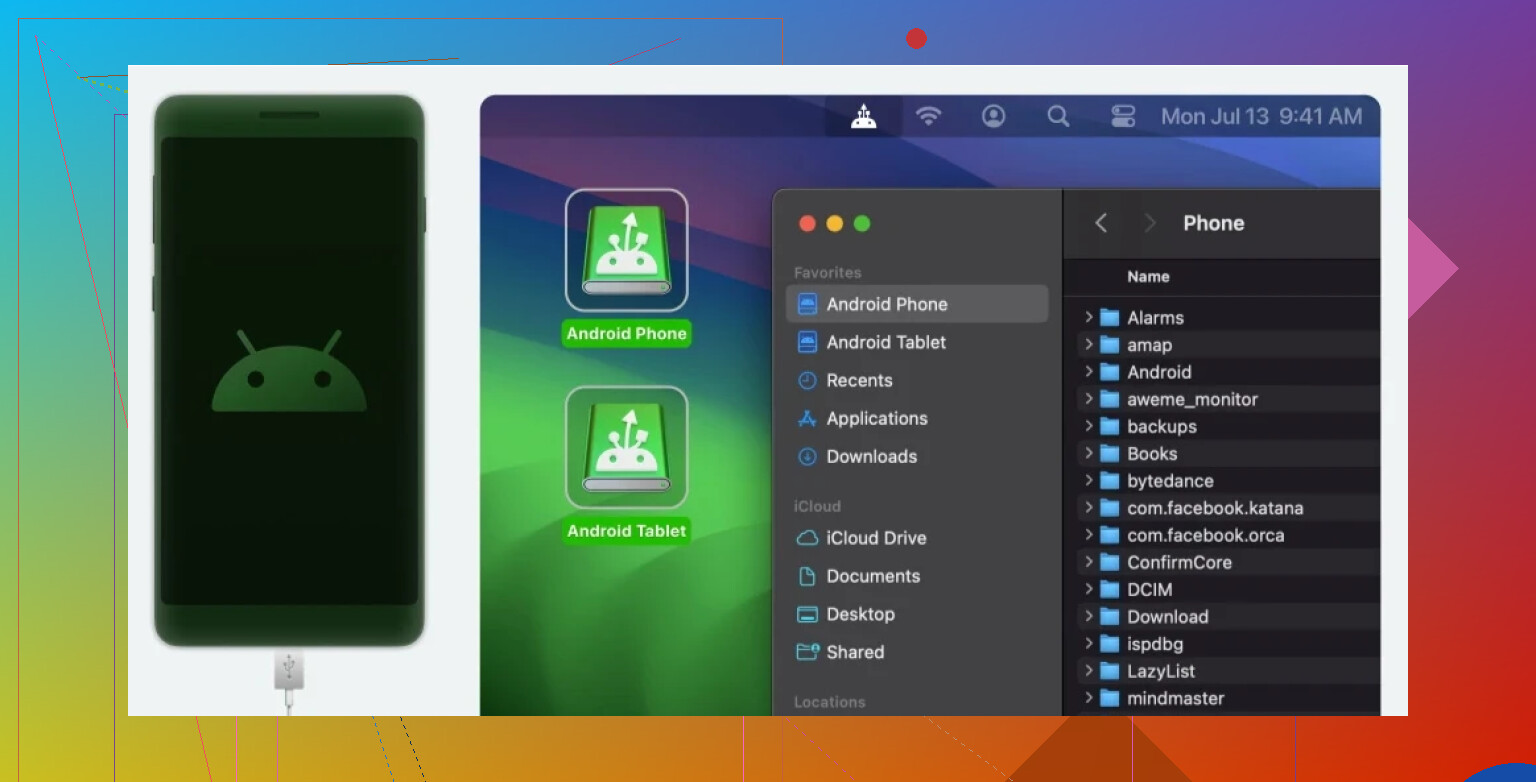I’m struggling to move files from my Android phone to my Mac running MacOS 14 Sonoma. Android File Transfer isn’t working, and other apps seem glitchy. Need reliable suggestions or step-by-step help to get my photos and documents onto my Mac. Any solutions?
Why Transferring Files from Android to macOS Sonoma Is (Still) A Thing
That moment you realize Apple’s fancy new macOS—yep, Sonoma (macOS 14)—still isn’t rolling out the red carpet for Android users. You’d think by now, after decades of “open systems” talk, this issue would be solved. But here we are, in 2024, hunting for a decent way to ferry files between gadgets that don’t inherently like each other. I’ve been down this rabbit hole, so let’s talk options, headaches, and one unexpected tool that actually worked for me.
The Backstory: Why’s It Gotta Be So Complicated?
Picture this: You come home from a road trip with your Android phone loaded with crisp mountain shots, intent on editing and sharing on your MacBook. Logic says “plug and go,” but reality says “nah.” If you try the classic plug-‘n-play over USB, all you get is Finder staring back at you, clueless. Apple pretty much shutters its file doors to Androids by default.
Attempt #1: “Old Reliable” Methods
Look, my first instinct was the usual – tried Bluetooth (pffffft), but every time, it’s like both devices forgot how to talk. Then I gave Google Drive a spin. It works…but waiting for an upload, download, and constant re-sign-ins? That can eat up way too much time for big files or a folder stuffed with vacation memories. Airdrop? Only works if you have another Apple device, so yeah, next!
A Left-field Solution: MacDroid
I’m not usually one to post about apps, but I randomly stumbled across MacDroid in a forum rant about this very struggle. Downloaded it, plugged my phone in, and… Finder finally spotted my Android. No weird terminal commands, no cloud hopping, and no babysitting slow transfers.
To be clear, it’s not a miracle spell. You still need a cable (natch), and it quietly runs in the background. But unlike Google’s ancient “Android File Transfer” utility (which I’m convinced is just digital sabotage by now), MacDroid simply gets the files moved. Simple interface, near-instant mounting of my phone’s storage—felt weirdly like the good old MP3 player days, just drag and drop.
All the Ways I Tried (And Why Most Failed)
- Bluetooth: Either too slow or nothing happens.
- Cloud Services: Decent for tiny docs, a nightmare for multi-gig videos.
- Third-Party Apps: Some promise smart wireless syncing but end up being ad-ware or locked behind paywalls.
- Android File Transfer (Google’s): Constant “could not connect” or “device not supported.” Oof.
- MacDroid: Plug it in, pick a folder, done. Not fancy—but it just works and looks native.
TL;DR: Here’s What I Use Now
I got tired of wrestling with built-in Apple obstacles. MacDroid now lives quietly in my menu bar, letting me actually use my Mac and my Android like two devices from this century. No cloud logins, no waiting, just file moves—how it should be, right?
If you’re at your wit’s end, maybe give MacDroid a shot and dodge that USB-tethered rage spiral.
Anyone else still dreaming of a future where Android and macOS devices just “get along” out of the box? ‘Til then, this workaround at least keeps me sane.
Okay, let’s cut to the chase here: transferring files between Android and MacOS Sonoma is like watching two drunk squirrels try to coordinate a dance-off. Android File Transfer died on me more times than my college roommate’s WiFi. I skimmed what @mikeappsreviewer said, and yeah, seems like MacDroid was their holy grail. That’s cool and all, but honestly, I hate cluttering my Mac with one-trick-pony apps.
So! If MacDroid-type solutions aren’t your vibe (no shade—it’s apparently solid, and the interface is cleaner than most), here’s the other side of the coin. Let’s see if any of these fit your style:
- Snapdrop: Think AirDrop but for folks on different planets (aka Android & Mac). Point your Mac and Android browser to snapdrop.net (same WiFi!), drop your files, and you’re golden. I send photos and smaller docs this way. Meme warning: Large files? It chokes. But for the quick stuff, it’s my go-to. No install, no drama.
- FTP Server Apps: If you’re at least half nerd, apps like “WiFi FTP Server” on Android turn your phone into, well, an old-school FTP server. Open the app, get the address/port, and connect in Finder (Go > Connect to Server). Drag-and-drop madness. Bit fiddly, but full folders, no problem.
- Send Anywhere: Some love this, some hate the ads. Install on both devices, and use a code to beam files across (no cables!). If you can stomach another app, it’s handy.
- SD Card Reader: Seriously, just pull the SD card, slap it in a cheap adapter, and let Finder do its thing. Simple, ancient, but if you have no slot on your Mac, ignore this.
To be real, these wireless methods can be buggy or slow, so if you just want the most Apple-ish drag-and-drop experience and don’t want to go on a safari for your vacation photos, I admit something like hassle-free Android to Mac file transfers (yep, MacDroid) is the path of least resistance. It’s not free, but nothing decent is for this eternal OS feud.
Also, let’s stop pretending Apple and Google will ever play nice. These hoops? Yeah, they want us to switch ecosystems. But we’re stubborn.
TL;DR: Snapdrop/WiFi FTP for quick and dirty. For full folders/large gigs and less headaches, give MacDroid a shot. Just don’t expect Sonoma and Android to become besties overnight.
Short version: Apple and Google are still in a Cold War over this whole ‘let’s just share files’ thing, so, like you, I stared way too long at the ‘Android File Transfer not working’ spinner of doom. Both @mikeappsreviewer and @techchizkid gave decent rundowns. I get the MacDroid hype and, yeah, Snapdrop kinda rules for zapping over quick images or docs if you hate cables, but here’s my two cents—don’t sleep on Telegram or WhatsApp web for moving photos fast either. Hear me out.
Both can handle biggish batches (though, okay, compression is a pain on WhatsApp). Start a private group with just you, drop the files in from your phone, then snag them from your Mac’s browser. Yes, it’s not perfect—won’t work for transferring entire directories or multi-gig video, but for day-to-day stuff, it beats pulling your hair out with random error codes.
But if you crave the plug-in, drag-n-drop life, honestly nothing’s smoother than making Android file transfers as seamless as AirDrop. Am I thrilled about needing a separate utility to bridge two major OSes in 2024? No. Do I use it because, like, it actually works every time without fuss? Yup. Sometimes it’s just not worth messing with FTP configs or praying Snapdrop’s servers aren’t having a bad day.
Bottom line: For quick shares, Telegram or Snapdrop if you trust WiFi speeds. For big folders/photos, just suck it up and use the app everyone’s recommending. Still wild that this is even a debate, but, hey, maybe by macOS 25?