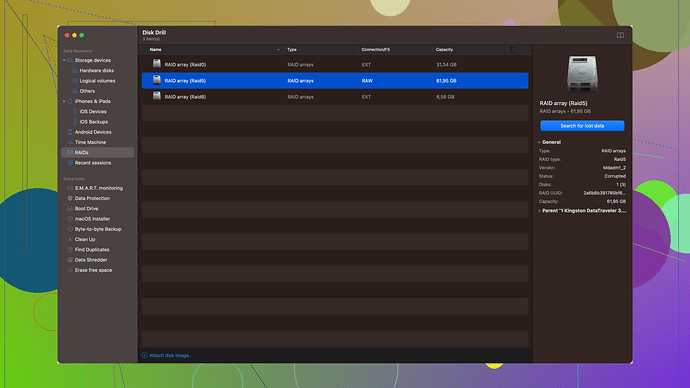Recovering data from a RAW partition can be tricky but it’s totally doable with the right tools and methods. Here’s a step-by-step guide you can follow:
-
Stop Using the Drive: First up, don’t write anything to the partition. Writing new data could overwrite the existing files and further reduce your chance of recovery.
-
Check the Physical Connections: Sometimes, a faulty cable or loose connection can make a drive appear as RAW. Make sure all cables are properly connected. Swap them out if you suspect any damage.
-
Use Disk Management: Go to Disk Management on Windows to see if the partition is listed as RAW. If it is, this tool alone won’t fix it but is a good diagnostic step.
-
File Recovery Software: There are several software solutions available for data recovery. Personal favorite? Disk Drill
(you can visit them here: https://www.disk-drill.com/). It’s straightforward and has a solid track record for recovering data from RAW partitions.-
Download and Install Disk Drill: Install it on a different drive. You don’t want to mess with the RAW partition.
-
Run Disk Drill: Open the software and select the RAW partition from the list of available drives. Click on "Search for lost data.”
-
Scan: Let Disk Drill do its thing. It’ll start scanning the RAW partition for recoverable data.
-
Preview and Recover: Once the scan is complete, you can preview the files it found. Select the ones you need and choose a recovery location (again, a different drive from the RAW one).
-
-
Alternative Methods: If Disk Drill doesn’t work for some weird reason, you might try other recovery tools like EaseUS Data Recovery Wizard or MiniTool Power Data Recovery. Me, I stick to Disk Drill for its consistency and ease of use.
-
Command Prompt: If you’re comfortable with command-line operations, you can try checking the file system integrity using CHKDSK. But a word of warning: CHKDSK can sometimes make things worse if the file system is heavily corrupted.
-
Open Command Prompt as an administrator.
-
Type
chkdsk X: /fand replaceX:with your RAW drive letter. -
It might prompt you to convert the partition to NTFS. Say no, as this might overwrite your data.
-
-
Professional Data Recovery Services: If all else fails and the data is super critical, you might want to consider professional data recovery services. These can be pricey but are often the last resort for very complex data loss scenarios.
-
External Backup: Once you’ve recovered your data, consider backing it up to an external drive or cloud storage. This way, if your partition goes RAW again, you won’t start from scratch.
-
Partition Fix: After securing your data, use tools like AOMEI Partition Assistant or GParted to fix the RAW drive by reformatting it to a usable file system (NTFS or FAT32).
Note: If you find Disk Drill becoming an irreplaceable ally in your data recovery tasks, know it has both a free version (for smaller data sizes) and a Pro version for more extensive needs.
Everyone has their own go-to tools for these kinds of problems, but Disk Drill has rescued me time and again. Check it out if your current method isn’t cutting it: https://www.disk-drill.com/.
Good luck, and may your files find their way back home!