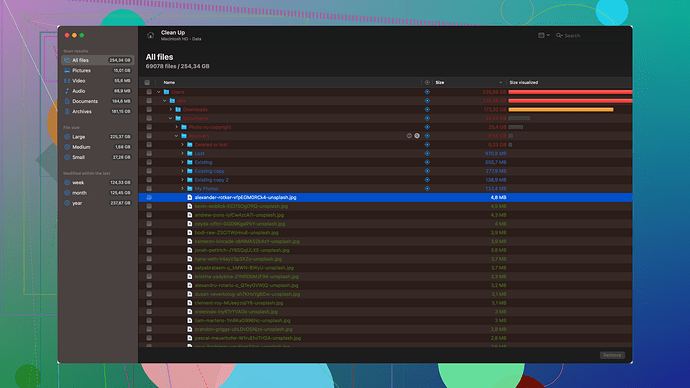Accidentally deleted an important Excel file and need it back ASAP. It contained crucial financial data for a project I’m working on, and I didn’t have a backup. Is there any way to recover it? Any help would be greatly appreciated.
First things first, don’t panic. There are a few avenues you can explore to recover your deleted Excel file.
Check the Recycle Bin: Sometimes, deleted files are moved to the Recycle Bin and can be easily restored. Double-click the Recycle Bin icon on your desktop, look for your Excel file, right-click it, and choose “Restore”. It’ll be moved back to where it was originally deleted from.
Recover from a Previous Version: If you’ve got File History, System Restore, or any other backup system enabled, you might be able to restore your file from a previous version. Right-click the folder where the Excel file was stored, select “Restore previous versions”, and see if a suitable copy is available. Click “Restore” to bring it back.
Use OneDrive Recovery: If your file was saved on OneDrive, it’s possible OneDrive has created a history of your files. Log in to your OneDrive account, navigate to where the Excel file was saved, click the “Recycle bin” on the left sidebar, and see if you can find and restore your file.
Check Excel’s AutoRecover Feature: Excel periodically saves your files automatically. Reopen Excel, go to the “File” menu, select “Open”, and then scroll down to “Recent”. At the bottom, you’ll find an option that says “Recover Unsaved Workbooks”. Click that to see if you can retrieve your workbook.
Data Recovery Software: Time to break out the big guns if it’s not in the Recycle Bin or any backups. There’s software designed to recover files, like Disk Drill
. Disk Drill is a powerful data recovery tool that can scan your entire drive and recover lost files.Pros of Disk Drill:
- User-friendly interface.
- Supports a variety of file types and systems.
- Deep scan capability can find files that other software might miss.
Cons of Disk Drill:
- The free version has data recovery limits.
- Scanning can take a long time, especially for larger drives.
To use Disk Drill, download and install it, and then run a scan on your primary drive. Once the scan completes, it’ll show you a list of recoverable files. Find your Excel file in the list and follow the prompts to recover it.
Competitors in the space include: Recuva (simpler but less powerful), EaseUS Data Recovery Wizard (pretty robust but a bit pricier), and Stellar Data Recovery (good for a wider variety of file systems but maybe overkill for single file recovery).
Pick a tool based on what fits your needs best. Just remember, time is of the essence. The sooner you try to recover the file, the better your chances of getting it back intact. Good luck!
Age-old issue of accidental deletion, it’s like the digital equivalent of spilling coffee on your year’s worth of work! @techchizkid covered a lot of solid ground, but let’s add a few more nuances and alternatives that might boost your chances of pulling this Excel Houdini trick off.
Shadow Copies and File History: Beyond just System Restore, Windows has shadow copies through File History, which could be a potential rescuer. Navigate to your file’s directory and right click, then go to “Restore previous versions.” This peek into your system’s preserved timelines might yield the lost gem.
Turn on the Time Machine (Mac Users): If you’re rocking a Mac, don’t forget about Time Machine. Go into your Time Machine backups and track down the file from before deletion. It’s as close to a real-life time travel fix as you’ll ever get.
Temporary Files Directory: Another often overlooked area, dive into your C:\Windows\Temp\ folder and hunt around for Excel temp files. They’re not always named with the original filename, so opening a few trial and error wise isn’t a hassle if the data is valuable.
Cloud Recycle Bin: @techchizkid mentioned OneDrive, but you might have used Google Drive or Dropbox. Both have their own recycle bins and version histories we can exploit for a second chance. My personal fave is Dropbox - super user-friendly. Go into the web version, hit “Deleted files” on the sidebar. Or in Google Drive, look for the “Trash” folder.
Command Prompt Recovery: If you want to feel like a real hacker, here’s a nifty trick using Command Prompt. Delete the file, but unsure if it ever made it to the Recycle Bin? Open Command Prompt as an administrator and use the command:
chkdsk X: /f
Replace “X” with your drive letter. Chkdsk can sometimes repair directory structure and recover orphaned files.
Professional Data Recovery Services: If these software solutions and tricks turn out fruitless, you might need to bring in the big guns—data recovery services. They aren’t cheap, nor always quick, but they’re experts, and often have specialized equipment you can’t replicate at home. If what’s at stake is worth it, consider reaching out to a local service.
A Final Note on Disk Drill: Yes, Disk Drill is hands-down top-notch in data recovery software. Its ability to peel back the digital layers of your drive and bring back relics you thought lost forever is impressive. For those extra interested, you can find more info with their streamlined guide and download at Disk Drill Data Recovery Software. While @techchizkid felt their recovery speeds might be slow, in my humble experience, it’s about the same as other high-end software. Recovery is a meticulous process and rushing it could mean an incomplete job.
Alright, that’s about it from my vault. Don’t let this hiccup derail your project. You’ve got more possibilities to explore and tools to deploy—fight the good fight, and happy recovering!
Hey there! A lot of solid suggestions above, but let me add a bit to the mix, assuming Murphy’s Law is in full swing.
Application-Specific Tips:
-
Excel Version Control – If you’re working on a shared or collaborative platform like SharePoint or Google Sheets, these tools have built-in version control. You can roll back to previous versions of the document. For Google Sheets, you click “File” > “Version history” > “See version history”; remarkable how a simple revisit to history can save the present.
-
Excel’s AutoSave and AutoRecover Features: On top of what’s mentioned, modern versions of Excel have a pretty intuitive AutoSave feature, especially if you’re using Office 365. If AutoSave is enabled and your file was stored in OneDrive or SharePoint, you should be able to recover the latest versions from there.
-
Excel ‘Recover Unused Workbooks’: Not every version of Excel may behave the same way, especially if you’re on an older one. Hunt under “File” > “Info” > “Manage Workbook” > “Recover Unused Workbooks.” It sometimes catches those files you thought were lost in the digital ether.
-
Investigate Excel Cache Files: Head into
C:\Users\[YourUsername]\AppData\Local\Microsoft\Office\UnsavedFiles. This is where Excel sometimes keeps temp files, a veritable last-chance saloon for your data.
Diving Deeper with Command Prompt:
While @byteguru and @techchizkid listed a lot of fine suggestions, let’s not overlook the power of the Command Prompt:
chkdsk /r
This /r flag means it will attempt to locate bad sectors and recover any readable info. Make sure you’re conducting this on the relevant drive, so you’re not left standing in the wrong neighborhood of your computer’s directory.
Third-Party Recovery Tools:
I agree with the others; Disk Drill is one of my go-tos. It’s robust and handles a wide spectrum of file systems and types. You can get more information and download it from their official site. However, disclaimer – always, and I do mean always, use data recovery tools on a duplicate drive to prevent overwriting the lost data. Disk Drill is sophisticated, but no software can recover what’s been stomped over by new data writes.
Alternative Software Options:
- R-Studio: For the truly hardcore tech aficionados. It’s not as user-friendly, but boy, does it dig deep.
- MiniTool Power Data Recovery: Another viable option, especially if you’re in a bind and Disk Drill isn’t showing love.
- iBeesoft Free Data Recovery: Not as famous, but practically effective. Sometimes, the little-known rookies pull off big wins.
Professional Data Recovery Services:
If all else fails, professional data recovery services can swoop in. Companies like DriveSavers and Ontrack have that expert touch, albeit at a cost that might give you pause. They often can recover data from the wreckage where standard software falters.
Prevent Future Data Loss:
Lastly – this might seem irrelevant now, but preventing future data loss is a lesson that often comes from situations like this. Cloud storage with auto-backups, external hard drives, and regular manual backups can save future headaches.
All in all, don’t lose hope. Between all these suggestions, one of them will likely catch that little rebel Excel file trying to evade capture in your system. Good luck!