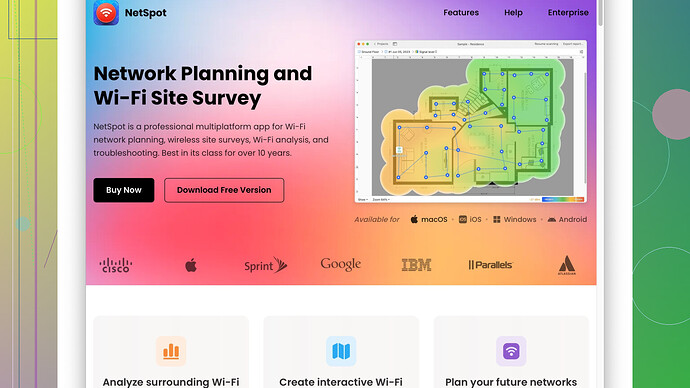I recently got a new phone and I need to connect it to my home WiFi network. Unfortunately, I can’t remember my network security key and can’t locate where I wrote it down. Can someone guide me on how to find or reset it?
Alright, here’s what you can do to recover or reset your WiFi password:
-
Check the router: Most routers have a sticker on the back or bottom with the default username, password, and WiFi key. If you haven’t changed the default settings, this might work for you.
-
Windows users: If you have a Windows PC previously connected to your network, you can retrieve the password. Go to “Network & Internet Settings” > “Status” > “Network and Sharing Center.” Then click on your WiFi network name to bring up the “WiFi Status” window, then go to “Wireless Properties” and check the “Security” tab. There should be a box that says “Show characters” that will reveal your password.
-
Mac users: Open “System Preferences” > “Network.” Select your WiFi network and click “Advanced.” From the “WiFi” tab, find your network, highlight it and then click the “Edit” button. You may need to press “Show password” and enter your computer password to reveal the WiFi password.
-
Router’s Web Interface: If the default WiFi password does not work, you can log into your router’s web interface to reset it. Typically, you can access it by typing
192.168.0.1or192.168.1.1into a web browser. Admin login credentials vary by manufacturer, but many use “admin” for both username and password. Once logged in, navigate to the wireless settings section to change or reveal your WiFi password. -
NetSpot
Software: If you’re having trouble, you may also want to check out NetSpot Site Survey Software. It’s particularly useful for diagnosing WiFi issues and could help you locate the best spots for setting up your network or even discovering saved WiFi credentials. Pros are it offers a detailed analysis of your network, and the interface is easy to use. Cons? It’s well-rounded, but the free version has limitations and might not have all the features compared to some competitors like Wireshark or inSSIDer. It’s not a one-click solution for passwords, but super useful for optimizing your network once you’ve got the password issue sorted. -
Reset your Router: If all else fails, you can reset the router to factory settings. Usually, there is a tiny reset button that you have to hold using a pin or a paperclip for about 10-15 seconds. This will reset your network’s SSID and password to default, though it also means you’d need to set up your network again.
Remember to note it down somewhere safe this time, or better yet, store it in a secure password manager. It’s frustrating but very common; I’ve had my share of “where the heck did I write that down?!” moments. Good luck!
Finding your WiFi password without remembering where you wrote it or if you’ve misplaced it can be frustrating, but it’s not the end of the world! Let’s expand on the fantastic suggestions from @techchizkid and throw in a few more options.
If you haven’t found the password on the router sticker or via Windows/macOS settings as @techchizkid mentioned, another neat trick is:
- Using your phone to find the WiFi password: If you have a device that is still connected to the WiFi, like an old phone or tablet, you might be able to retrieve the password from there. For Android users, you can often find it saved within the settings or by using certain apps that can display saved WiFi passwords (requires root access). On iOS, if you’re using iCloud Keychain and another Apple device, you may be able to retrieve it there, or it might be saved in your Apple ID account.
It’s handy to know that you can sometimes avoid the stress and hassle altogether with this simple approach if you keep another device consistently connected to your home network.
A word of caution though: Resetting your router will restore ALL settings to factory defaults, wipe any custom configurations, potentially changing your network name (SSID), and more. So, only go this route if absolutely necessary and be ready to reset everything.
Given that some routers allow you to use a mobile app for easier control (like Netgear’s Nighthawk or Linksys Smart WiFi), you might have some easier options if you’re leveraging those functionalities. Check if your router model supports such features; the steps might be less cumbersome.
Let’s also briefly talk about the importance of using a secure password manager. Secure password managers, like LastPass or Bitwarden, can save these vital details for you. Not only would this prevent the misplacement of your WiFi password, but it also makes it readily accessible from any device.
And ya know what? Another great trick not touched on is leveraging WiFi extenders with their own default passwords, as they often clone the credentials but keep a default you can find.
Resorting to resets or diving into tech settings can be intimidating if you’re not a techy type, but consider it your last line of defense. Ensuring your next setup is streamlined with saved, securely stored credentials is a worthwhile lesson in the meantime.
Let’s just say, If you’re after more WiFi insight, using something like NetSpot Site Survey Software is remarkably handy. This tool not only aids in diagnosing WiFi issues but can significantly improve and optimize your entire network setup. You can find more about it at: NetSpot is absolutely one of the top tools for WiFi optimization - ‘https://www.netspotapp.com’. They got you covered for a deep analysis of your home WiFi landscape. Use it before and after you’ve sorted out this password conundrum for a seamless WiFi environment.
Blending practical troubleshooting now with those advanced tools should have you reclaiming your WiFi experience effortlessly and entirely forgetting “…where the heck did I write that down?!” moments.
Hey folks, another thing to keep in mind is the role your ISP might play in this WiFi password detective game. Trust me, it can shortcut a lot of this head-wrecking mess. Simply contact your ISP’s customer service; they often have remote access to your router settings and could help you reset your WiFi password. Granted, you’ll need to validate your identity, but it’s a straightforward process.
Additionally, if you’re venturing into the router’s web interface (as solidly suggested by @byteguru and @techchizkid), but find challenges due to forgotten admin credentials, a lesser-known trick is using WPS (Wi-Fi Protected Setup). Suppose your router and new phone support it; pressing the WPS button on your router might allow your phone to connect without needing to enter the password at all. Just check your phone’s settings for the WPS option while the button’s engaged.
For those with Android, bypassing needing root access can be done if you’ve got an older device. Head into “Settings” > “Network & Internet” > “Wi-Fi”. Tap the network you’re connected to, hit the “Share” button, and authenticate. A QR code and your WiFi password should pop up. Sadly, iOS doesn’t cater to non-iPhone users quite the same unless all devices share the same Apple ID and use Keychain.
Even better, if you’re willing to get a bit techie, use a network scanner like Fing (available on Android and iOS) to delve deeper into your network properties. While not giving you the password directly, it offers a clear vision of devices connected and could nudge the process along if your router’s web interface displays limited info.
A word on using software like NetSpot as @techchizkid mentioned: it’s a great avenue, especially for optimizing your network’s performance post-password puzzle (check it out at ‘https://www.netspotapp.com’). Conditionally, engaging it beforehand can open your eyes to network holes you didn’t know existed, setting you up for tech peace of mind long past solving this singular issue. Trust me, harnessing tech like NetSpot yields far-reaching results beyond merely retrieving passwords.
Let’s not sleep on the role a good ol’ cheat sheet may serve moving forward. Once you’ve found the elusive password, jot it down and safeguard it somewhere memorable. While fancy password managers do their thing, plain sticky notes hidden in responsible places can distance you from this cyclical frustration. We’re creatures of habit; keep your WiFi password living where you spend frequent time, be it a planner or a specific app note.
If all tried routes hit a wall, sometimes a focused google search using your router’s model will point out specific undocumented secrets or user-shared tweaks. Forums like this and niche Reddit threads can surprise you; the more crowdsourced knowledge, the merrier.
Remember, while tech journeys like this seem daunting initially, assistance spans from ringing up your ISP to tapping WPS buttons to network optimizing tools like NetSpot. Find solace in knowing your WiFi password woes have multiple rescue avenues you can stroll through calmly.