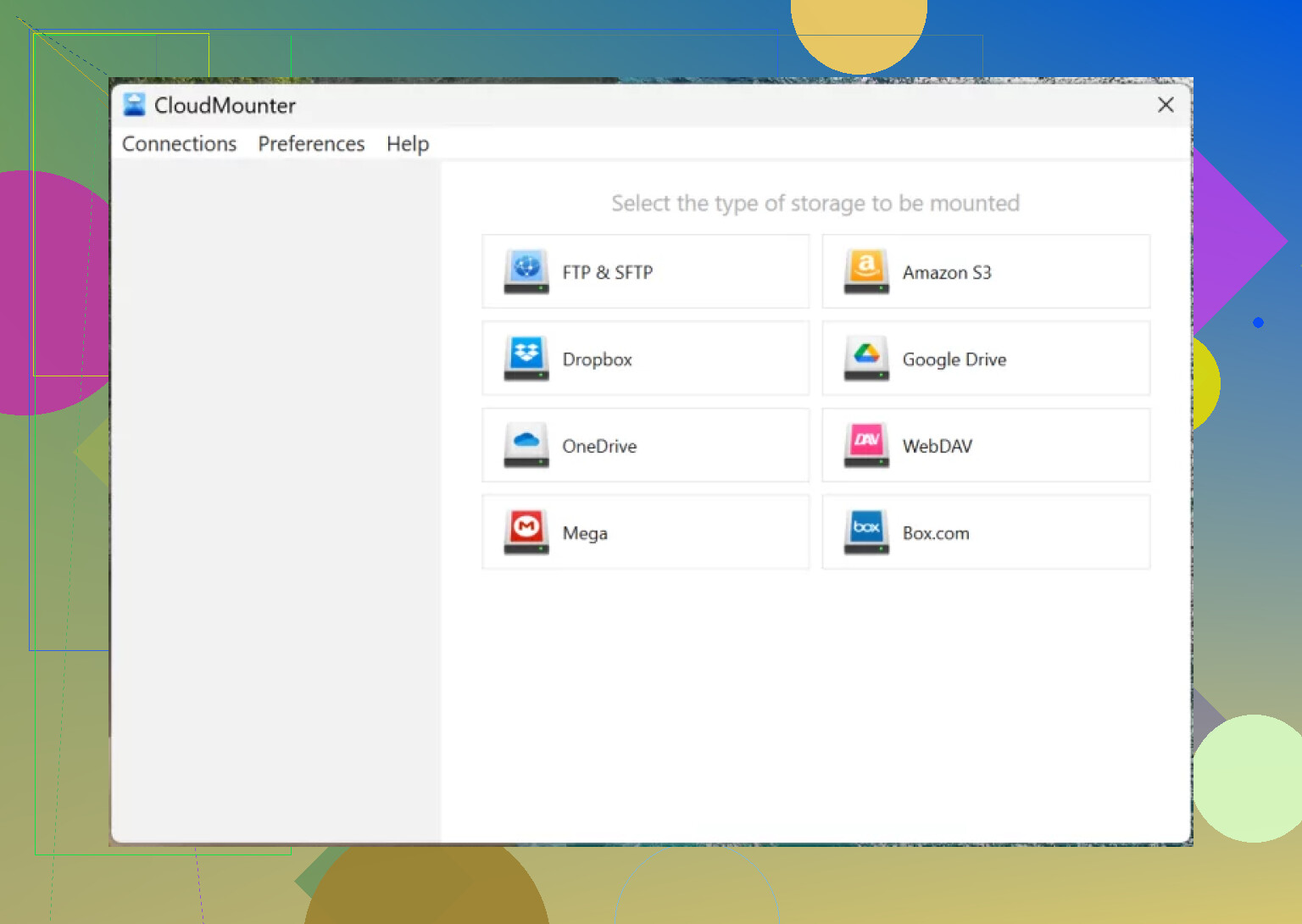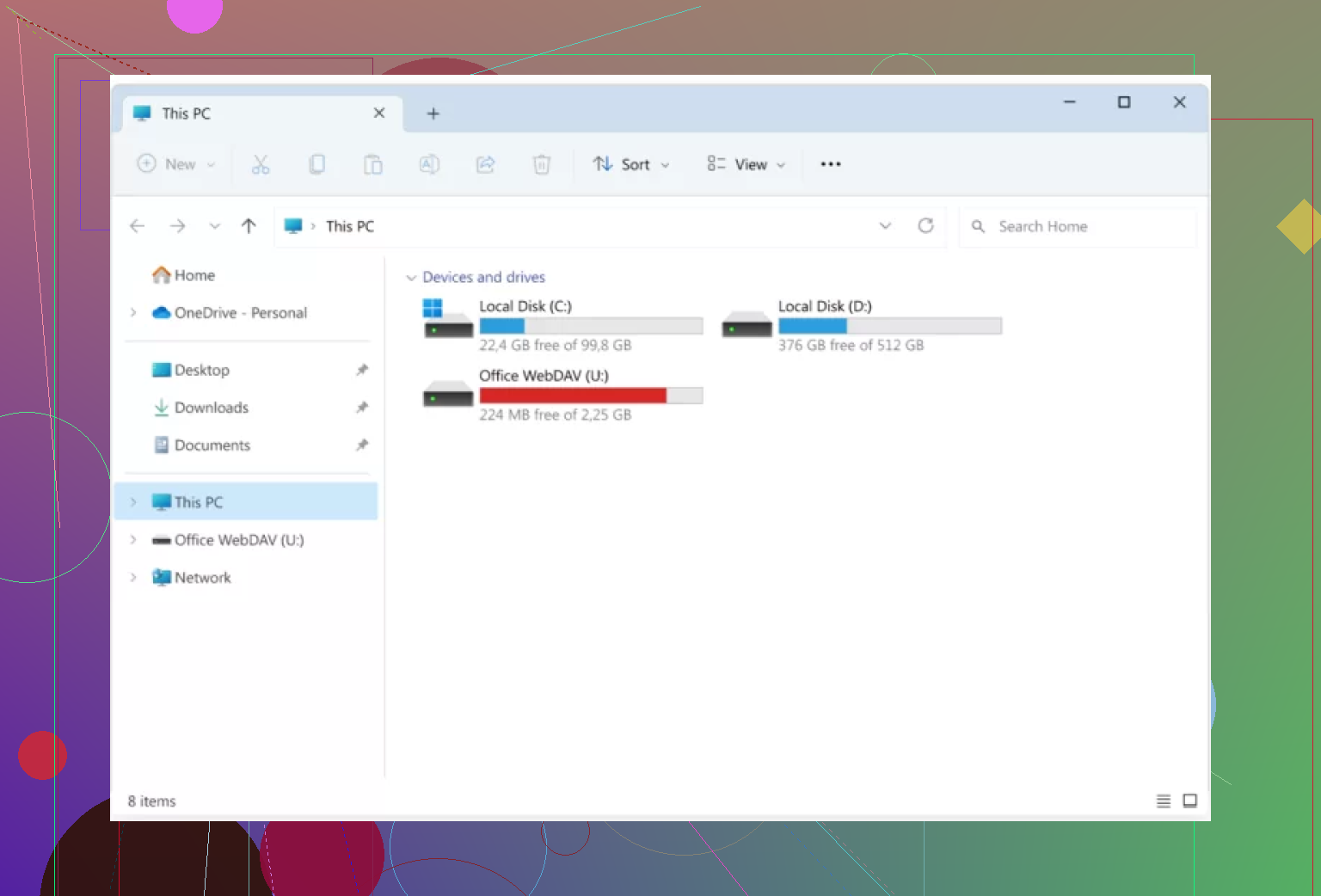I’m struggling to move files stored on my WebDAV server over to Dropbox. I’ve tried a few solutions, but nothing seems to work correctly. I need an easy and secure way to sync or transfer my WebDAV files directly into my Dropbox account. Any tools, guides, or step-by-step advice would be greatly appreciated.
Syncing WebDAV to Dropbox – Ways I’ve Tried Without Losing My Mind
So you want to keep files flowing between a WebDAV setup and Dropbox but don’t want to spend your weekends fiddling with scripts, crying over permissions errors, or tripping over clunky file exports. Been there. Here’s what I figured out after hands-on trial, a few failures, and more than one “Why won’t you just work” moment.
If You Want to Skip the DIY Headaches
I hunted around, and a couple of third-party apps pop up, with CloudMounter taking the spotlight for folks on macOS. CloudMounter on the Mac App Store turns your WebDAV server and Dropbox into what basically looks like any other drive on your Finder. The angle here? No goofy file downloads, no double handling. Just log in to both spots and you’re in business.
Step-by-Step (No Gatekeeping)
-
Install whatever sync tool you land on. I’ll keep using CloudMounter as my example.
-
Fire it up and create connections. Pick WebDAV and Dropbox—yeah, one at a time. Usually there are big, dumb icons. Even if you miss them, the software will nudge you.
-
Fill out the blanks. It’s the usual suspects: login, URL, maybe an OAuth popup for Dropbox.
-
Tap “Mount.” That’s it. If you’ve ever mapped a network drive at work, the vibe is instantly familiar.
-
It all shows up in your file manager. None of that weird “Where did my folder go?” anxiety. Move, copy, or sync files however and whenever you want.
My Takeaway
Look, I used to try automating this with rclone and shell scripts. But honestly, handing it off to an app like CloudMounter made things mindlessly easy, especially for recurring syncs. Sure, some might mumble about privacy or “yet another service.” But if frictionless transfers sound good, this gets you there. If you’re better than me at scripting, maybe you don’t need this. But I wish I’d started here.
TL;DR
- Use an app that lets you log in to both WebDAV and Dropbox.
- Hook them up and let the app do the mapping.
- Move all the files your heart desires, on your own schedule—no drama.
Got other tricks, especially on Windows? Throw ’em in—I still chase smoother solutions.
Let’s be real, @mikeappsreviewer has a point about not losing your mind over homebrew scripts, but personally, I’m always just a little twitchy about feeding every problem to another paid app. I get it, convenience rules—especially with CloudMounter basically making WebDAV and Dropbox act like next-door neighbors in Finder—but sometimes you want some control (and maybe not another subscription on your credit card).
Here’s where I took a detour: If you don’t mind a bit of technical wrangling and want to avoid third-party apps, rclone actually can pull this off — even on Windows. But you’ve gotta be patient: setting up rclone to talk to both WebDAV and Dropbox can be a maze of config files and OAuth handshakes that look designed to train your inner IT admin. Not for the faint-hearted, but totally scriptable, solid if you want full logging, and free (that’s not nothing!). If you’re just shuttling files over every so often, it’s worth a test drive.
Also, I gotta disagree a bit—CloudMounter IS smooth, but I had some weird sync delays when the connections were spotty. Not a dealbreaker, just something to watch for if you want instant mirror updates. Sometimes, old-school manual drag-and-drop is the only truly “real-time” answer (ugh, I know).
Bottom line: Apps like CloudMounter are killer for set-it-and-forget-it on Mac. Rclone is for the DIY crowd with time to burn and a taste for uncertainty. If neither does the trick, there are even some web tools (MultCloud, Otixo) but I found them slower and less reliable, plus privacy is a bit “trust us, bro.” No solution is perfect, but at least there’s a flavor for every tolerance-pain level.
Alright, everyone’s piping up about CloudMounter and rclone, which, yeah, get the job done—but let’s not ignore one of the lo-fi approaches that often gets overlooked: using a virtual machine or even an old laptop to sync between cloud locations. Here’s my two (somewhat scruffy) cents for those who want minimal bells, no extra subscriptions, and a method that’s as “local control” as you can get.
- Mount your WebDAV as a local drive (WinSCP, Cyberduck, or even Windows Explorer can usually do this).
- Install the standard Dropbox desktop app on the same machine—don’t underestimate the dead simplicity of this.
- Set up a scheduled task or even a dumb ol’ batch file to copy files from the WebDAV-mapped folder to your Dropbox folder at intervals.
- Dropbox will handle the upload; yes, it costs you some local disk space, but you keep 100% of the syncing logic in your own hands. No middlemen, no privacy worries, no dependence on third-party clouds and “trust us, we’re secure, wink wink”.
Not as slick as CloudMounter (can’t argue with how that makes everything one-click), and rclone wizards will laugh at me for using batch files in 2024. But hey—this approach works on ancient hardware and doesn’t require learning a new UI or babysitting OAuth tokens every month.
I will say, though, as much as I like this hybrid “roll-your-own” technique, it’s not real-time like CloudMounter, and if you’ve got huge files or a flaky internet connection, it can trip over itself. Also, if you’re allergic to manual tinkering or want a mobile/always-on solution, @mikeappsreviewer and @espritlibre aren’t wrong: CloudMounter is literally built for your pain (as long as you’re cool with Mac-only, for now).
Final minor hot take: I tried some browser-based bridge services like MultCloud, but those are even slower than my method and leave you staring at progress bars from 2008. If you don’t mind setting and forgetting, try my approach as a backup—sometimes boring wins. If not, just bite the bullet and let CloudMounter or rclone take the wheel.