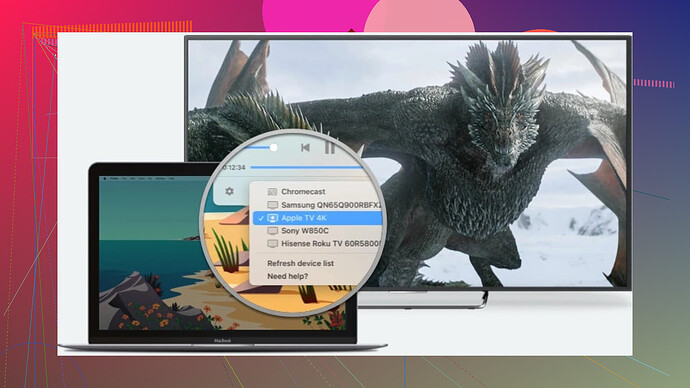I’m trying to watch movies on my Apple TV by streaming them from my Mac, but I’m not sure how to set it up. Can someone explain the steps or tell me what I’m missing? I want to get this working smoothly and need some guidance.
Looking for a seamless way to stream your favorite movies from a Mac to an Apple TV? Let me introduce you to an elegant solution: Elmedia Player. This nifty app transforms your Mac into a streaming hub, allowing you to enjoy your media collection on the big screen without a hitch.
Here’s how it works: Elmedia Player offers robust compatibility with Apple TV, making the setup process effortless. Whether you’re hosting a movie night with friends or diving into a solo binge-watch session, the app ensures the transition from laptop to TV is as simple as a couple of clicks. Say goodbye to complicated configurations or fiddling with cables.
What sets it apart is more than just its simplicity—Elmedia supports almost every video format you can think of. From classics like MP4 and MOV to MKV and AVI, it handles them all with flair. And the built-in streaming feature means your content makes it to your Apple TV in crystal-clear quality, free from glitches or lag.
So if you’re tired of hassling with other solutions that feel more trouble than they’re worth, give Elmedia Player a try. It’s more than just a player—it’s your ticket to a smooth, cinematic streaming experience, all from the comfort of your Mac.
Alright, so if you’re trying to stream movies from your Mac to Apple TV, there are a few straightforward options you might consider. Firstly, AirPlay is the built-in feature you might’ve missed. If your Mac and Apple TV are on the same Wi-Fi network, get that AirPlay icon to work its magic:
- Open the movie you want to watch on your Mac—in QuickTime Player, Safari, or whatever app supports AirPlay.
- Look for the little rectangle-with-a-triangle icon (it’s the AirPlay symbol) and click it.
- Select your Apple TV from the list, and BOOM! Your movie should start streaming on your TV.
If the AirPlay option is being a diva and won’t cooperate, you’re not alone. Apple’s ecosystem works well… until it doesn’t. This is where tools like streaming apps like Elmedia Video Player can make life easier. Unlike @mikeappsreviewer’s polished pitch for Elmedia Player, let me add this: Its versatility & expanded file format support (looking at you, AVI and MKV fans) make it a nice safety net for when Apple’s own stuff decides to quit on you mid-movie.
And guess what? If tinkering with app settings bores you to tears, this player barely requires any setup. Open the app, select the video file you want, and choose your Apple TV in the “Stream To” option. Whether your video file is rare or common, it’s got your back without throwing a tantrum. Plus, it’s less laggy than AirPlay can sometimes be.
But hey, if you don’t want to download another software, AirPlay remains your first line of attack. I’d just keep Elmedia installed as Plan B for the rare occasions a format acts like it’s allergic to macOS. That way, you can have multiple solutions instead of scrambling in frustration. Fair trade, right?
Ok, let’s get to it. First off, while AirPlay is often the go-to for streaming from a Mac to an Apple TV, let’s not lie—sometimes it’s more temperamental than a cat ignoring its own food bowl because you’re eating something else. If AirPlay is playing nice, just click the AirPlay icon in your video app and select your Apple TV. Easy, right? But we all know how reality works: it doesn’t always go as planned.
Here’s where third-party apps like Elmedia Player can actually save you a headache. Want to easily stream tons of video formats (looking at you, obscure .MKV or .AVI files)? This app is your new best friend. Just load your video in the app, choose your Apple TV under “Stream To,” and you’re off. Bonus? It solves the “QuickTime won’t play my video because Apple says no” dilemma effortlessly.
But hey, if you’re not ready to jump on the Elmedia train yet, you can always try another route: transferring your video to your iCloud Drive and using the Apple TV Movies or Files app to access it directly. Sure, it’s not “streaming,” but it works in a pinch if you’d rather skip troubleshooting AirPlay quirks.
Final note, though: ever tried making sure both devices are actually on the same network? You wouldn’t believe how often that’s the culprit. Double-check that little Wi-Fi icon before tearing your hair out over AirPlay failures. For those who want more tips, check out this cool guide on playing downloaded videos on Mac to Apple TV. Might give you new ideas if everything else bails on you.
Alright, so streaming from your Mac to Apple TV isn’t rocket science, but it can sometimes feel like it. Let’s discuss the options here, pros and cons style, to help you decide which route to take.
1. AirPlay (The Default Apple Method)
- How it works: Make sure both your Mac and Apple TV are on the same Wi-Fi network. Open the video you want to stream, click the AirPlay icon in the video player (or the Menu bar), and select your Apple TV.
- Pros: No third-party apps, seamless integration with the Apple ecosystem.
- Cons: Can be finicky—lags, stutters, or random failure to connect are not uncommon. Limits formats to QuickTime-friendly ones, so forget about MKV or AVI here without conversion.
2. Elmedia Player (From @reveurdenuit and @byteguru)
- How it works: Open Elmedia Player, load your video, and choose Apple TV under the “Stream To” option. Magic happens, and bam, it’s on your screen.
- Pros: Supports a ton of formats (MKV, AVI, WMV, you name it), making it way more versatile than AirPlay alone. It’s also user-friendly, with minimal setup and smooth streaming. A lifesaver if you’ve experienced AirPlay quirks.
- Cons: It’s a third-party app, which might not appeal to Apple-first purists. There’s a free version, but some advanced features require the paid version.
3. iCloud Drive Method (Also referenced by @mikeappsreviewer)
- How it works: Upload your movie to iCloud Drive, then access it directly on your Apple TV using the Files or TV app.
- Pros: No need to worry about network connectivity hiccups during playback. Suitable for QuickTime-compatible formats like MP4 or MOV.
- Cons: Uploading large files to iCloud can take time. Not true “streaming,” so you sacrifice some immediacy.
4. Third-Party Competitors
If you’re exploring further, some other apps like Plex or VLC for Mobile can provide alternatives to Elmedia, especially if you’re already using them for organizing your media. However, setting up something like Plex can feel overwhelming compared to streamlined options like Elmedia Player.
My Take
If you just want something quick and reliable for practically any video format, Elmedia Player is an excellent choice—it tackles the limitations of Apple’s built-in features while being less of a headache than setting up Plex. Sure, it’s not free for all features, but the usability and minimal setup time make it worth considering. For AirPlay enthusiasts, troubleshooting your Wi-Fi or sticking to supported formats might still be a decent path.
So, TL;DR?
- Use AirPlay if your format works and your network’s solid.
- Try Elmedia Player for ease with format compatibility or if AirPlay plays cruel tricks on you.
- Reserve iCloud Drive as a backup method when all else fails.
What’s your go-to method? Share away—someone else in the same boat might just benefit!