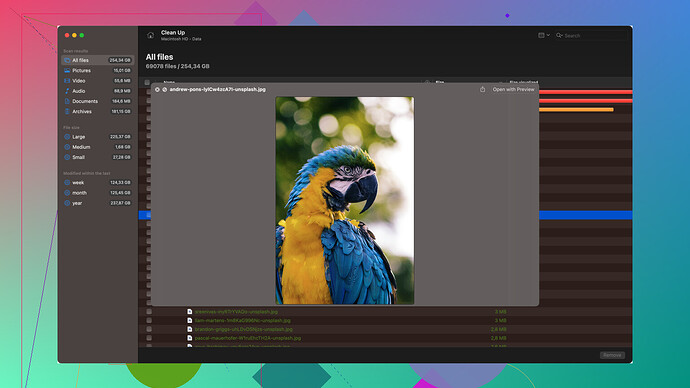Accidentally deleted my Chrome browsing history and need to restore it. I had important websites bookmarked there and I’m not sure how to get them back. Any advice or tools that could help?
So you deleted your Chrome browsing history, huh? Yeah, I’ve been there. It’s a super pain, especially if you had important bookmarks tied up in that mess. The good news is, there’s hope to get some or even all of it back. Here are a few doable ways to try to restore your Chrome history.
First off, check if you’ve got Google sync turned on. If you’re signed into Chrome with your Google account and have syncing enabled, your history might be saved to your account. To check this:
- Open Chrome.
- Click on the three dots in the upper right corner and go to “Settings”.
- Under “You and Google,” check if it says “Sync is on” under your account name.
If the sync was enabled:
- Browse to myactivity.google.com.
- Sign in with your Google account.
- There you should be able to see your browsing history recorded by Google even if it’s deleted from the local Chrome history.
In case you don’t use Google Sync, your next best bet is to restore using your computer’s local backups or system restore. This would roll back your whole system to a previous state, but it might be worth it if those bookmarks are super important.
On Windows:
- Type “Control Panel” into the Windows search bar and open it.
- Select “System and Security”, then “Backup and Restore”.
- Look for your restore points and roll back to a point before you deleted your history.
On macOS:
- Open Time Machine from the Applications folder.
- Navigate to the point in time before the history was deleted.
- Restore the Chrome-related files.
No backups? No problem. Well, sort of. You might have to use some third-party tools for this. Lo and behold, Disk Drill
(you can get it from disk-drill.com). Disk Drill is a solid option for recouping lost data. It’s designed to recover a variety of file types, so while it’s typically about recovering files deleted from your disk or memory card, it can also dig up old Chrome browsing data if it was recently deleted and hasn’t been overwritten yet.Steps:
- Download and Install Disk Drill
- Open Disk Drill and run a scan on your main drive where your Chrome history was stored.
- The software will scan for recoverable files. Once done, look for Chrome-related files particularly in the AppData folder on Windows or the Library folder on macOS.
- Select the files you need to recover and restore them.
A bit of a heads-up, using Disk Drill or similar software isn’t always foolproof. There’s a champoin chance if the data hasn’t been overwritten, but there’s no 100% guarantee you’ll get back every single bit of data. So, the sooner you act on this, the better.
Also, going forward, if you’re not already using a bookmark manager or a tool that regularly backs up URLs, think about incorporating one into your routine. It gives some peace of mind so you don’t find yourself in this kind of bind again.
Good luck fixing that history!
You know, while @codecrafter laid out some good solutions, I think there’s a bit more nuance we can dig into. Firstly, let’s consider what exactly you are missing. If it’s primarily bookmarks you’re concerned about, and your sync was off at the crucial moment, don’t fret.
Browser Cache Tactics:
Even if the history got wiped, the browser cache could still have some of it stored. The history entries get removed but some of the cache might just hold on to certain data. Tools like “CacheViewer” or “ChromeCacheView” can help to extract HTML and image data from the cache. It’s not a silver bullet but worth a shot before diving into the system restore.
Local History Files Revival:
Chrome stores user data, including history information, in the ‘User Data’ directory. On Windows, this is typically within:
C:\Users\[Your User Name]\AppData\Local\Google\Chrome\User Data\Default
Here’s the thing: Those ‘History’ and ‘History-journal’ files contain your browsing details. If these files were recently erased, using a file recovery tool to scan this directory could bring them back. While @codecrafter mentioned Disk Drill, let’s face it, the whole “will it recover everything?” dilemma is real.
Different Recovery Tools:
Consider trying other tools like Recuva. It’s free and user-friendly. Get it from the developers’ website, and it’ll give Disk Drill some competition on similar grounds. Recuva’s deep scans can help to locate specific deleted files within that ‘User Data’ folder directly.
Internet Service Provider (ISP):
This might sound a bit cloak-and-dagger, but your ISP might have logs of your browsing history. Of course, getting this information could be cumbersome depending on privacy policies, but technically, it’s an avenue.
Finally, proactive measures for the future would include setting up regular backups, preferably automated ones. You can use browser extensions like ‘Bookmark Backup’ or keep your setup backed up to the cloud storage of your choosing, should another accidental deletion happen.
Browser Extensions & Management:
Use extensions like EverSync or xBrowserSync for backing up bookmarks automatically. Google itself has bookmark managers, but third-party ones can have more sophisticated backup options.
And I almost forgot: if you do end up deep-diving with Disk Drill, full disclosure – it’s potent stuff. You can find more about it and download it at Disk Drill Data Recovery Software. While it’s not a miracle-worker every single time, it might surprise you with what it can drag up from the depths of your hard drive.
So yup, different strokes for different folks and all that. Dive into these extra methods and recover those crucial bookmarks!
A few more options you might wanna consider to recover your lost Chrome history:
-
Contacting Google Support: While it’s a bit of a long shot, reaching out to Google Support could sometimes help. They don’t typically provide data recovery services, but explaining your situation might lead them to offer unexpected solutions or advice.
-
Utilizing Chrome’s Built-in Data Recovery Options: Chrome itself has built-in tools that, while not specifically designed for data recovery, could help prevent future data loss. Tools like ‘Google Takeout’ allow you to backup and export your crucial data regularly. Though it won’t help you now, turning this feature on will protect you in future slip-ups.
-
Check your Social Media Accounts: Often, we share important links on social media. Dive into your past posts, messages, or even saved links section to retrieve some of the important websites.
-
Professional Data Recovery Services: If those sites were truly invaluable, consider a professional data recovery service. Companies offering these services have specialized tools and expertise far beyond standard software might deliver. Yeah, it’s costly and a bit overkill for some bookmarks but when all else fails, professionals might get it done.
While Disk Drill is mentioned quite frequently (and it IS pretty robust), lemme add a bit of critique and maybe an alternative viewpoint:
Pros of Disk Drill:
- User-friendly interface.
- Capable of deep scans which can recover data not immediately visible.
- Supports a wide range of file types and storage options.
Cons of Disk Drill:
- It isn’t free beyond a certain limit on recoverable data.
- Deep scans can be time-consuming and occasionally might not recover everything if data is severely overwritten.
- Restored data might present in a somewhat fragmented state.
Competitor Mention:
Recuva: Also well-regarded and free up to a certain extent, but offers less polished interface compared to Disk Drill.
EaseUS Data Recovery Wizard: Another solid alternative with its own set of pros and cons.
Also, don’t underestimate browser extensions and sync services that @byteguru and @codecrafter mentioned. Tools like EverSync or Xmarks function incredibly well when regularly backing up the bookmarks. They are not just a backup, but an organized way to manage all your bookmarks across multiple devices. Once you get back some of your history, start using one of these to avoid future headaches.
Ultimately, it’s about balancing time, effort, and the importance of those bookmarks and history. Diving into local browser cache or utilizing disk recovery tools might get gritty but that’s a call you have to take. Maybe setup a recovery plan post-recovery for peace of mind going forward.