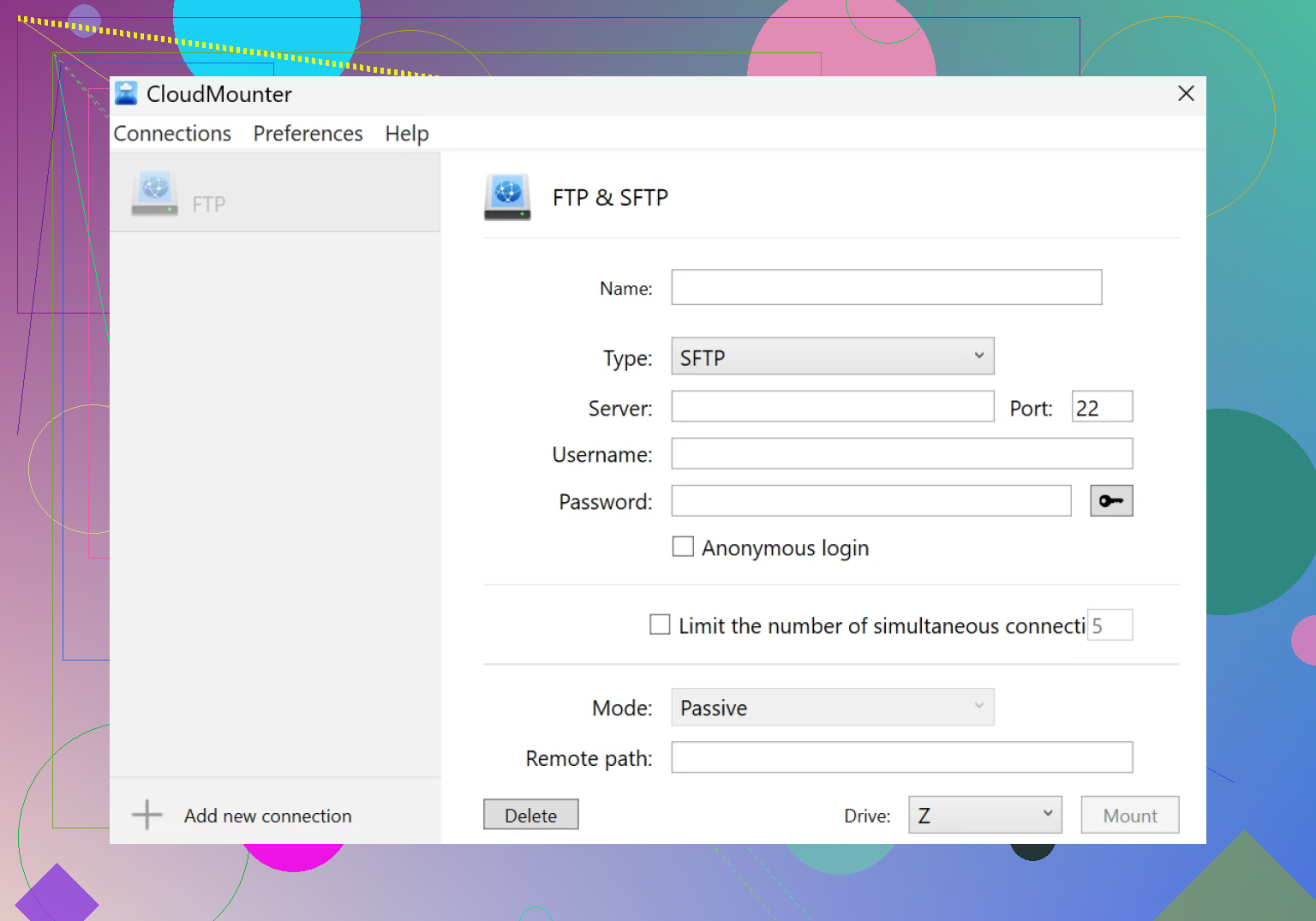I’m trying to access my SFTP server directly through Windows Explorer like a regular network drive but can’t figure it out. All my attempts either fail to connect or don’t let me save credentials. Has anyone successfully set up SFTP integration with Windows Explorer, or is there a workaround or tool you’d recommend? I really need a way to manage files on my SFTP server as easily as possible.
Getting SFTP in File Explorer—A Not-So-Obvious Fix
So, has anyone else smashed their head against the desk, wondering why there’s still no straightforward way to open an SFTP server like it’s just another folder on your Windows machine? It’s 2024 and native options are still MIA—unless I missed a secret Microsoft memo (spoiler: I didn’t). That’s the kind of stuff that makes you sigh, fire up your browser, and start digging for something that actually works.
What Actually Works (and Doesn’t Come Bundled With Headaches)
Honestly, after cruising through endless settings and PowerShell scripts that all promised the moon, I stumbled across CloudMounter. Was I skeptical? Oh, for sure. But after about twenty minutes, I had files moving between my laptop and my backup SFTP server quicker than my coffee cooled off.
Steps, Aka ‘Turning a Pain into a Task’
-
Grab CloudMounter for Windows. Hit that download, install it—you know the deal.
-
Launch the App. Find the icons and pick the “FTP & SFTP” deal (your all-access pass to remote stuff).
-
Plug In Your Details:
- Connection type: SFTP (don’t even look at FTP unless you love pain).
- Server address, port (typically 22, unless your admin friend likes chaos), username/password, or slap in your private key.
- Remote path: Optional. Leave it blank, and it drops you right at the starting line (your default directory).
-
Hit ‘Mount’. For real—it just shows up in your File Explorer, like every other folder, minus the nonsense.
On the Fence? Here’s What Changed for Me
Before, I’d have half a dozen random programs open just to edit files on my SFTP server. With this, it’s “drag, drop, rename, whatever.” It doesn’t care if you want to change a billion file names or just grab a single project folder. It’s honestly wild to me that nothing close to this simplicity ships with Windows by default.
TL;DR — If File Explorer and your SFTP server are star-crossed lovers kept apart by bad tech, CloudMounter is basically their awkward but effective matchmaker.
Alright, real talk: Windows and SFTP integration is basically the software equivalent of oil and water. If you ever tried to punch \ straight into Explorer’s address bar and prayed it’d just work—yeah, that’s just not gonna happen, no matter how many times you yell at your monitor or copy the “Network Location” wizard voodoo someone hyped up on Reddit. Windows just doesn’t natively do SFTP in Explorer, period. (SMB? Sure. SFTP? Nah.)
CloudMounter does look like a clean fix as pointed out by @mikeappsreviewer, but not everyone loves the idea of a paid third-party app (even if it’s pretty slick). FileZilla and WinSCP are still stuck in the “clunky separate app” zone—they’ll browse your SFTP files, but integrating them into Explorer? Fuhgeddaboudit.
Now, if you’re allergic to new software or don’t want yet another app tray icon glaring at you, you could try SSHFS-Win with WinFsp. That’s about as close as you’ll get to mounting an SFTP drive that actually shows up in Explorer (like a mapped drive letter). It’s open-source, slightly fiddly, and honestly, can be a little touchy with credentials—expect some command-line steps and the joy of figuring out which “release” is current.
Here’s the oversimplified SSHFS-Win method:
- Download and install WinFsp and SSHFS-Win.
- Open Command Prompt as admin.
- Use the command:
net use X: \\sshfs\user@host(replace X, user, host, etc.). - Enter your SFTP password when prompted.
But credential-saving? It usually just does NOT play well—even with “Save Credentials” checkboxes, you might still get hassled for passwords on every reboot. Occasional weirdness with file permissions and stability too.
TL;DR: There’s no perfect, painless way built into Windows. SSHFS-Win gets close but feels a bit like juggling, while third-party solutions like CloudMounter just…work, and that’s probably exactly what you want. If you find a true plug-and-play method that’s both seamless and free, post it everywhere—you’ll become a legend. Otherwise, you’re stuck choosing between “good enough” and “just works.”
Okay, so here’s the deal: Windows Explorer and SFTP are like two exes who refuse to be in the same room together. Honestly, what year is it—how do we STILL not have native support for SFTP in Explorer? Props to @mikeappsreviewer and @sterrenkijker for outlining CloudMounter and SSHFS-Win. They covered most of the real landscape, but let me sprinkle in my two cents (and maybe toss a wrench in the works):
Third-party tools are obviously “the” way, but I personally don’t love installing extra apps for basic things Windows should just do natively. CloudMounter is slick, sure. WinSCP and FileZilla though? If you love working with old-school open/save dialogs and clunky extra windows, be my guest. SSHFS-Win with WinFsp? Works but, let’s be real, it has the vibes of your dad’s old lawnmower (does the job, but if it breaks, you’re cursing at it for half a Saturday). Saving creds is a major fail—every reboot, hello password prompt (if you’re lucky).
Here’s one left-field option: If you already use a cloud sync service (OneDrive, Google Drive, etc.), you could set up a script (using something like Rclone) to mirror your SFTP to a cloud folder, which Explorer reads natively. But then you’re basically creating extra steps for something that should be zero-config.
TLDR: There’s no secret handshake to make SFTP show up in Explorer without a little pain or cash. If you’re tired of fighting it, CloudMounter actually gets out of your way and does the real Explorer integration—drag, drop, done. Everything else is just a workaround that’s gonna let you down eventually (or immediately). If Microsoft ever enables true SFTP mapping in Explorer, there’ll be a parade, but until then, pick the tool that annoys you least.
Let’s break it down, quick-hit style:
CloudMounter isn’t magic, but if you’re tired of WinSCP’s clunky UI and don’t have the patience for SSHFS-Win’s grumpy setup, it does hit different. True Explorer integration, drag-and-drop, credential saving—huge win for lazy mornings. But yeah, it isn’t free forever, so if spending for convenience bugs you, maybe that’s a sticking point.
Competitors? WinSCP has hardcore fans but feels like 2009 all over again. SSHFS-Win (as mentioned above) is open-source, super nerdy, but sometimes just too much maintenance. FileZilla’s a classic, but you’re stuck in its island universe, not Explorer.
CloudMounter shines for regular desktop use without drama. Pro: Super simple setup, native-feeling integration, actually works. Con: Paywall after trial, occasional delays if your connection’s spotty. If you just want Explorer+SFTP harmony without weird scripts or popups every morning, it annoys you the least.
Still waiting on Microsoft to wake up—until then, this is the closest thing to “just works.”