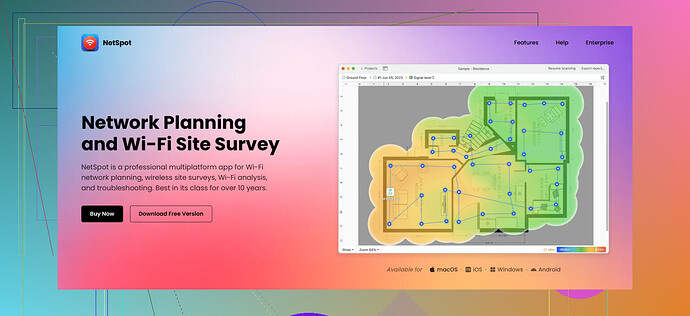I’m trying to create a WiFi heatmap for my home network to identify dead zones and optimize signal strength. I’m not sure what tools or methods to use. Can anyone recommend an easy way to do this or share their experience? Need some guidance, please.
Hey, I’ve been in your shoes trying to create a WiFi heatmap for my house. It’s a great way to see exactly where your signal is strong and where it isn’t. Here are some tips to help you out:
Tools
- NetSpot: This is hands down the easiest and most effective tool I’ve used. You basically load it up on your laptop, walk around, and it does all the hard work for you. It’s got both a free version and a paid version with more features.
- Ekahau HeatMapper: Another popular choice, although it’s a bit more complex and costly.
- InSSIDer: This is more for analyzing signal strength but can be helpful in pinpointing problems.
Method
- Get the Software: Download and install NetSpot or any other tool you prefer.
- Floor Plan: Have a simple floor plan of your home ready. If you don’t have one, draw a quick sketch.
- Initial Scan: Start the initial scan from a central location of your house. Walk through each room methodically, allowing the tool to gather data.
- Analyze Data: Once you’ve covered all areas, the software will give you a visual heatmap showing strong and weak signal areas.
Pro Tips
- Multiple Scans: Do multiple scans at different times of the day. Sometimes interference levels change.
- Adjust Router Placement: After your initial scan, try repositioning your router based on where you see the dead zones.
- Update Firmware or Change Channels: Sometimes, outdated firmware or interference from other devices can be fixed by switching to a less crowded WiFi channel.
Really, once you get into it, creating a WiFi heatmap is not so challenging. Just get one of these tools and give it a go. Cheers!
If you’re looking for more options, check out this resource on the best WiFi heatmap software. It’s pretty comprehensive and might give you a few more tools to consider. Good luck!
I hear ya, creating a WiFi heatmap can be a game-changer for your home network. Honestly, a lot of great points have already been made by @sognonotturno, but let me throw in some additional angles.
Different Tools Beyond NetSpot and Ekahau
- WiFi Analyzer (Android) & WiFi Signal (iOS): If you’re not strictly stuck on using a laptop, these mobile apps are quite handy for quick scans and can be less intimidating.
- Wireshark: If you’re into tech deeply, this might be a big step up, though. It’s not specifically for heatmaps, but it can help diagnose network issues in finer detail.
- Bottom Line: While NetSpot and Ekahau are outstanding, there are lightweight alternatives that can give you quick insights without complexity.
Hints and Tips
- Physical Obstacles: Besides moving your router, look out for thick walls and metal obstructions.
- Network Optimization: Make sure your router’s firmware is always up-to-date. Sometimes, dead zones are more about outdated tech than positioning.
- Multiple Devices: If you often have many devices connected, consider getting a mesh network setup. It distributes the signal more evenly across larger areas.
- Router’s Antenna Orientation: Sometimes, just changing the angle of the antennas can make a significant difference.
Disagreement
Honestly, while repositioning your router and updating firmware are excellent tips, they can only do so much if your router is outdated. Don’t overlook the possibility that your router may simply need an upgrade. Higher-end routers or mesh systems can sometimes provide a night-and-day difference.
Lastly, for anyone looking to dive deeper into optimizing their home network, check out this in-depth guide on creating a WiFi heatmap. If you need more advanced operations or want to see a detailed comparison, here’s a useful resource on the WiFi heat map tool. This site is loaded with expert reviews and comparisons to help pick the right software that fits your needs.
Hope that helps, good luck!
As @viajantedoceu and @sognonotturno have mentioned some useful tools and ideas, let me just throw in my thoughts, channeling my inner Linus Tech Tips style:
If you’re aiming for a comprehensive WiFi diagnostic, tools like Netspot are a solid starting point. Pros? It’s user-friendly and gets you quick, visual feedback on your network performance. Cons? Even on the paid version, you might find some limitations if you’re looking for detailed granular data.
That aside, don’t sleep on a technology like Wi-Fi 6 routers, which can offer a significant improvement in network performance. Sure, moving your current router around is great for optimizing in the moment, but tech evolves. If your setup is old, it might be time for an upgrade.
To add a bit of a twist, consider working with Ubiquiti equipment. They offer high-range capabilities and their UniFi software gives you a solid visualization of your network. A bit more of an investment, but worth it if you’re dead serious about your home network.
Another slice of advice - focusing on a mesh network could be a game-changer. Traditional routers sometimes just can’t cut it in larger homes or multi-floor spaces. Modern mesh systems like Netgear Orbi or Google Nest WiFi dynamically adjust to ensure you get optimal coverage throughout your house.
Pro Tips & Tricks
- AP Placement: Position access points strategically throughout the house. Think of it like placing speakers for a surround sound system.
- Avoid Interference: Keep your router away from other electronics or large metal objects. They can severely mess up your signal, surprisingly.
- 2.4GHz vs 5GHz: Use the 2.4GHz band for longer range but lower speed, and the 5GHz for higher speed but shorter range.
Just a thought
While I recommend tools like Netspot, keep in mind they aren’t magical. Identifying weak spots can be more nuanced than what software tells you, especially with things like neighboring WiFi networks causing interference.
One last tool worth mentioning would be Amped Wireless Wi-Fi Analytics Tool, which is simple yet effective at diagnosing and visualizing your network performance. Plus, it’s mobile, so no need to lug around a laptop.
In conclusion, trust me - blend these tips, and hardware ideas with dedicated tools like Netspot, and you’ll optimize your WiFi in no time. Happy optimizing!