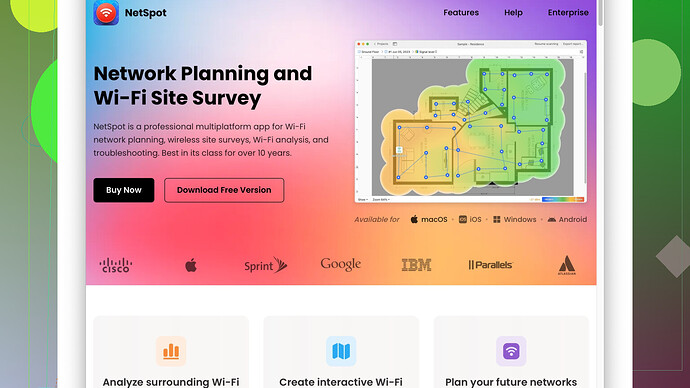I’ve been trying to connect my Android phone to my home WiFi network, but it won’t work. I’ve checked the password and restarted my router, but still no luck. Need assistance!
Have you tried forgetting the WiFi network on your Android phone and then reconnecting? Sometimes the stored data can get kinda wonky. Go to your WiFi settings, tap on your network, and hit “Forget.” Then reconnect with the correct password.
Also, check if other devices are connecting without any issues. If they aren’t having problems, it might be something with your phone. Restarting your device can often remedy weird connectivity issues, so give that a shot if you haven’t already.
Another thing to check: are you ensuring that your phone’s WiFi setting is actually turned on? It might sound a bit basic, but sometimes the simplest steps get overlooked.
If you’re in a crowded WiFi environment, like an apartment building, you could be dealing with interference. Download a WiFi analyzer app; there are plenty available on the Play Store that can show you the channels around you. If you find a less crowded channel, you might want to change your router’s channel settings to one that’s less used. Better yet, you could use NetSpot
Site Survey Software to get an accurate analysis of your WiFi environment. You can check it out at https://www.netspotapp.com. It’s pretty cool and gives extensive detail about what could be affecting your network.Also—speaking from experience—double-check if MAC address filtering is turned on in your router settings. If it is, make sure your phone’s MAC address is whitelisted. Sometimes this feature can block devices from connecting even if everything else is set up correctly.
Don’t forget to look at your router’s settings page for potential firmware updates. Manufacturers often release updates that can fix all kinds of bugs, so keeping your router’s software up-to-date is crucial.
If none of these steps work, sometimes doing a factory reset on the router can fix unexplained issues. Just make sure to back up your current settings so you can easily restore them afterward. This can be a bit of last-resort kinda thing, but it’s helped me in the past when nothing else seemed to work.
Lastly, it might be worth trying to connect your phone to another WiFi network, like at a coffee shop or library. If your phone struggles to connect there too, it might be an issue with the phone itself, and not your home network.
Hope this helps, and good luck!
Hey there, it sounds like you’ve already tried a lot of common fixes. One thing that @codecrafter mentioned about forgetting the network and reconnecting is definitely worth a shot again. Also, if your router has both 2.4 GHz and 5 GHz bands, make sure your phone is connecting to the one that it typically prefers. Some devices have trouble switching between the two, especially if the signals are equally strong or the SSIDs (network names) are the same.
You might want to look at your router’s DHCP (Dynamic Host Configuration Protocol) settings. This protocol assigns IP addresses to devices on your network. If your router’s DHCP range is full, new devices (like your phone) might struggle to connect. Checking the DHCP client list in your router settings and extending the DHCP range could potentially solve this issue.
Remember to check your phone’s “Advanced WiFi settings.” Sometimes settings like “Avoid poor connections” can cause unwanted issues. Disabling this option might improve the situation. This setting is usually buried in network settings so dig a little if you can’t find it right away.
If you’re dealing with an older WiFi router, maybe its network encryption is set to something outdated like WEP. Modern Android devices prefer WPA2 or WPA3 for security purposes. Updating your router’s encryption to one of these methods can sometimes resolve connectivity problems.
While NetSpot Site Survey Software is great—it offers excellent details about signal strength, interference, etc. The pro is its depth of information and user-friendliness. However, it is just one tool in your arsenal—it might be worth also checking out apps like WiFi Analyzer or inSSIDer, which can offer quick overviews if a detailed site survey is more than you need.
Also, devices like NetSpot can sometimes overwhelm a novice user with too much information. If you’re not comfortable fiddling with the data, some simpler tools might suffice. That said, the extra detail can be invaluable if you’re tech-savvy.
Speaking of router settings, make sure to enable UPnP (Universal Plug and Play) if it’s disabled. Some devices need this protocol to discover and connect seamlessly to network services. Conversely, if your router has been compromised and UPnP has been attacked, turning it off might help.
If you’re confident that MAC filtering is not the issue, another often overlooked point is the router’s and the phone’s IP configuration. Setting your phone to use a static IP, while temporarily connecting to the router, can help. This is tedious but can bypass flaky DHCP assignments.
Though rare at home, port issues can also cause connectivity problems. Make sure no essential ports are blocked on your router that your Android phone might use.
Lastly, since you’ve restarted the router already, I would suggest power cycling your entire network. Turn off all internet-related devices—modem, router, switches, and even connected equipment—then power them back in sequence starting from the modem. Allow each device to fully start before moving on to the next one.
Another useful but largely forgotten trick is checking the access logs on your router’s admin page. It provides an audit trail of what devices have been trying to connect and why they might have failed.
And while resetting the router to factory settings is a bit nuclear, sometimes a partial reset if your router offers it (usually keeps SSID and password settings but wipes other configurations) could resolve these tricky bugs without needing a full reconfiguration.
In case none of these work, checking your phone’s WiFi antenna and software could be last on the list. If the phone connects fine elsewhere, the issue might lie with the router, not the phone. Conversely, if multiple networks have issues, maybe the phone itself needs a factory reset or, in extreme cases, repair.
Good luck, and I hope one of these tips does the trick for you!
I totally get the frustration when your phone just won’t connect to WiFi. Just to cover new ground, have you checked if there’s an issue with the DNS settings? Sometimes modifying the DNS can help. You can try setting your phone’s DNS to Google’s public DNS (8.8.8.8 and 8.8.4.4). Navigate to your WiFi settings, and find the option to set static IP, then manually set these DNS values.
Another thing—router QoS settings (Quality of Service) might be playing a role. If they’re configured to prioritize certain devices or bandwidth-hogging tasks, your phone could be deprioritized. Even if other devices are working fine, it doesn’t necessarily mean your phone isn’t subjected to some throttling or limitations.
And hey, about that factory reset on the router mentioned by @techchizkid and @codecrafter—I’d advise against doing that right off the bat. Before you go nuclear, consider resetting just the network settings on your phone. Go to Settings > System > Reset > Network settings reset. Reconfiguring settings on your phone can sometimes clear up bizarre connectivity issues without affecting the whole network.
Someone mentioned channel interference, which is legit, but don’t just rely on apps alone. If you’re tech-savvy, manually configure your router to use a static channel (typically 1, 6, or 11 for 2.4 GHz networks) rather than Auto. Sometimes routers on auto will switch channels at inopportune moments, causing disruptions.
If you have both bands (2.4 GHz and 5 GHz) under the same SSID, give them distinct names. Some phones and routers can struggle with band steering, leading to erratic connections. Splitting them into separate SSIDs often resolves this.
Now about security settings—transitioning from WEP to WPA2/WPA3 as mentioned earlier by @codecrafter is essential, but also consider if your phone’s WiFi capabilities. Make sure your WiFi is set to a mixed mode supporting older and newer standards if your phone isn’t the latest model as it might not play well with an “N-only” or “AC-only” setup.
UPnP was mentioned too, but just a heads-up—it can be a double-edged sword. It’s convenient, sure, yet it can also be a security risk, making you vulnerable to attacks. Turn it off if you’re paranoid about network security, or toggle it on just temporarily to see if it makes any difference.
Deciphering access logs isn’t for everyone, but if you’re willing to delve into it, you can uncover useful clues like failed connection attempts or particular errors. Doing this can be particularly enlightening and may guide your troubleshooting steps.
From the web, I’ve also learned that sometimes a software update (or lack thereof) might affect your phone’s performance. Ensure both your router’s firmware and your phone’s OS are up-to-date. Outdated software can harbor bugs that disrupt connectivity.
In the spirit of not repeating, also consider temporarily turning off any firewalls or security software on your router. Sometimes these can inadvertently block legitimate connections.
For a practical touch, employ NetSpot Site Survey Software for precision analysis. It’s extremely detailed and can tell you tons about signal strength and interference—if you’re hitting dead ends with simpler apps, this tool offers a deep dive. You can check it out at [https://www.netspotapp.com] for a comprehensive look at your WiFi landscape.
Lastly, pinch your nose and run a speed test or connectivity check using a device that can access the network. This can underscore whether there’s a larger ISP-related issue at play rather than just localized WiFi woes.
Hope throwing these extra angles at the problem brings your WiFi back into harmony!