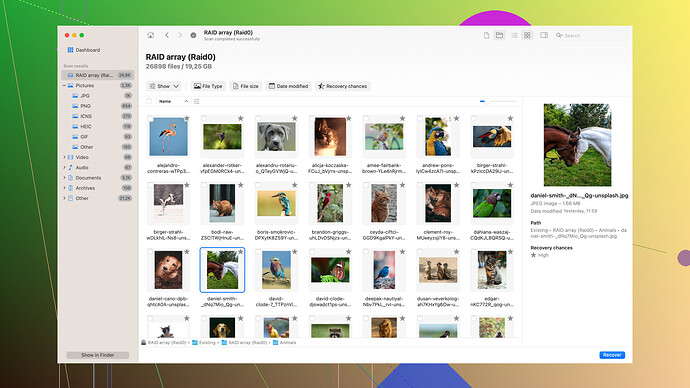I recently deleted some important contacts from my phone by mistake. I’m in urgent need of them for work and personal reasons. Can anyone guide me through the process of recovering them? Any help would be greatly appreciated!
If you’ve accidentally deleted your contacts, don’t sweat it too much. These things happen to all of us, seriously. Here’s a step-by-step guide to help you out, but note that this can vary depending on whether you’re using an Android or an iPhone.
For Android Users
-
Check Google Contacts:
- If your phone’s synced with your Google account, chances are your contacts are backed up there.
- Open your browser, go to Google Contacts.
- Click on “More” in the left sidebar, then “Undo changes.” Choose a timeframe that covers when you deleted your contacts and restore.
-
Use Recycle Bin:
- Some Android phones like Samsung have their own recycle bin. Open the Contacts app, tap settings, and see if there’s a restore option for deleted contacts.
-
Cloud Backups:
- Check if you’ve enabled a cloud service like Samsung Cloud or OneDrive.
- Go to the cloud provider’s app or website, find the backup/restore section, and bring your contacts back.
For iPhone Users
-
iCloud Backup:
- Log into your iCloud account from a computer.
- Go to iCloud.com, sign in, and select “Contacts.”
- Click on the gear icon in the bottom-left, then “Restore Contacts.” Choose an archive of contacts to restore.
-
Recently Deleted Folder:
- If you have an iCloud sync, sometimes deleted contacts are temporarily stored in a “Recently Deleted” folder within your Contacts app itself.
-
iTunes or Finder Backup:
- If you backed up your iPhone with iTunes or Finder on a Mac, connect your phone, go to Summary > Restore Backup, and select the appropriate backup file.
Third-Party Software
If the methods above don’t work, you might consider third-party recovery software. Disk Drill
(https://www.disk-drill.com/) is pretty reliable for data recovery. It’s compatible with both Android and iPhone, and it can help you recover deleted contacts along with other lost files. Download it to your computer, connect your phone, and follow the on-screen instructions.Disk Drill basically scans your device’s storage for any recoverable data. Since it’s a robust recovery software, it’s worth giving a shot if other methods fail.
Tips:
- Sync Regularly: Make sure your contacts sync regularly with a cloud service like Google Contacts or iCloud. Prevention is always better than cure.
- Export Contacts: Periodically export your contacts to a CSV or VCF file. This way, you have a local backup that’s easy to restore.
Hope this helps, and you get your contacts back soon!
Hey, totally get the panic. We’ve all been there. Just wanted to chip in with a little more context and some extra options.
First off, if you’re using Android and the whole Google Contacts and cloud backups still left you high and dry, don’t lose hope. Getting into more specifics:
Additional Android Tips
1. Contact Your Carrier:
Ever thought of calling your carrier? Carriers often have a backup service which you might not even be aware you’re using. They can sometimes retrieve stuff from their end if you’ve been using their sync services.
2. Look into Device-Specific Software:
Say you have a Samsung. Well, Samsung Smart Switch could be a knight in shining armor. This software often keeps a backup if you’ve set it up when switching phones.
3. Offline Backup Solutions:
If you’ve used any offline backup apps like Titanium Backup or Helium, you’d be in luck. Restore from those could be your savior right now.
For iPhone Users
Let’s dig a bit deeper than @codecrafter’s suggestions:
1. Contact Your Service Provider:
Similar to the carrier suggestion for Android, some iPhone users may have backups indirectly via their carrier’s services. It’s worth a call.
2. Engaging Apple Support:
Don’t underestimate Apple’s own support team. They have tools and resources that aren’t publicly accessible.
3. Mac’s Contacts App:
If you used macOS and had your contacts synced with it, you might retrieve them through the Mac version of Contacts. Sometimes, macOS holds a different state of contacts than what’s on iCloud.
4. Old-School Email Syncs:
Have you ever synced your contacts with a third-party email like Yahoo, Outlook, etc.? Check those accounts. Sometimes, the contacts there sync back and forth without you even realizing.
Third-Party Software Insights
Disk Drill:
As @codecrafter mentioned, Disk Drill is solid for data recovery. It’s got some pros and cons:
Pros:
- Robust Scan Features: Can scan deep into your device, whether Android or iPhone.
- Broad Compatibility: Works on both platforms with ease.
Cons:
- Cost: The full features usually come with a premium price.
- Time-Consuming: Deep scans might take a significant amount of time depending on the size of your storage.
Competitors to Consider:
- Dr. Fone: Another popular recovery tool. It’s equally robust but comes with a price tag.
- Tenorshare UltData: Similar efficiency with potentially different pricing models.
Prevent Future Mishaps
Not to sound preachy, but definitely make preventive measures part of your digital hygiene:
1. Dual Backups:
Sync your contacts to more than one cloud service. It never hurts to have backups in both Google Contacts and iCloud (if you’re cross-platform).
2. Export Options:
Use both inventively: Export contacts to VCF as @codecrafter mentioned but extend it by saving these files on multiple storage solutions – like your computer and USB drive.
3. Automate Backups:
Use automation apps (like Tasker on Android) to regularly export and send your contact backups to your email or cloud storage automatically. This way, even if you forget to do it manually, automation has your back.
If none of this works, getting in touch with device-specific forums or even some professional data recovery services can also be an option, albeit usually more expensive.
Hope you find this useful, and good luck!
If you’re dealing with lost contacts, you’ve definitely got some options besides what @techchizkid and @codecrafter said. Here’s a few extra tactics to try:
For Android Users
1. Contact App Specifics:
- Depending on the app you use, you might have hidden features. Google Contacts has an undo option. Others might auto-backup in the app’s own cloud. Check the app’s settings.
2. Local Storage:
- Sometimes, contacts save in internal storage or on an SD card. Use a file explorer app like ES File Explorer to look for VCF files. These files can be imported back into your contacts app.
3. Recovery from SIM Card:
- Have you ever saved contacts directly on your SIM card? You can open your contacts app, find the import/export option, and select ‘Import from SIM card’. Sometimes, old contacts might still be there.
For iPhone Users
1. Family Sharing Account:
- If you use a family sharing account, sometimes other iCloud accounts in the family can access the contacts by temporarily sharing them back to your device. This might help pull back contacts that sync across shared accounts.
2. Siri Voice Command:
- Try asking Siri to call someone by name. If the contact existed before, Siri might have a cache and can bring it up or at least confirm the contact existed.
3. Email Attachments:
- Sometimes contacts are saved in email attachments in VCF format. Search your email inbox for “VCF” or “contact”. Email providers like Gmail may automatically save contact info based on email interactions.
General Tips
Recovery Software:
- If you’re going down the software route, Disk Drill (https://cleverfiles.com/lp/data-recovery-software.html) is a solid choice, especially for iPhones and Android phones. It can scan deep into device storage, though it can take a while. Worth it if you’re in a pinch, even though you might have to deal with long scan times.
- To add, tools like Dr.Fone and Tenorshare UltData are expensive but very effective.
Advanced Methods:
-
DFU (Device Firmware Update) Mode:
- iPhone users can use DFU mode, which is a deeper restore method if you’re trying to get a specific state back. But it’s risky and should be a last resort since doing this wrong can wipe more data.
-
ADB Commands (For tech-savvy Android users):
- If you’re familiar with the Android Debug Bridge (ADB), you can try and pull the contacts database using terminal commands. But this is not beginner-friendly and requires some technical know-how.
Offline Measures:
- If anything doesn’t yield results, taking preventive measures such as regularly exporting your contacts to your computer or email can save future headaches.
Proactive Tips
To avoid this kind of panic in the future:
Use Multiple Clouds:
- Sync your contacts to different services. Google Contacts, iCloud, and even third-party clouds like Dropbox. There’s no harm in having multiple backups.
Automate backups:
- Use automation tools (like IFTTT) to set up a schedule to backup contact data automatically every week or month.
Disputing Disk Drill Claim:
- Some might suggest Disk Drill isn’t always perfect, and I concur to an extent. Recovery success rates can vary, and sometimes you might only get partial data. Still, for critical cases like yours, it’s definitely worth a try.
For those reading this, hope your missed contacts find their way back to your device soon. Sometimes a combination of different approaches yields results, so keep an open mind and don’t be afraid to mix methods. Good luck!