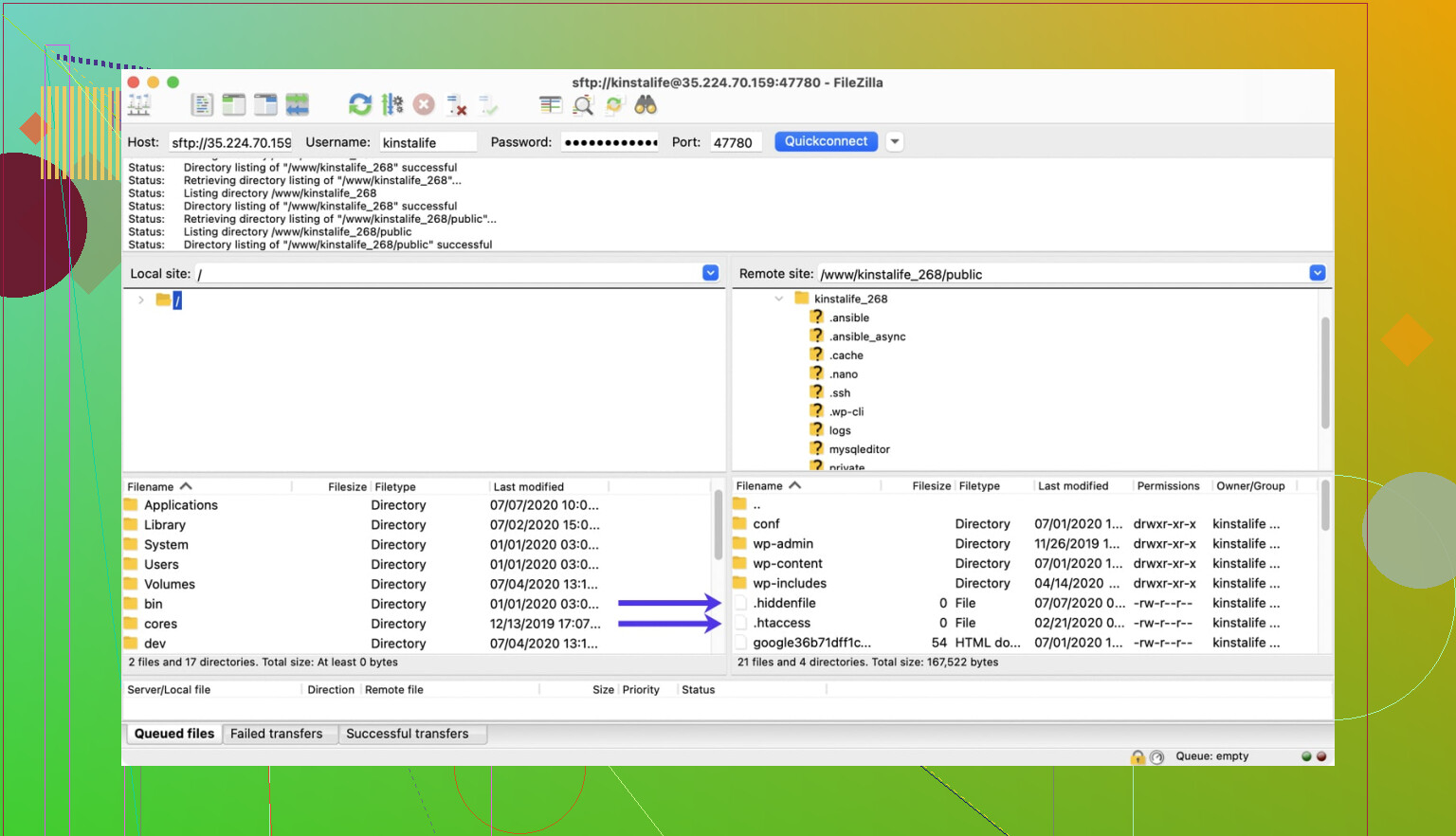I keep hearing about FileZilla but I’m not sure exactly what it’s for or how to use it. I’m trying to upload some files to my website and someone recommended FileZilla. Can anyone give me a simple explanation or point me in the right direction? Thanks in advance for any help!
What Even Is FileZilla? (And Why Does Everyone Have Opinions About It?)
Alright, let’s break it down like you just wandered into a tech forum, kinda lost but kinda curious.
Here’s the Deal With FileZilla
Picture this: You’ve got a folder bursting with photos, homework, or maybe your top-secret cookie recipes, and you want to move that whole treasure chest from your laptop to a website, or maybe just another computer out there on the wild, wild internet. That’s where FileZilla steps in.
It’s basically a tool that speaks FTP (think of it as the universal handshake for moving files back and forth online). You log in, drag your stuff over, and bam—files teleported across the digital universe. You don’t have to memorize arcane command-line spells. You just click, drag, drop. The basics: sending, getting, and shuffling files to and from servers.
Okay, But There’s a Catch (or Three)
So, people use FileZilla because it’s free, kinda straightforward, and works on Windows/Mac/Linux without hairstyles getting ruined. But—and this is where the eye rolls start—some folks aren’t exactly swooning over its “charm.”
- Looks like it’s stuck in 2010: If you ever felt nostalgia for old school Windows, congrats—FileZilla’s interface delivers. But if you like shiny buttons and modern design, well, sorry.
- Missing some features: Sometimes you just want to do more. Like syncing, cloud, or all these neat tricks competitors offer.
- Security facepalms: There have been whispers (sometimes, more like shouts) about bundled adware or iffy security. Most people get cranky when their file transfer app tries to sneak in extra guests.
Not Sold? Don’t Sweat It
If you’re thinking, “Eh, maybe I should try something else before installing this blast-from-the-past,” you’re not alone. There’s a whole thread over at Filezilla alternatives where users swap stories and suggestions for replacements. Whether you want more features, a cleaner look, or something locked up tight like Fort Knox, you’ll find people recommending other file hauling apps over there.
Real-World Glimpse
TL;DR
FileZilla’s like the trusty pickup truck of file transfer software: gets the job done, but don’t expect heated seats (or even cup holders). And if you’re itching for something with more pizzazz or security, checking out what the rest of the internet suggests isn’t a bad move.
FileZilla is basically your u-haul for internet files—except older, clunkier, and almost always the first thing suggested by the one IT guy everyone tolerates at work. It’s an FTP client, so yeah, the point is moving stuff between your computer and your website hosting—drag files in, they pop up on your site, the end. No, it doesn’t bake cookies or update your Instagram for you.
Honestly though, while @mikeappsreviewer makes it sound like the ancient pickup truck of file transfer, I’d argue some of us like a little simplicity and “stuck in 2010” vibes. Function over frills, right? It works, and two minutes in, you’ll probably get used to it. But I’ll admit, the security gripes aren’t just old rumors. You gotta be careful to avoid the shady, ad-stuffed installer (always grab it from the official FileZilla site, and watch those checkboxes unless you want some bonus search bar “features”).
Quick rundown on using it:
- Download, install, open.
- Enter your website host’s credentials (host, username, password, probably port 21 or 22 depending on protocol).
- Two columns: left side = your computer, right side = your website files.
- Find your files on the left, drag to the right, done.
If you want shinier or “fancier” stuff, there are definitely other apps like WinSCP or Cyberduck, and you can absolutely pick those and still get the job done (sometimes easier). But, meh, don’t overthink it. FileZilla is like that ugly toolbox that’s always in your dad’s trunk—it’s never the coolest option, but no one can deny it gets the work done.
FileZilla? Oh yeah, that dinosaur. Look, the other replies covered most of it, but here’s the honest rundown: FileZilla is used for one thing—dumping files back and forth between your computer and some remote server, like your website host. FTP, SFTP, FTPS: in plain speak, it’s the mail truck for your website’s files. But don’t expect champagne service—it’s more like throwing your files in the back of a rusty pickup truck and hoping they get there.
You’ll hear a lot about its “no frills” (read: ugly) interface, and, yeah, @mikeappsreviewer isn’t wrong about it being stuck in the past. And @suenodelbosque is right—simplicity has its place, sure, but for me, there’s something unsettling about a program that looks allergic to the concept of design updates. People whine about bundled junkware—honestly, just pay attention to what you’re clicking during install. The bigger gripe I have? With all its popularity no one bothered to make the settings less of a maze. Seriously, why so many tabs?
Not gonna lie, for a quick file upload, it’s fine. Give me WinSCP or Cyberduck if I want to actually enjoy the experience, though—that’s just me. If you want to move those web files fast with minimal fuss, sure, install FileZilla. But don’t ask it to do anything fancy, and double-check that installer to avoid “bonus software.” It’s like using a flip phone in 2024—works, makes calls, but don’t ask for Netflix on it.
Let’s cut the tech noise: FileZilla is like that dependable, slightly grumpy uncle who’s helped everyone move stuff at some point—gets you from point A to point B reliably, but don’t expect small talk or creature comforts along the way.
If your goal is shoving website files from your PC straight onto your server, FileZilla nails the “pick it up, drop it off” workflow with barely any learning curve. It connects using FTP, SFTP, or FTPS—think of those as different flavors of delivery trucks. The interface? Not gonna charm anyone. But it’s familiar, and you can see what’s on your computer and what’s on the server in side-by-side panels. Drag, drop, done.
Now, let’s talk pain points. @mikeappsreviewer and the others didn’t exaggerate: FileZilla’s stuck in an early-2010s time warp. It’s streamlined to a fault, the settings menus are a labyrinth, and you’ll want to keep a close watch during installation—sometimes adware tries to sneak in as an unwanted road buddy. Security, too, has been debated. It’s decent for SFTP, but I wouldn’t trust it for mission-critical, sensitive stuff.
Pros for FileZilla:
- Free and open source (no hidden fee nonsense)
- Fast, stable transfers
- Cross-platform (Windows/Mac/Linux)
Cons: - Dated interface straight out of a Windows XP yearbook
- Occasional bundled junk in the installer (so click carefully)
- Not packed with features (no handy syncing, minimal cloud integration)
Alternatives? @suenodelbosque likes Cyberduck for pretty graphics and ease, @yozora leans toward WinSCP for top-tier organizational skills. Both feel smoother, sure, but aren’t as universally recognized as FileZilla.
Bottom line: If you want “just move my files already” and don’t care about style or extra perks, FileZilla is the reliable truck—just maybe wipe your hands afterward. If you want more pizzazz or need cloud-like convenience, these alternatives are worth a peek. But hey, like the best old tech, sometimes simple wins out.