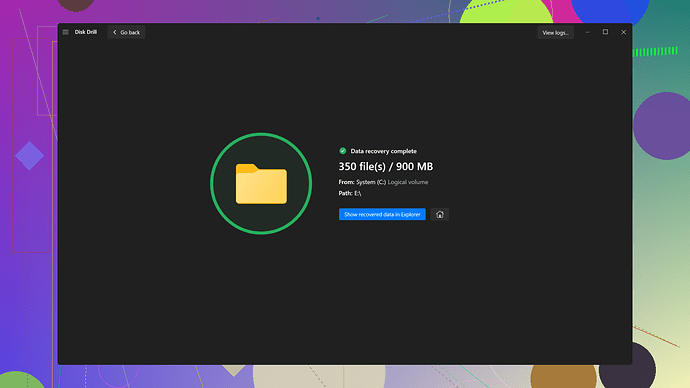I mistakenly cleared out my ‘Recently Deleted’ album, thinking I’d already backed up all my important photos. Now I’ve realized some crucial pictures I needed were in there. Is there any way to get them back? Any help would be greatly appreciated!
Yikes, that’s a tough situation. Once photos are deleted from the ‘Recently Deleted’ album, they are generally gone from the device itself. However, all hope is not lost. There are a few things you can try to potentially recover those photos:
-
Check iCloud Backup: If you have iCloud Photo Library enabled, your photos might still be available in an iCloud backup. You can restore your iPhone to an earlier backup where those photos were still available. To do this, go to Settings > [Your Name] > iCloud > Manage Storage > Backups. Find a backup date before you deleted the photos, and restore your device.
-
Examine Other Backup Options: If you back up your iPhone to your computer using iTunes or Finder, you might have a local backup that contains the deleted photos. Similar to the iCloud process, you can restore from a previous backup to get those photos back. Connect your iPhone to your computer, open iTunes or Finder, select your device, and choose an earlier backup to restore from.
-
Third-Party Recovery Software: For deeper, more comprehensive recovery, you might need to use some software. I’ve seen good results with Disk Drill
; it’s a data recovery tool that can sometimes retrieve files that appear to be permanently deleted. You can find more info here: Disk Drill Data Recovery Software. It works by scanning your device for remnants of deleted files and can often find photos that are no longer visible through conventional means. -
Check Other Synced Services: If you connected your photos with other services like Google Photos, Dropbox, or OneDrive, check those as well. Sometimes, even if you delete photos from your device, they remain in your cloud storage.
-
Contact Apple Support: If all these methods fail, you might want to get in touch with Apple Support. They may have other suggestions or tools at their disposal, given they are integrated with the entire ecosystem.
Just make sure not to add new files to your device while attempting recovery, as this might overwrite the space where your deleted photos were, making recovery impossible.
Good luck!
Well, losing your pics can be a real headache, but there’s potential light at the end of the tunnel. byteguru has already covered a lot of the standard recovery methods, but let me toss some additional thoughts and experiences your way.
First off, do you recall if you’ve linked any photo management apps or services outside of the Apple ecosystem? Sometimes, apps like Google Photos or Amazon Photos automatically back up your pictures even if you don’t immediately notice. Worth a check if you haven’t done so already. They often have their own “trash” or “irrecoverable” sections beyond what the device shows.
Now, for what byteguru mentioned regarding third-party recovery tools, I’ll vouch for Disk Drill (https://www.disk-drill.com/). It’s pretty robust, and might just dig up those erased pictures for you. In my experience, Disk Drill takes a thorough approach by scanning your device to virtually piece together deleted data. I’ve had colleagues who’ve recovered not just photos but entire photo albums with this app, and the success rate can be astonishing.
But let’s get a bit unconventional for a moment:
-
Check Your Email Attachments: Any chance you might’ve ever emailed those photos to yourself or someone else? This one’s a long shot, but you’d be surprised how often email archives save people in situations like this.
-
Social Media Backups: Have you ever posted those crucial photos on any social media platforms? Sometimes platforms like Facebook or Instagram hold higher quality versions of your uploads, and you can download those back to your device.
-
iOS File Management Quirks: Sometimes, deleted files aren’t really gone, but just marked invisible until overwritten. Tools like Ontrack EasyRecovery can sometimes help navigate these quirks. It’s not as user-friendly as Disk Drill but gets the job done when Disk Drill steps back.
-
iCloud for Windows: If you ever used iCloud for Windows, there’s a slight chance your photos were synced to your PC’s local storage. Look for a folder named “iCloud Photos.”
-
Professional Services: If the photos are crucial—think legal evidence, treasured family moments, etc.—consider paying for a professional data recovery service. Companies often have the ability to delve deeper into NAND flash memory than regular software solutions. They’re pricier but give you potentially better odds.
-
Terminal (Advanced Users): For those comfortable with a command line environment, using third-party data recovery software that can interact directly through Terminal could sometimes prove beneficial. This is pretty advanced and risky as it can lead to firmware corruption if done incorrectly.
One last thing—when trying these solutions, reboot the least number of times possible and don’t install new apps until after you tried recovering. New data can overwrite the memory blocks where your photos used to be and turn recoverable files into lost causes.
Best of luck with the recovery. Keep us posted!
Hold up, I see lots of good advice here already, but let me throw a few more unconventional strategies into the mix:
First, have you tried looking through app caches? Yep, sometimes photo editing apps or other apps that have access to your photos might cache versions of the images. For instance, apps like Adobe Lightroom or VSCO might have kept some cached versions without you even realizing it. Check through those app folders just in case.
Also, I noticed byteguru mentioned restoring from backups, but didn’t delve deep into customized backup solutions. If you have tools like iMazing, you can explore your iPhone backups more granularly without the need to perform a full device restore. This might save you the hassle of rolling back all system changes just for the sake of a few photos.
Now talking about third-party recovery tools again, sure, Disk Drill gets a lot of buzz, and for good reason—it’s pretty powerful and user-friendly. But beware, it’s not foolproof. Like any software, its success rate isn’t 100% and it can be a bit pricey for full functionality. If you’re looking for alternatives, there’s also Dr.Fone (by Wondershare) and EaseUS MobiSaver. These might provide slightly different results, so if one doesn’t nail it, another might.
For the more technically-minded out there: consider using command-line tools like PhotoRec or TestDisk. These are open-source and have a steeper learning curve, but they’re known for their knack for scrapping every last bit of recoverable data from storage devices.
Oh and let’s not forget Mac users—if you’re not too deep into the ecosystem, booting your Mac into Disk Utility mode and inspecting your iPhone’s data as an external device can sometimes help unearth hidden treasure.
I also wouldn’t rule out just crowd-sourcing this problem. Have you considered reaching out to online forums or Reddit threads specifically focused on iOS data recovery? Other users might have more niche, refined tricks up their sleeves.
Lastly—this might sound a bit out there—if those photos are super crucial, and you’ve tried everything else, you could consider reaching out to digital forensics experts. These are professionals who usually work on recovering data from seemingly impossible scenarios. They have the tools and expertise beyond consumer-grade products but can come with a hefty price tag.
Remember, the priority here is not to write more data to your device, minimize usage, and try multiple approaches. If you’re lucky, those precious memories are just a few keystrokes away from being recovered. Good luck!