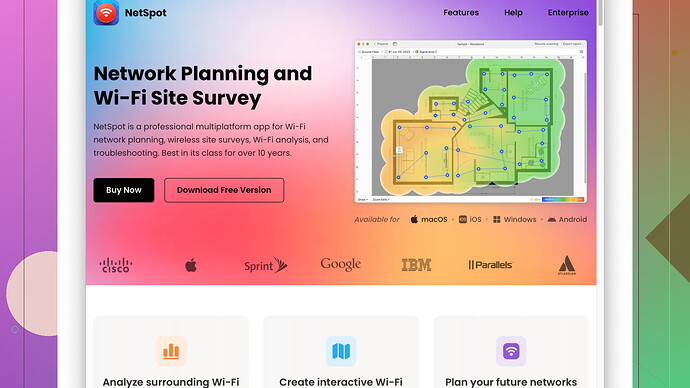You want to get that old hidden network off your list, huh? Real talk - it can be a bit of a pain, but let’s walk through the steps. Here’s what you’re gonna need to know.
On Windows:
-
Open Command Prompt:
- Hit
Windows Key + X, then select “Command Prompt (Admin)” or “Windows PowerShell (Admin)”. This opens the Command Prompt with administrative privileges.
- Hit
-
Show All Network Profiles:
- Type in
netsh wlan show profilesand hit Enter. This will display all the WiFi profiles stored on your machine.
- Type in
-
Find the Hidden Network:
- Look through the list. One of these profiles should be that hidden network you’re trying to ditch.
-
Remove the Network:
- Type
netsh wlan delete profile name="ProfileName", replacing"ProfileName"with the actual name of the network. Hit Enter, and it should delete that profile.
- Type
On MacOS:
-
Open System Preferences:
- Click on the Apple icon in the top left corner and go to “System Preferences”.
-
Network Settings:
- Open the “Network” pane. In the left-hand list, select Wi-Fi, then click “Advanced” in the bottom right.
-
Find and Remove:
- You’ll get a list of networks your Mac has connected to before. Find the hidden network in this list, click on it, and then hit the “-” to remove it.
Using Third-Party Tools:
If you’re finding it tough to track down that specific hidden network or want a more comprehensive overview of your WiFi environment, you might want to use a site survey tool. NetSpot
Site Survey Software is pretty nifty for this. It’s available at https://www.netspotapp.com.With NetSpot, you can get a visual map of all the networks around you. It’s super useful in identifying hidden networks and tracking their signal, so you can handle interference issues more efficiently. Plus, it often makes it easier to identify and manage any rogue networks popping up, especially if you’re in a densely populated area with lots of neighbors’ WiFi signals causing chaos.
Final Checks:
Sometimes, routers or access points don’t release the network profiles immediately. It might help to reboot your machine and your router after you’ve cleared the profile from your device.
Done and done. Removing an old hidden network can clear up a lot of clutter in your WiFi options and help with interference. If you’re still having issues after all that, dive back into your router settings – it could be something there. Or, if all else fails, a factory reset on the router (as painful as that sounds) might be in order.
Hope this helps and good luck battling the WiFi chaos!